 Add Active Directory
Add Active Directory
Administrators can add new Active Directory connections to the Active Directories view of Tricentis User Administration.
To do so, follow the steps below:
-
To add a new directory in the Active Directories view of the Tricentis User Administration, click the + New Connection button.
-
In the subsequent dialog window, define the name and the domain of the new directory.
-
Click Save.
The newly created directory is now available in the Active Directories view.
To find an Active Directory connection quickly, you can filter the overview list. To do so, type into the Type to filter ... text field.
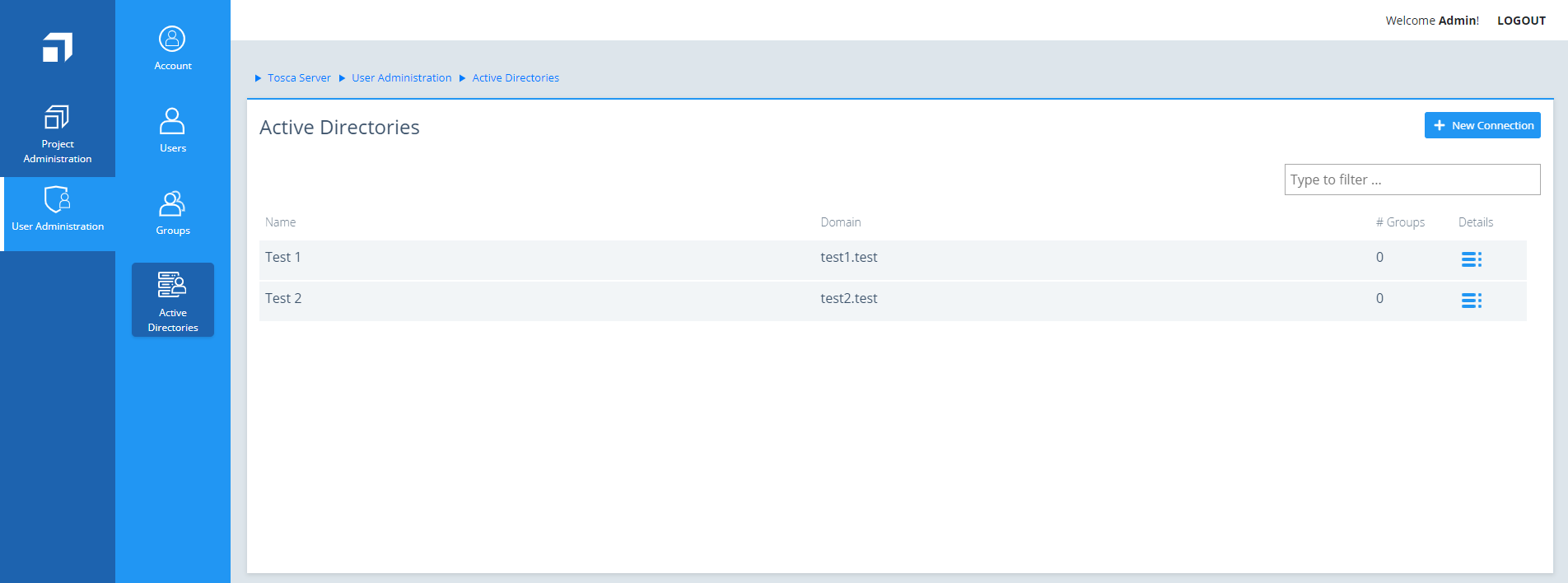
Active Directories overview
Edit Active Directory
To edit an Active Directory connection, follow the steps below:
-
Click the
 Details icon to select the Active Directory that you want to edit. The Details view of the selected directory opens.
Details icon to select the Active Directory that you want to edit. The Details view of the selected directory opens. -
In the Name field of the directory, enter a new name.
-
Optionally, in the Description field of the directory, enter a new description.
Delete Active Directory
To delete an Active Directory connection, follow the steps below:
-
Click on the
 Details icon of the Active Directory that you want to delete. The Details view of the selected directory opens.
Details icon of the Active Directory that you want to delete. The Details view of the selected directory opens. -
Click Delete.