 Add groups
Add groups
In order to better organize and manage users, Admins can create user groups within the Tricentis User Administration.
To do so, follow the steps below:
-
Navigate to the Groups view and click + Add Group in the top right corner.
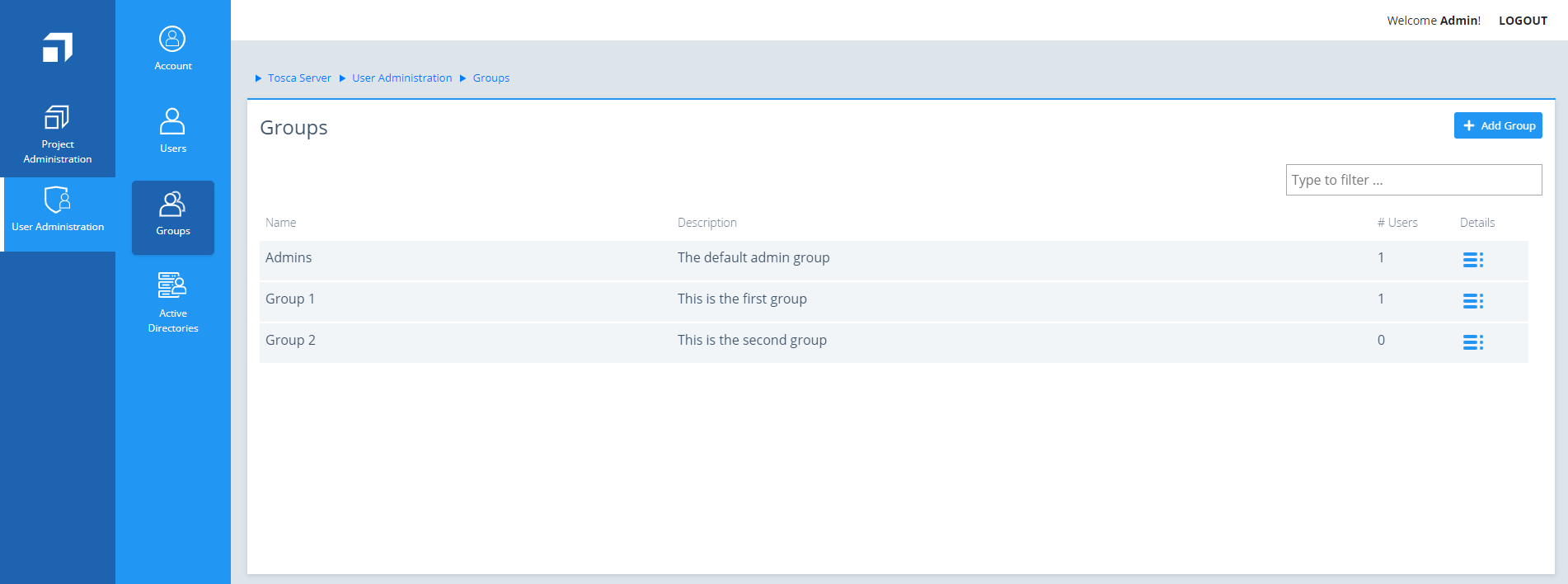
Group overview
-
In the subsequent dialog, define a unique group name and description.
-
Click Save.
The newly created group is now available in the Groups overview.
Edit groups
To edit a group, follow the steps below:
-
Click the
 Details icon of the group that you want to edit. The Details view of the selected group opens.
Details icon of the group that you want to edit. The Details view of the selected group opens. -
In the Name field of the group, enter a new name.
-
Optionally, in the Description field of the group, enter a new description.
Delete groups
To delete a group, follow the steps below:
-
Click the
 Details icon of the group that you want to delete. The Details view of the selected group opens.
Details icon of the group that you want to delete. The Details view of the selected group opens. -
Click Delete.