 Synchronize groups with Tricentis User Administration
Synchronize groups with Tricentis User Administration
As an administrator you can synchronize user groups from Active Directory into the Groups overview of Tricentis User Administration. This way, you don't have to create groups and users individually.
To synchronize user groups, follow the steps below:
-
Go to the User Administration section.
-
Select the Active Directories view.
-
Select the directory to which you want to synchronize a group. To do so, click on the
 Details icon on the right side of it.
Details icon on the right side of it. -
Select the
 icon under Assignments.
icon under Assignments.
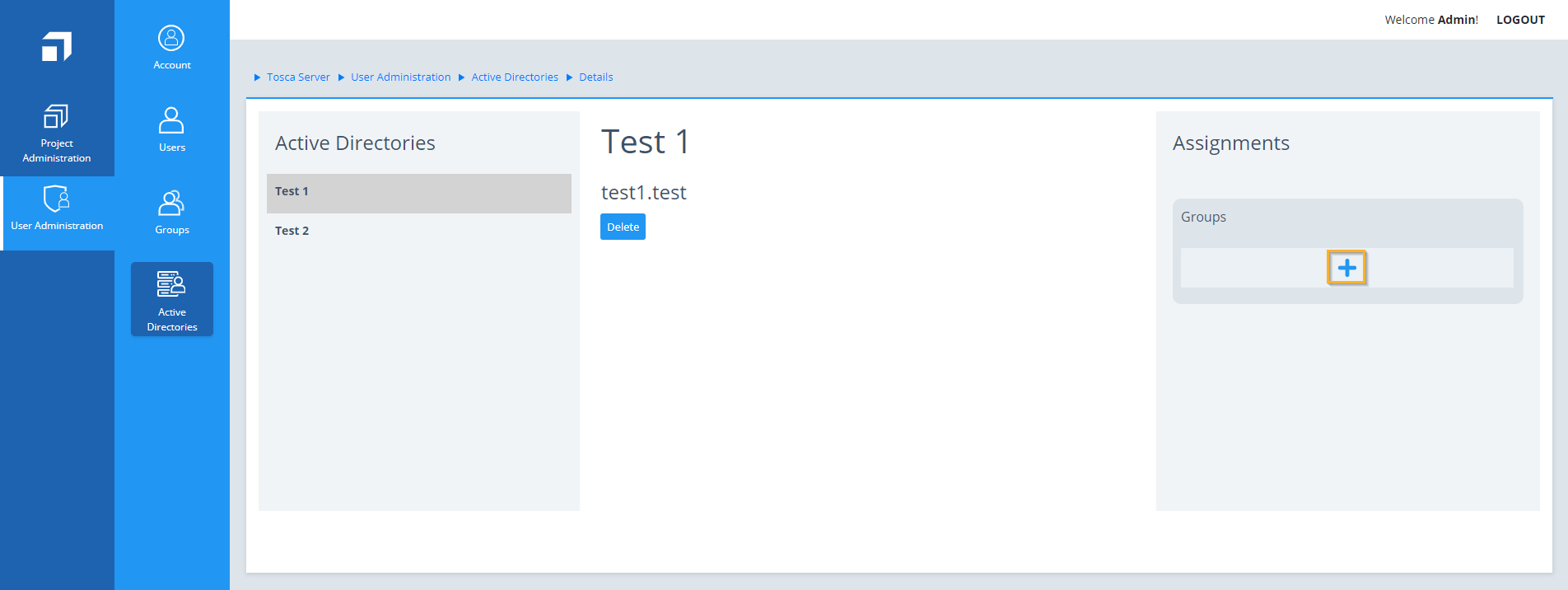
Active Directories - Assignments
-
In the subsequent dialog, enter your Lightweight Directory Access Protocol (LDAP) user name, password, and filter criteria (optional).
Note that the user name must be a valid LDAP name and not an email address. The LDAP credentials that you provide are not persisted. Use Filter to filter for the name of a specific LDAP group.

|
If you want to log in with your Active Directory credentials, ensure that the Active Directory connection with the required domain has already been added to Tricentis User Administration. To do so, enter your windows credentials in the Email and Password text boxes. Use the format "username@domain" in the Email text box. You will automatically be assigned to your groups after the administrator has synchronized them. Each log on compares the groups synchronized with the Active Directory groups. Removing a user from the Active Directory group also applies to Tricentis User Administration. |
-
Click Confirm.
-
In the Assignments dialog, select the groups that you want to synchronize by enabling the respective check box in the Select column, and click Add Groups.
-
Click Save.

|
You can assign groups from Active Directory to non-Active Directory groups, but not vice versa. |
You can see the synchronized groups in the Groups view of the Tricentis User Administration.