Configure an Oracle WebLogic connection

|
To use Oracle WebLogic, you need to install the WebLogic JMS .NET Client Libraries. |
To configure an Oracle WebLogic connection, follow the steps below:
-
Add a new connection and go to the Edit section of the API Connection Manager.
-
Select Oracle WebLogic from the Type dropdown menu.
-
Enter the Queue/Topic Name, i.e. the name of the queue or topic you want to connect to.
-
Enter the name of the Connection Factory, i.e. the object that enables the JMS client to create a JMS connection.
-
Specify the Host, i.e. the name or IP address of the Oracle WebLogic server host.
-
Enter the Port to listen to.
-
Select a Type from the dropdown menu:
-
Select Queue for a one-to-one messaging pattern
-
Select Topic for one-to-many messaging
-
-
Select a message type from the Message Type dropdown menu:
-
Select JmsTextMessage for messages with a single text string
-
Select JmsBytesMessage for messages that contain multiple types
-
-
Optionally, enable the checkbox next to Peeking, to retrieve messages from topics or queues without consuming them.
-
In the Authentication section, enter your Username and Password if required.
-
Optionally, configure XML and webservice security as described in chapter "Configure security".
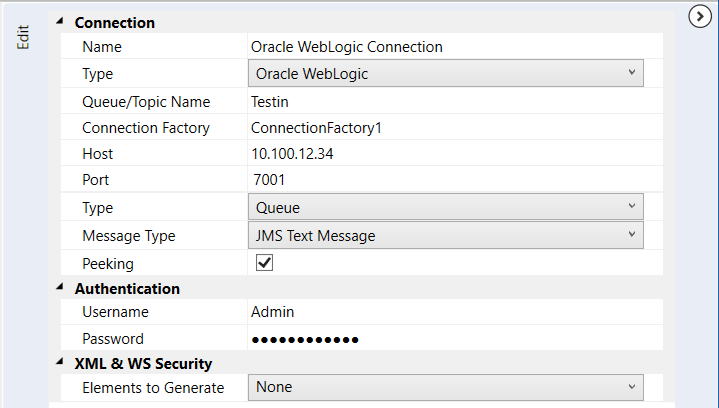
Configure an Oracle WebLogic connection
For detailed information on Oracle WebLogic queues and topics, see the Oracle WebLogic documentation.