Configure a Rabbit MQ connection
To configure a Rabbit MQ connection, follow the steps below:
-
Add a new connection and go to the Edit section of the API Connection Manager.
-
Select Rabbit MQ from the Type dropdown menu.
-
Enter the Queue/Topic Name, i.e. the name of the queue or topic you want to connect to.
-
Enter the Routing Key that specifies which queue receives a message.
-
Specify the Exchange, i.e. the name of the exchange that receives your messages and routes them to queues.
If you don't specify an exchange, the system uses the default exchange.
-
Specify the Host, i.e. the name or IP address of the Rabbit MQ server host.
-
Enter the Port to listen to.
-
Optionally, enter the name of the Virtual Host you want to use.
-
Select a Type from the dropdown menu:
-
Select Queue for a one-to-one messaging pattern
-
Select Topic for one-to-many messaging
-
-
Optionally, enable the checkbox next to Peeking, to retrieve messages from topics or queues without consuming them.
-
Optionally, enable the checkbox next to Secure connection to establish a connection with a secure protocol.
-
Enable the checkbox next to Verify Server Certificate if you want the client to verify the server certificate.
-
In the Authentication section, enter your Username and Password if required.
-
Enter the Certificate and Passphrase that authenticate the client.
-
Optionally, configure XML and webservice security as described in chapter "Configure security".
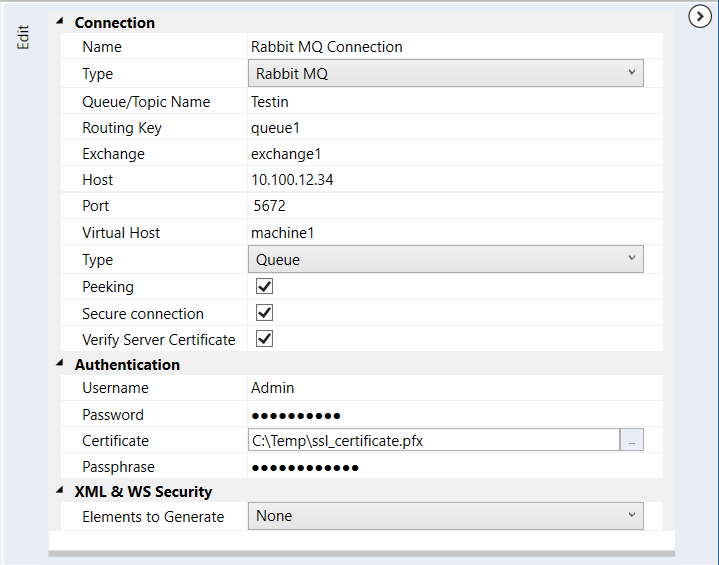
Configure a Rabbit MQ connection
For detailed information on Rabbit MQ queues and topics, see the Rabbit MQ documentation.