Select controls to steer
To select mobile controls that you want to steer, follow the steps below:
-
Connect to your device as described in chapter "Start the Mobile Scan and connect".
-
In the subsequent scan window, select your controls via the respective check boxes.
Alternatively, use the Select on screen function to select controls directly in Live View.
-
Optionally, change the identification method for your controls. For instance, you can identify them by their properties. The Mobile Engine 3.0 supports all identification methods except Identify by Image.
For more information on identifying controls, see chapter "Identify controls in Tosca XScan ". -
After you have selected all controls that you want to steer, perform one of the following actions:
-
Click
 Save, to save the Module and close the scan window.
Save, to save the Module and close the scan window. -
Click Finish Screen to scan other screens of your mobile application.
-
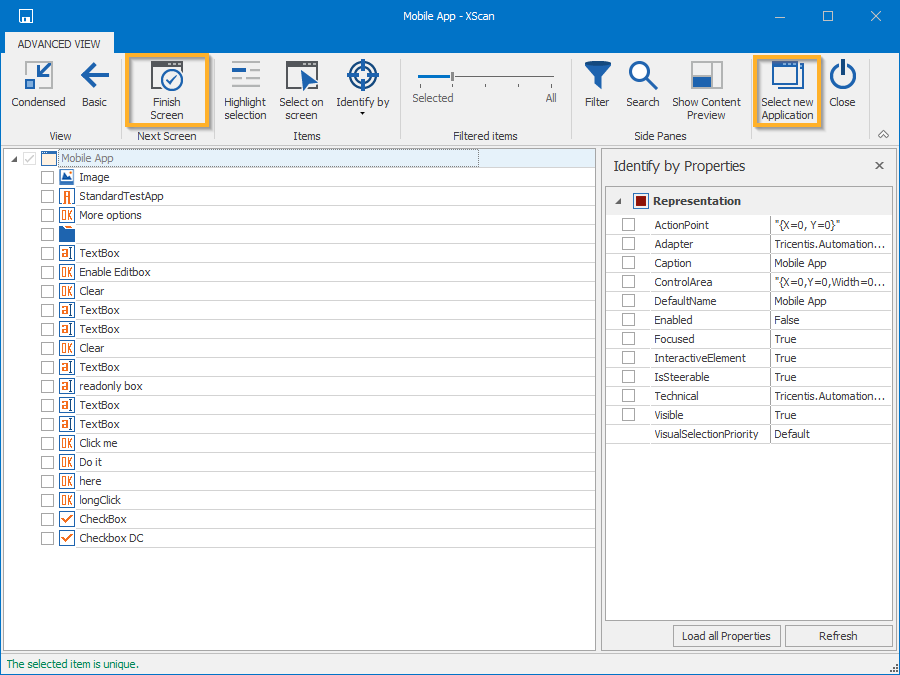
Finish Screen and Select new Application in the scan window
If you have enabled Live View in the Mobile Scan, you can use Select on screen to select mobile controls in native applications.
To do so, click Select on screen and select the controls directly in the Live View preview of your device.

Select on screen in the scan window
If you have enabled Live View prior to scanning, you can use Highlight selection. This means that the scan highlights controls that you select in the Live View preview of the device.
To highlight controls, click on Highlight selection in the menu.

Highlight selection in the scan window