Install OSV
Before you start the installation of Tosca OSV, make sure that you have local administrator rights. For information on software and hardware requirements, see the system requirements for Tosca OSV.
Steps of the installation process
The Tosca OSV Setup Wizard helps you to install Tosca OSV and its prerequisites, the Tosca OSV Host, and the Tosca OSV Client. You can install each component according to your own requirements. To complete the installation process, perform the following steps:
-
Download the Tosca OSV installation file from the Tricentis Support Portal.
-
Install the Tosca OSV Client which allows you to open the Tosca OSV Monitor that you use to control the Tosca OSV Host.
-
Install the Tosca OSV Host which hosts the OSV Environments that you create for your test activities.
Alternatively, you can install Tosca OSV in silent mode as described in chapter "Silent installation".
Install Tosca OSV and prerequisites
To install Tosca OSV and its prerequisites, follow the steps below:
-
Unzip the contents of the instaltion file Tosca_OSV_<version>.zip.
-
Double-click the OSV<version>.exe installation file. The Tosca OSV Setup window opens.
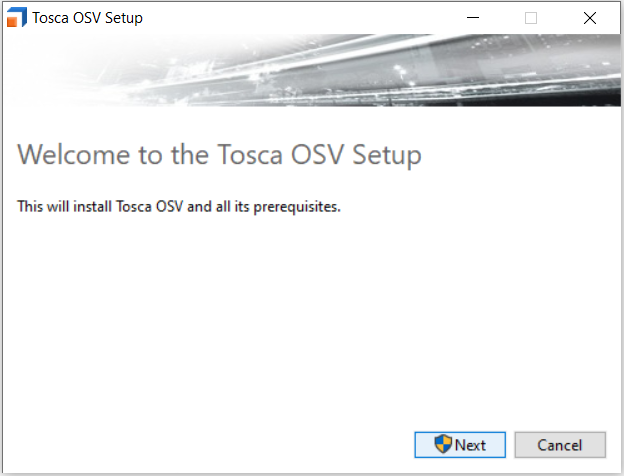
Tosca OSV Setup window
-
Click Next to install Tosca OSV and its prerequisites. After this initial installation, the Tosca OSV Setup Wizard appears.
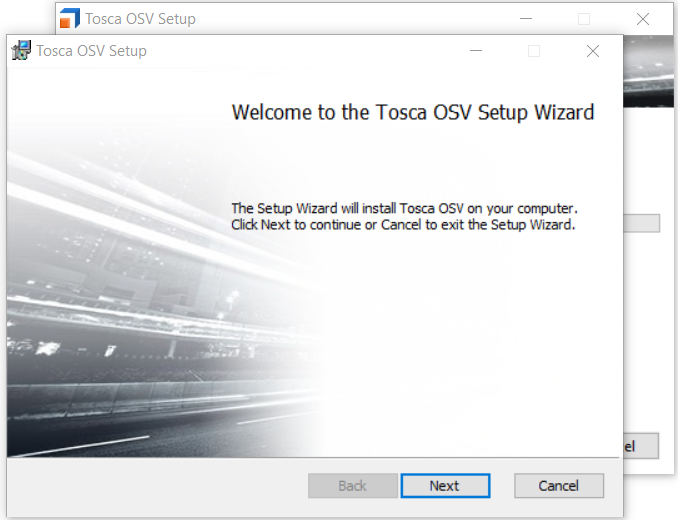
Tosca OSV Setup Wizard
-
Click Next.
-
Follow the instructions of the Tosca OSV Setup Wizard to install:
Install the Tosca OSV Client
You can install the Tosca OSV Client in a full or a standalone version:
-
The full client version installs an OSV AddIn for Tosca Commander. This allows you to start the Tosca OSV Monitor from Tosca Commander and to transfer OSV Scenarios directly from Tosca Commander to the Tosca OSV Host. You need to have Tricentis Tosca installed.
-
The standalone version allows you to launch Tosca OSV outside of Tosca Commander. You don't have to install Tricentis Tosca for the standalone version.
If you have already installed Tricentis Tosca, the Tosca OSV Setup Wizard displays an Addin option for Tosca OSV.
To install it, click on Addin and select your preferred installation from the drop-down menu.
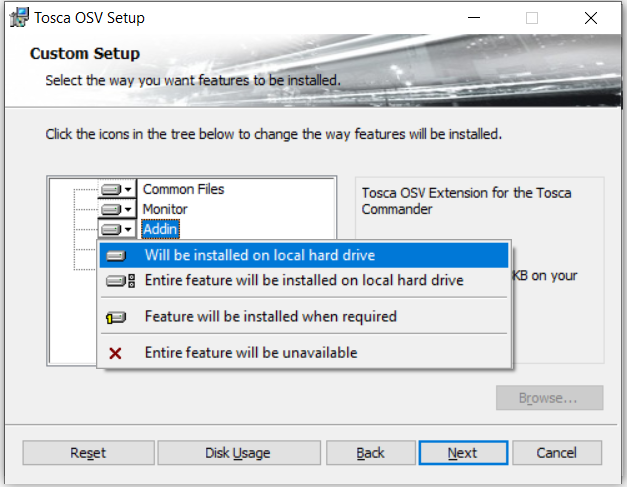
Tosca OSV full client installation
After the installation, you can start the Tosca OSV Monitor directly in Tosca Commander. For more information, see chapter "Tosca OSV Monitor overview".
To install the Tosca OSV standalone version, you have to disable the Tosca OSV AddIn for Tosca Commander.
To do so, click on Addin and select Entire feature will be unavailable from the drop-down menu.

Tosca OSV standalone Installation
After the installation, you can launch Tosca OSV by double-clicking the file Tricentis.Orchestrate.Monitor.exe .
Install the Tosca OSV Host
The Tosca OSV Setup Wizard allows you to install the Tosca OSV Host.
To do so, click on Host and select your preferred installation from the drop-down menu.
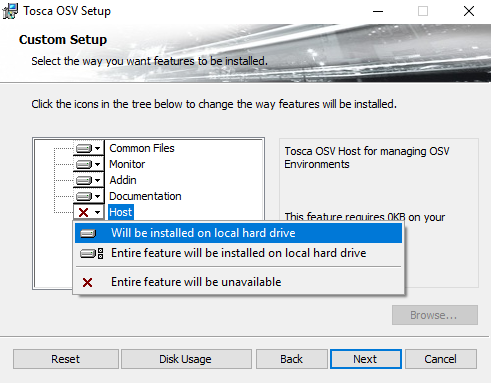
Tosca OSV Host installation
After the installation, you can launch the Tosca OSV Host by double-clicking the ![]() OSV Host icon on your desktop.
OSV Host icon on your desktop.
Silent installation
You can install Tosca OSV in silent mode via command line parameters. Silent installation does not require any user interaction.
To do so, use one of the following command line parameters:
|
Parameter |
Action |
|---|---|
|
OSV<version>.exe /quiet INSTALLLEVEL=1 |
Installs the Tosca OSV Client in silent mode. To install the Tosca OSV full client version, make sure that Tricentis Tosca is installed. |
|
OSV<version>.exe /quiet INSTALLLEVEL=2 |
Installs the Tosca OSV Client and the OSV Host in silent mode. |
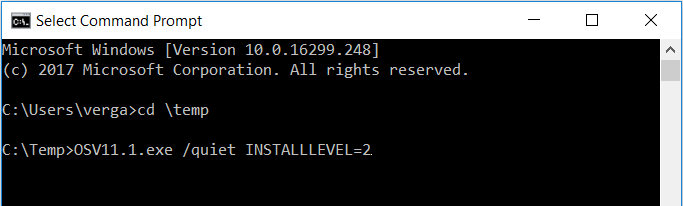
Silent installation of the Tosca OSV Client and the OSV Host
Installation maintenance
The Windows Control Panel enables you to change and uninstall applications
-
In the Windows start menu, select Control Panel->Programs and Features. A list of all installed programs opens.
-
In the list of program, right-click on Tosca OSV.
-
Select Uninstall or Change from the context menu.