Start and stop OSV Environments
Before you can run Scenarios in an OSV Environment, you have to perform the following actions:
-
Connect the Environment as described in chapter "Connect OSV Environments".
-
Start the Environment.
You can start one OSV Environment at a time.
To do so, follow the steps below:
-
Start the Tosca OSV Monitor.
-
Navigate to the Environments tab.
-
Click on the Start/Stop toggle of the Environment that you want to start.
The green icon at the start of the row indicates a started Environment.
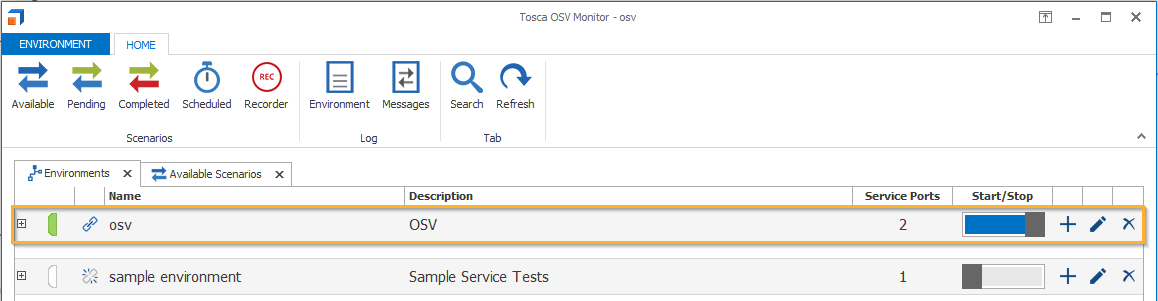
Started OSV Environment
Restart an OSV Environment
Sometimes you might have to restart an OSV Environment. For instance, if a critical error indicates that it stopped working correctly.
To restart an OSV Environment, follow the steps below:
-
Right-click on the OSV Environment.
-
Select Restart from the context menu.
Refresh an OSV Environment
You can refresh an OSV Environment to see its current status. To do so, follow the steps below:
-
Right-click on the OSV Environment.
-
Select Refresh from the context menu.