Import copybook messages to API Scan
API Scan allows you to work with Common Business Oriented Language (COBOL) files that are often used for administration, business, and finance systems. Copybook files contain information on the data structure of COBOL files and how to interpret them. You can use copybook messages to exchange information with a Customer Information Control System (CICS) Transaction Gateway.
A copybook file contains data records that consist of multiple individual fields and field groups. It is not possible to easily translate the payload of a copybook message into text. Therefore, API Scan displays the payload in a table view, which you can read and edit. For detailed information on the structure of copybook messages and the table view, see chapter "Read copybook messages".

|
API Scan allows you to import copybook files from Tosca Commander. It is not possible to scan copybook files in a readable format using the scan file function. |
Export copybook messages to API Scan and send them
To use copybook files in API Scan, you have to import them to Tosca Commander and enable the table view first. For detailed information on how to do so, see chapter "Import copybook messages". You can then export these messages from Tosca Commander to API Scan and send them.
To do so, follow the steps below:
-
In Tosca Commander, select the respective Module. To select multiple Modules, hold CTRL.
-
Switch to the API Testing menu.
-
Click on API Scan and select Open selected Modules from the dropdown menu. API Scan opens and displays the selected Module(s).
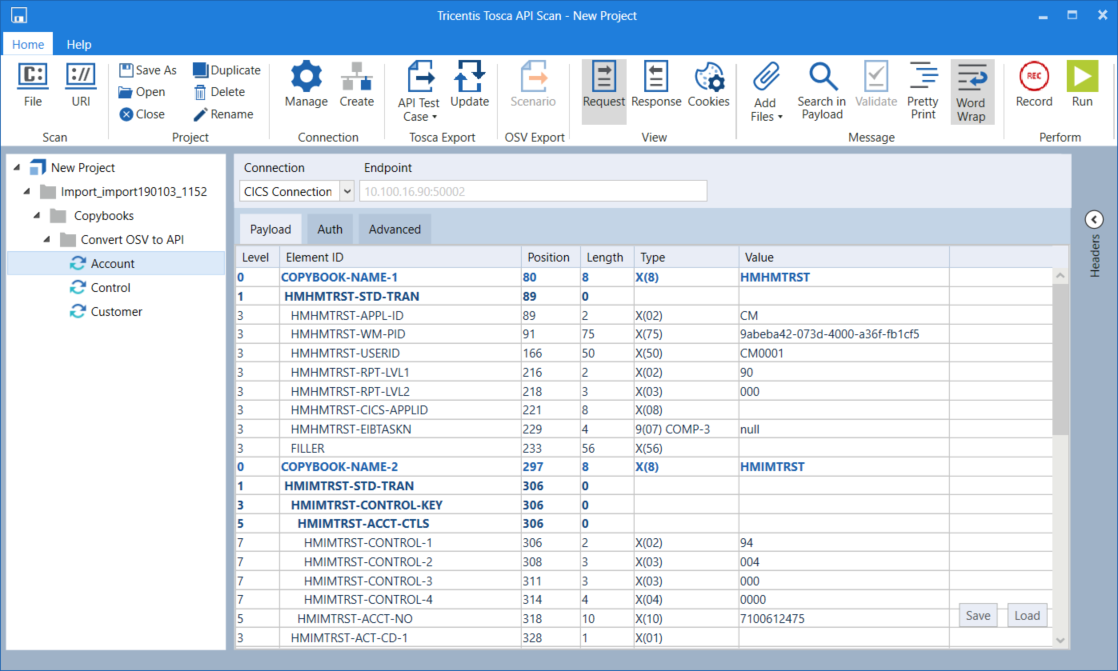
Imported copybook messages in API Scan
-
Optionally, you can modify the existing connection in the Endpoint field.
However, the endpoint must consist of the name or IP address of the host and the port separated by colon, e.g. 10.100.16.90:11000.
-
To send your message, select
 Run or press Enter.
Run or press Enter.