Lock a record

|
In case security is enabled and the selected repository is authorized, the functionality described on this page may be restricted depending on the user groups you belong to. Contact your Administrator for access rights (read/write content and change configuration). |
You can use the lock function in the Test Data Management to indicate that a record is in use. If you mark a record as locked, it is not editable in the WEB UI. Furthermore, the standard Module doesn't include the record in the test run unless it is marked as locked by the standard Module itself.
Mark a record as locked
To mark a record as locked, follow the steps below:
-
Hover over the record row that you want to mark as locked.
-
Click the light blue lock icon
 . This icon turns dark blue and the record row is marked as locked.
. This icon turns dark blue and the record row is marked as locked.
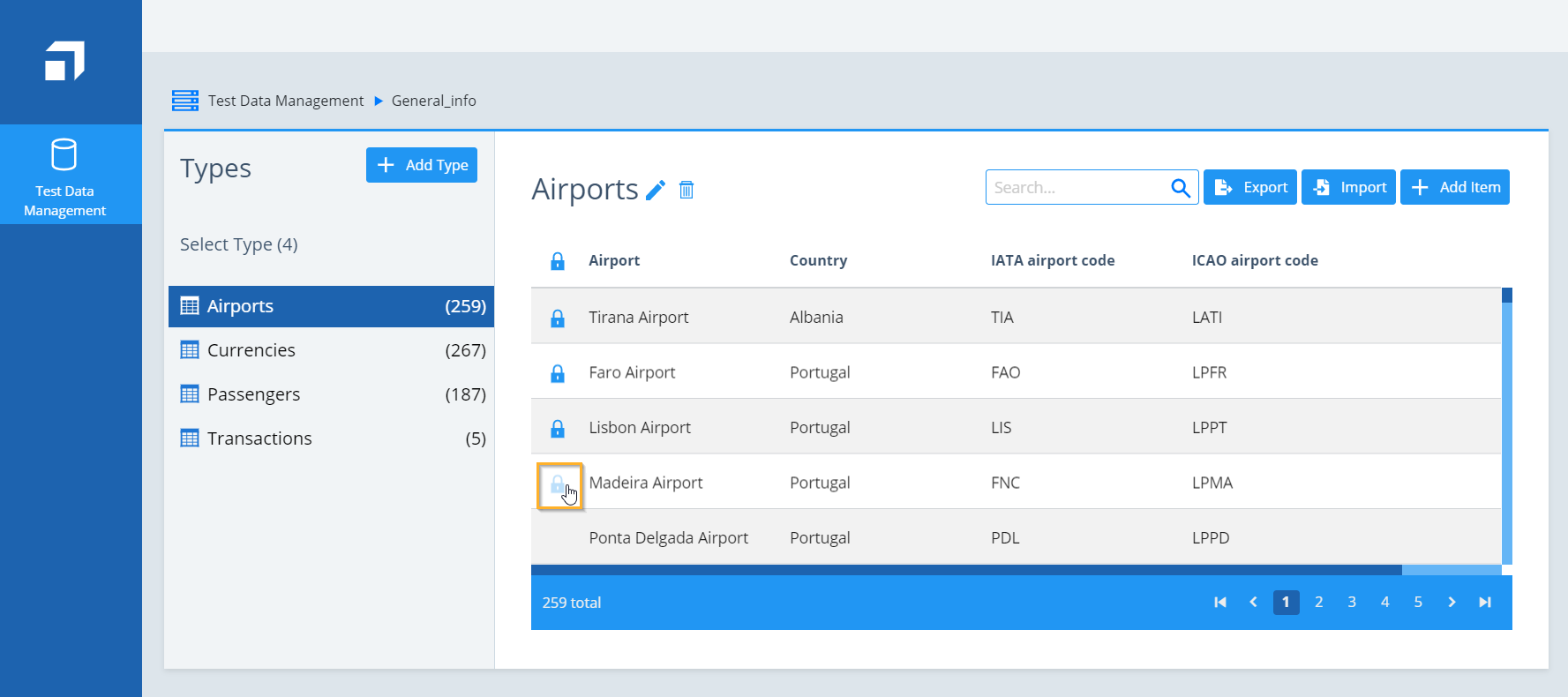
Mark a record as locked in Test Data Management
To mark all records as locked, click the blue lock icon ![]() in the row header, then click Lock all in the popup window.
in the row header, then click Lock all in the popup window.
Unlock a record
To unlock a record, follow the steps below:
-
Hover over the row of the record that you want to unlock.
-
Click the blue lock icon
 . The Confirm unlock popup window appears.
. The Confirm unlock popup window appears. -
Click Unlock to unlock the record.
To unlock all records, click the blue lock icon ![]() in the row header, then click Unlock all in the popup window.
in the row header, then click Unlock all in the popup window.
As a result, the selected records are editable in Web UI and the standard Module can use them.