Access Control

|
This function is available if you are a member of Test Data Service administrator group. Default is Admins group. |
The Test Data Management web application enables you as Test Data Service administrator to set access rights to groups. Open the Test Data Management and go to Access Control. Here, you can do the following:
View repositories
The Access Control column on the left displays all available repositories. Repositories with enabled authorization are listed with a ![]() key icon.
key icon.
Enable and disable authorization for repositories
-
To enable authorization for a repository, select the Enable authorization check box in Access Control.
-
To disable authorization for a repository, deselect the Enable authorization check box in Access Control and click Disable.
Set authorization for repositories

|
If you enable security in Tosca Server Configuration and authorization at repository level, the administrator can configure who gets access rights (read and write) and edit configuration rights. |
-
Select the repository that you want to modify. A list of all assigned groups is displayed on the right side of the pane.
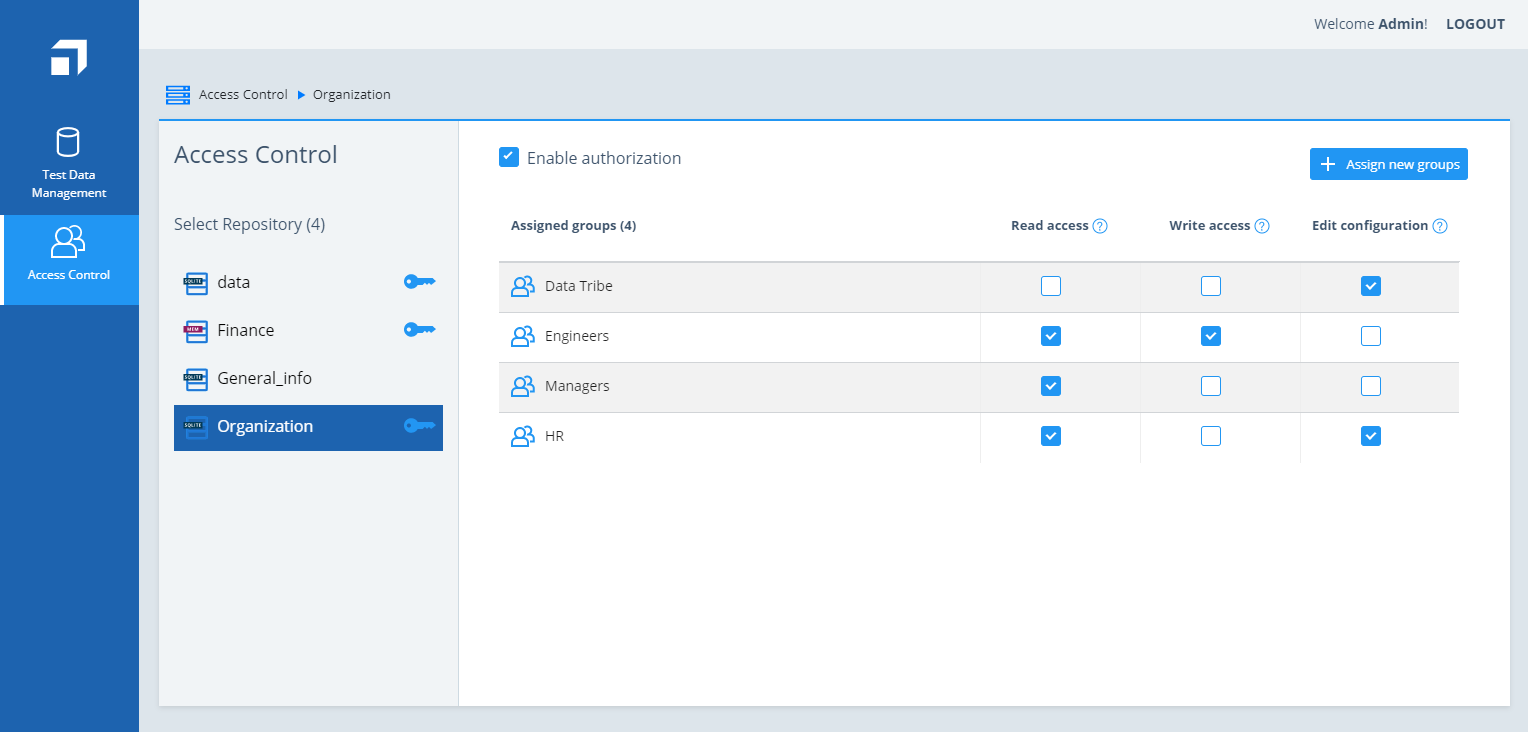
Set access rights to Available Groups
-
Under Assigned Groups, set access rights to Metadata and Content by selecting the required check boxes for any of the following access types:
-
Read access: Access right for reading repository content (types or items).
-
Write access: Access right for reading and modifying repository content (read, add, delete and edit types or items).
-
Edit configuration: Access right for modifying the repository configuration.
At least one access right is required to have a group assignment. Write access permission also grants you read access.
-
Assign New Groups
To assign new groups, click the Assign new groups button in the top right corner. The Assign new groups dialog opens.
- Select the user groups you want to assign and click Save.
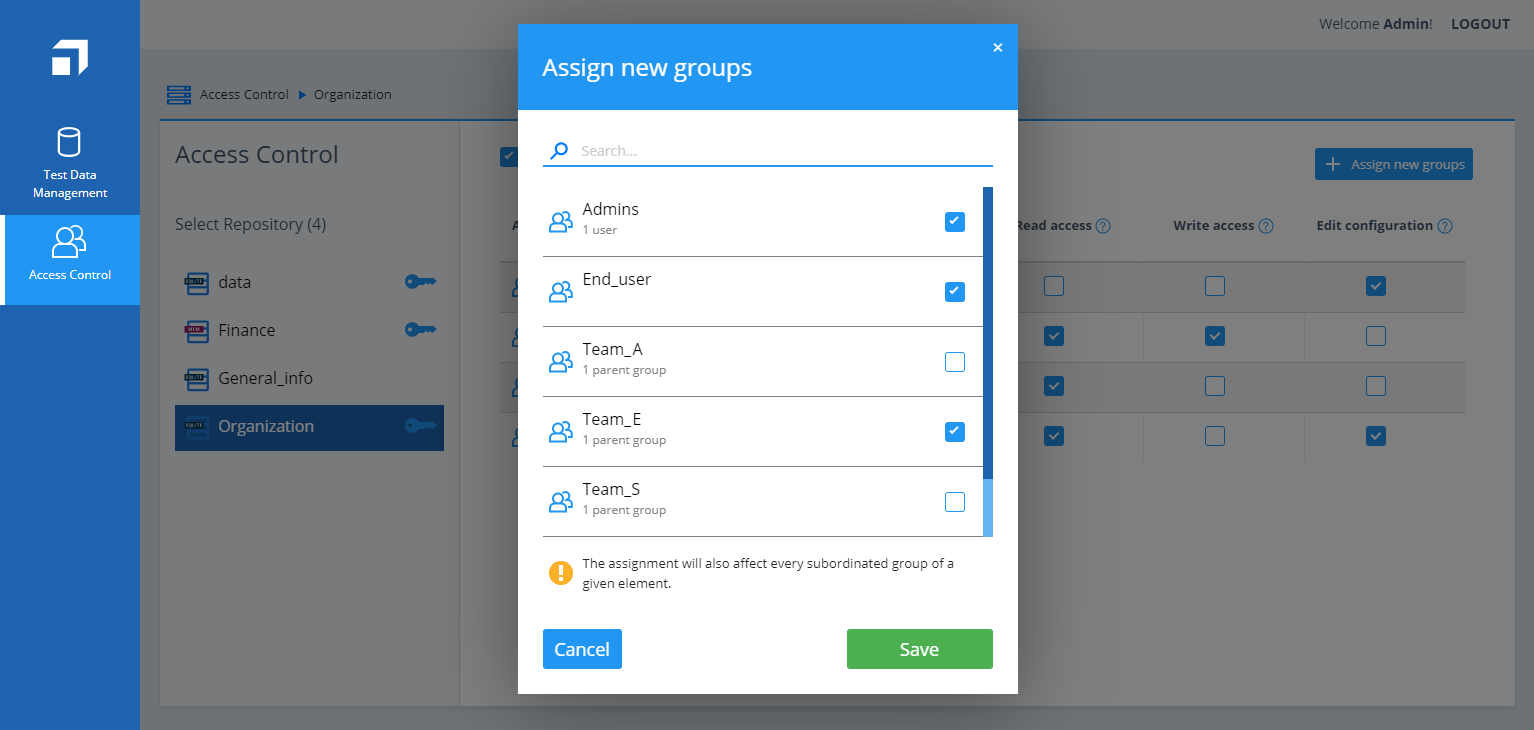
Assign new groups
- Optionally, search for the user groups you want to assign and click Save.
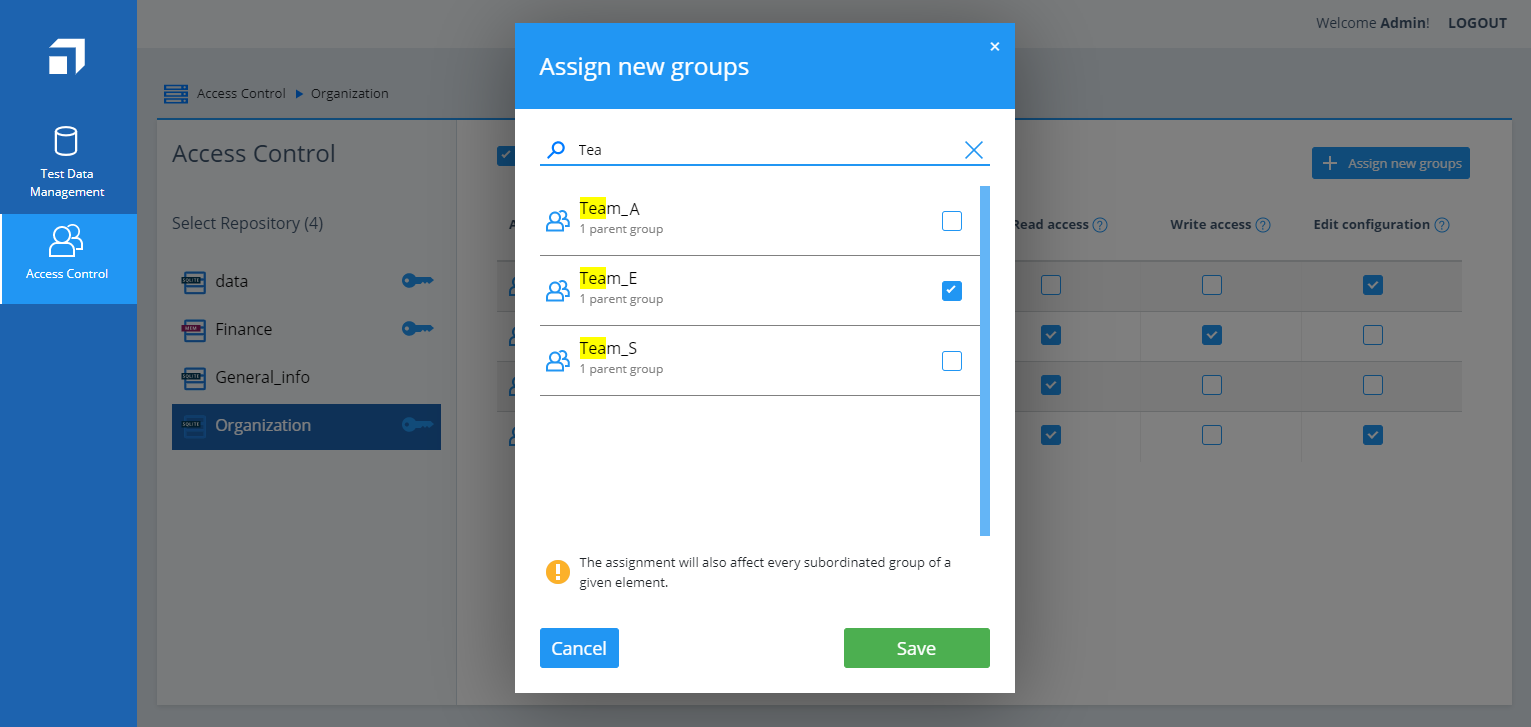
Search and assign new groups

|
Test Data Service administrator rights are valid for the assigned groups and all subgroups. |
Remove Assigned Groups
To remove an assigned group from the list, do the following:
-
In the list of assigned groups, hover over the row of the assigned group that you want to remove. The
 Remove group button appears.
Remove group button appears. -
Click
 Remove group.
Remove group. -
In the subsequent dialog, click Remove to remove the assigned group.
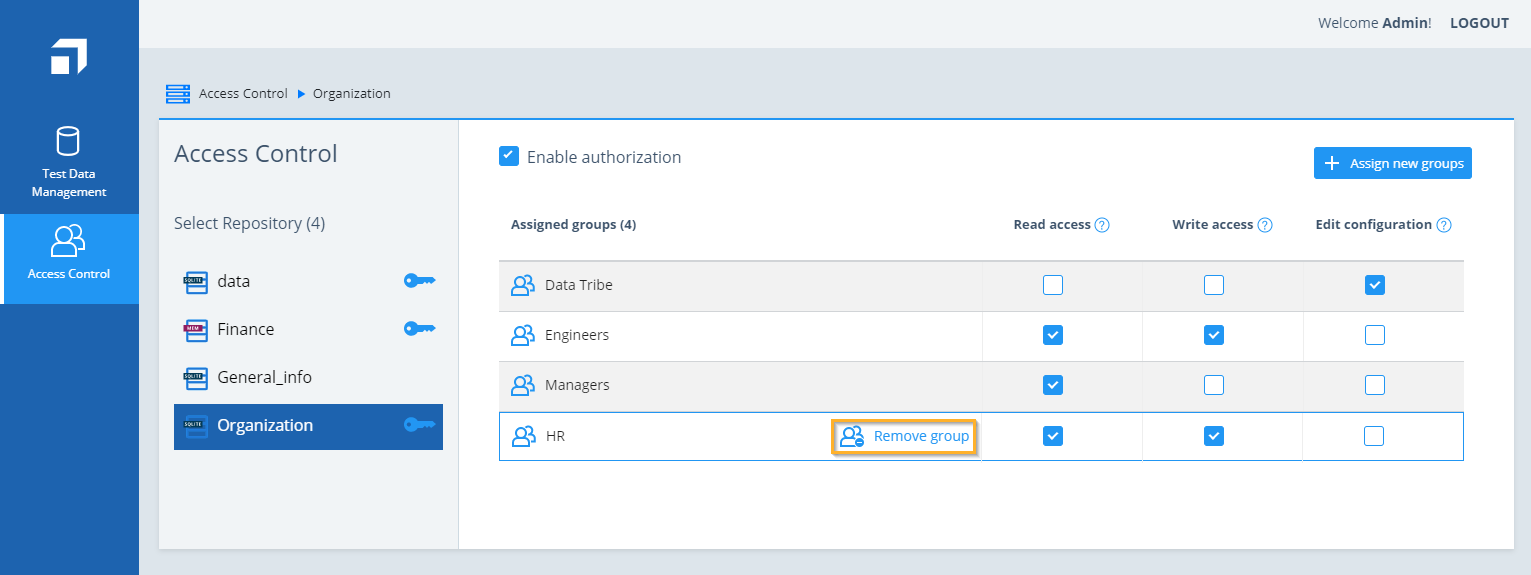
Remove Assigned Groups