Manage Test Data using Tosca API Scan/API Engine
Tricentis Tosca API Scan allows you to manage test data.

|
In case security is enabled, the functionality described on this page may be restricted depending on the user groups you belong to. To set your login credentials, contact your Administrator. |
This chapter provides information on how you can manage test data using API Scan.

|
All the examples in this topic use the v2 endpoint of Test Data Service . |
Generate Message Tree in API Scan
In API Scan, use the following swagger.json asset to render API endpoints: http://<ip>:<port>/TestDataService/swagger/v2/swagger.json.
Include the following elements:
-
The IP address of the Tricentis Tosca Server.
-
The port which you entered during the installation of Test Data Service
For detailed API information, check http://<ip>:<port>/TestDataService/swagger/index.html.
To list resources in API Scan:
-
In the API Scan Home menu, click URI.
-
In the subsequent dialog, enter the URI that you want to scan. Enter http://<ip>:<port>/TestDataService/swagger/v2/swagger.json or copy the ./v2/swagger.json link from Swagger UI.
-
Click OK.
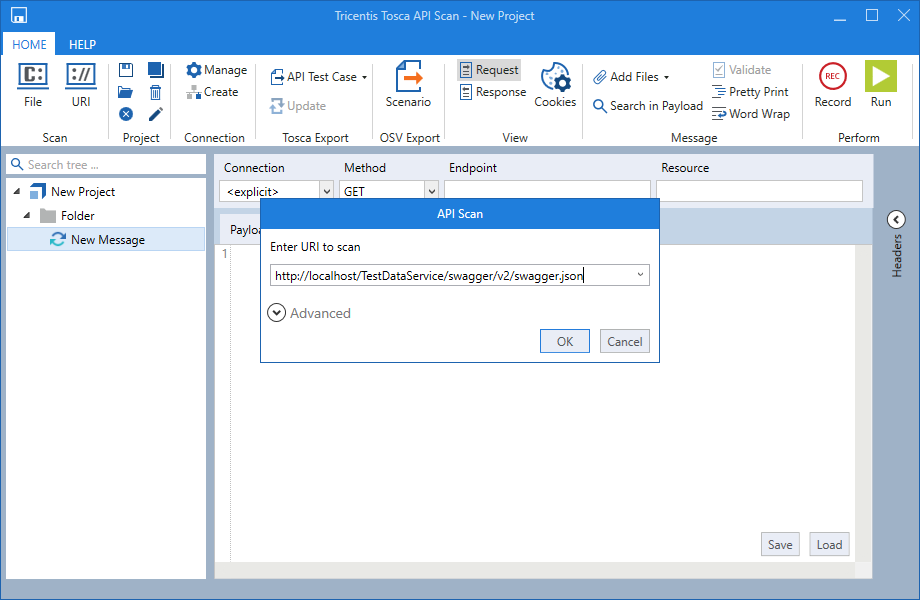
Enter URI in API Scan
Example
API Scan shows the messages you can send to TestData APIs:
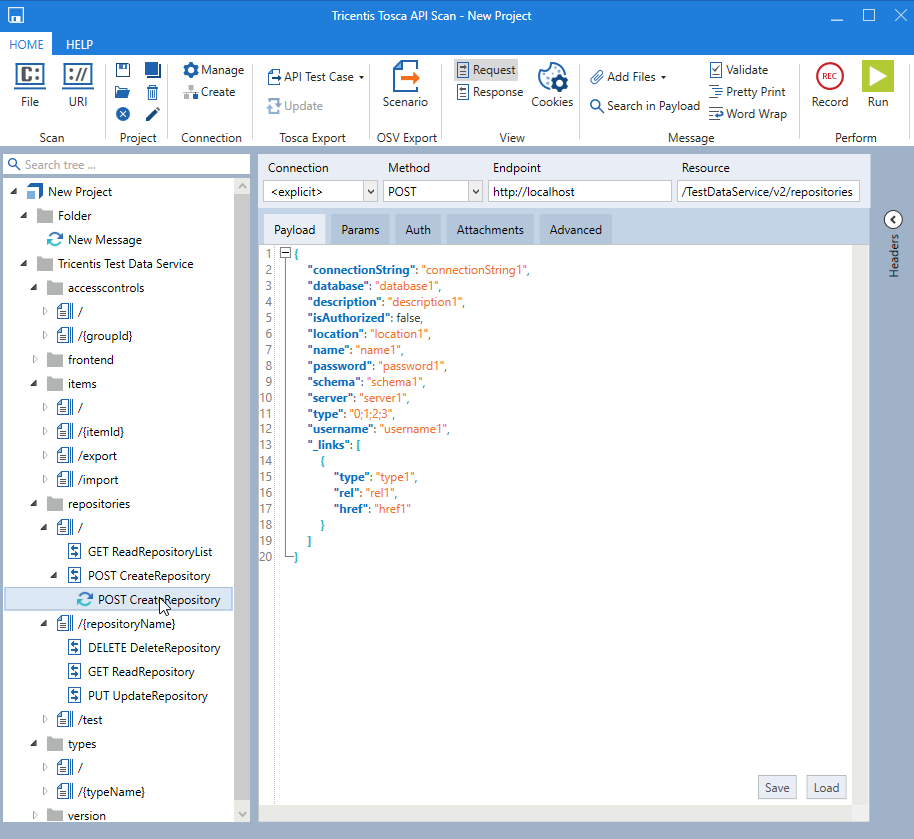
Example of TestData messages in API Scan