Set up Tosca BI

|
To use Tosca BI, you need a valid license. For further information on Tosca BI licenses, contact your Tricentis sales person. |
Tosca BI & Data Testing is part of the Tricentis Tosca standard installation.
For detailed information regarding software versions and hardware requirements for Tosca BI, refer to the system requirements.
Install Tosca BI
The installation of Tosca BI is part of the Tricentis Tosca standard installation.
In the Tricentis Tosca Installer, you can enable Tosca BI for immediate use after the installation. This requires a Tosca BI license.
To do so, select the check box on the BI/DWH Testing page.
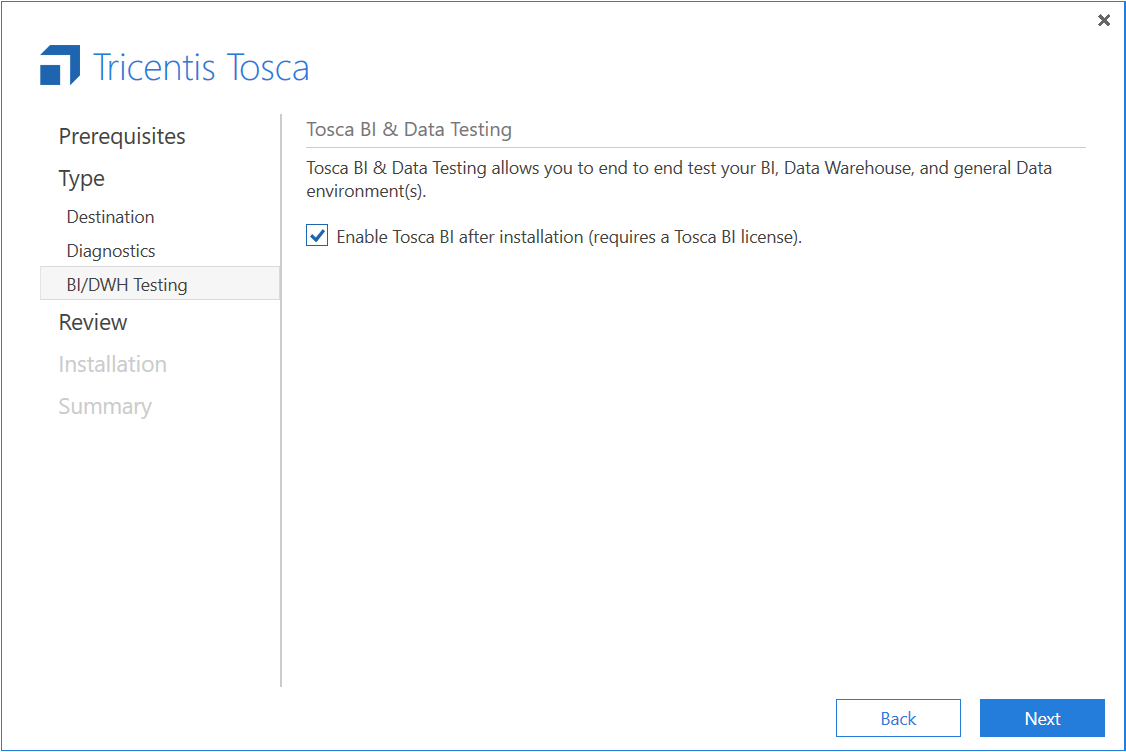
Enable Tosca BI
Enable Tosca BI after installation
If you have not enabled Tosca BI during the Tricentis Tosca installation, you can always enable it later. However, this requires a Tosca BI license.
To enable Tosca BI, follow the steps below:
-
Open Tosca Commander.
-
Navigate to Project->Options->Tosca BI.
-
Select Enabled.
-
Click Apply.
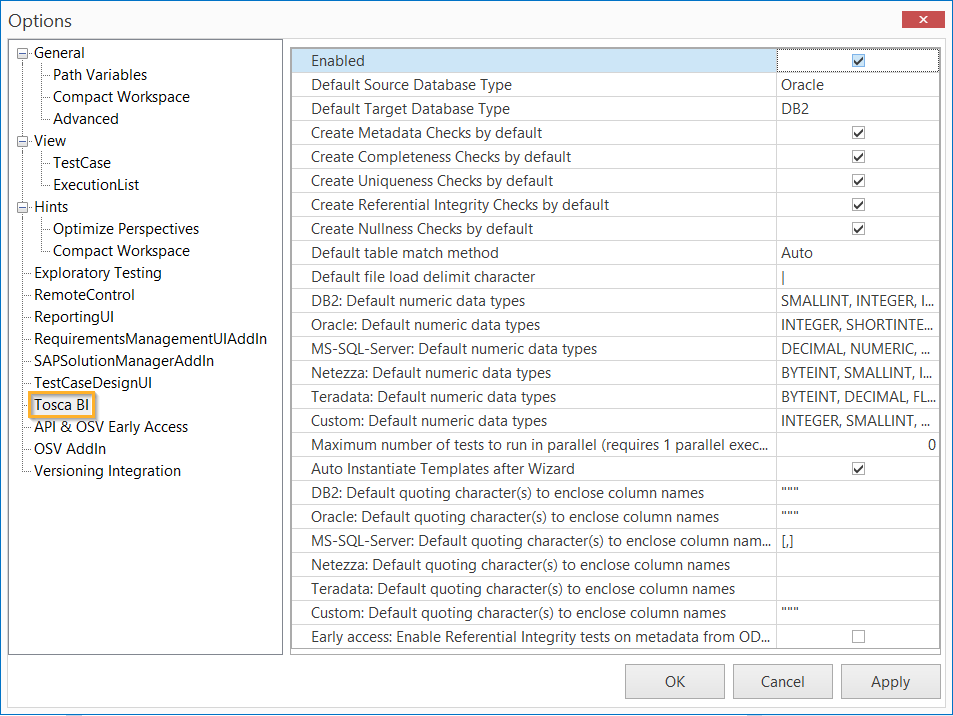
Enable Tosca BI in the Options dialog
-
In the subsequent dialog, confirm with OK.
-
Click OK to close the Options dialog.
-
Close Tosca Commander. Once you reopen it, you can see the BI section in your workspace.
Roll out Tosca BI
If you need to roll out Tosca BI to multiple machines, you can enable Tosca BI via the configuration. To do so, follow the steps below:
-
Perform the Tricentis Tosca standard installation.
-
Open the ToscaCommander.exe.config file, located at %COMMANDER_HOME%.
-
In the userSettings section, set the value for Enabled to True.
<userSettings>
[...]
<Tricentis.TCAddIns.VitalChecksAddIn.Properties.Settings>
<setting name="Enabled" serializeAs="String">
<value>True</value>
</setting>
</Tricentis.TCAddIns.VitalChecksAddIn.Properties.Settings>
</userSettings>
-
Install the modified Tricentis Tosca package on all machines that you want to use for your Tosca BI tests.
Set up your workspace for Tosca BI
To set up your workspace for Tosca BI, follow the steps below:
-
Navigate to the folder _Tosca BI Templates.
-
Import the Tosca BI Modules And Samples.tsu subset into this folder. The subset is located at %TRICENTIS_PROJECTS%\ToscaCommander.

_Tosca BI Templates folder
-
Create Tosca BI project properties as described below.

|
Do not rename either of the following folders: BI-Testing or _Tosca BI Templates. |
Create Tosca BI project properties
The Tosca BI Wizards require individual project properties.
The Vital Checks and Field Tests Wizards generate these project properties automatically when you start them for the first time.
To ensure that the properties are generated automatically, make sure to meet the following prerequisites:
-
In multi-user mode, you have to be a member of the Admins user group.
-
The project root element has to be checked out.