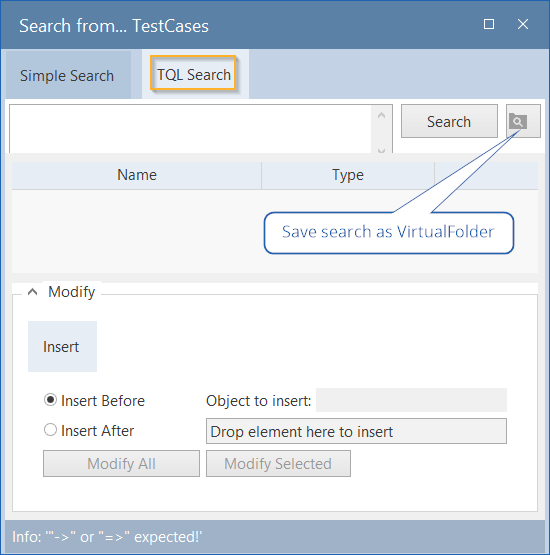The TQL search (Tosca query language) is part of the simple search and is activated with the button TQL Search.
Examples on search queries can be found in chapter "Example TQL solutions" and chapter "How to build valid search queries".
To create a TQL search, make sure you are using valid grammar and operators.
TQL search queries tend to consist of many subexpressions. Tosca Commander displays these expressions in a multiline field. To achieve a better readability, a line break can be inserted using Shift + Enter and Ctrl + Enter.
TQL search queries allow to search for all objects, object relations and object properties within a project. This enables searching for all TestCases that are not assigned to any ExecutionLists.
Save query to virtual folder
TQL queries can be saved to virtual folders by clicking on the button ![]() (see chapter "Save queries to virtual folders"). The virtual folder is created beneath the folder from which the query has been started. The button is enabled only after the query has been performed via the Search button.
(see chapter "Save queries to virtual folders"). The virtual folder is created beneath the folder from which the query has been started. The button is enabled only after the query has been performed via the Search button.
TQL - a brief overview
In this chapter, the main structure of TQL search queries is described. For the basics and a detailed description of the TQL grammar, please refer to the chapters below.
The starting point is always the query with the following grammar, with ::= meaning "specified" and the query to be entered into the search dialog starts only with query ::=. The "EBNF-Notation" is being used.
query ::= {arrowOperator [returnToken] searchExpression}
The searchExpression in turn is divided into the following grammar:
searchExpression ::= (assocName | aggregation) [colonToken type] [leftSquareBraket logicalExpression rightSquareBracket]

TQL grammar
Fields marked in blue are mandatory fields.

|
query ::= =>SUBPARTS:TestCase[Name=="Test001"]
TQL query example |