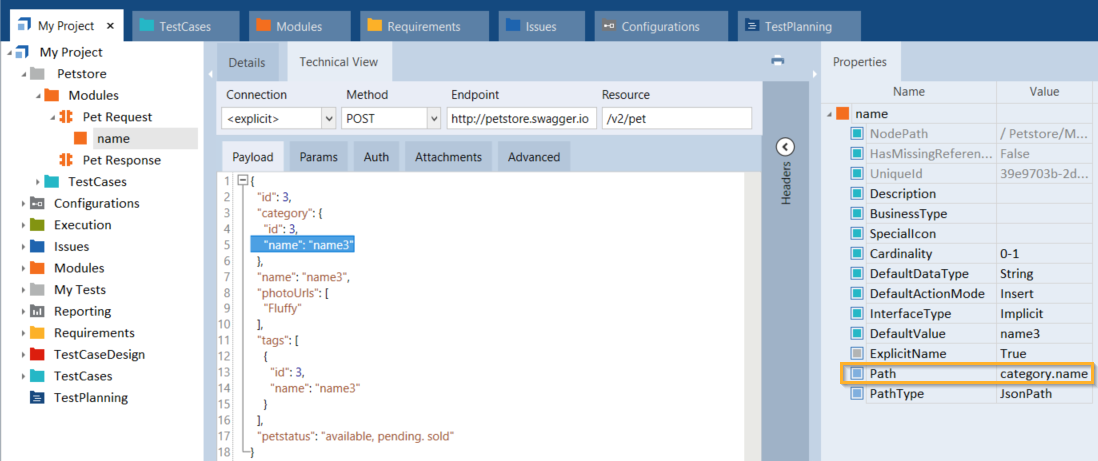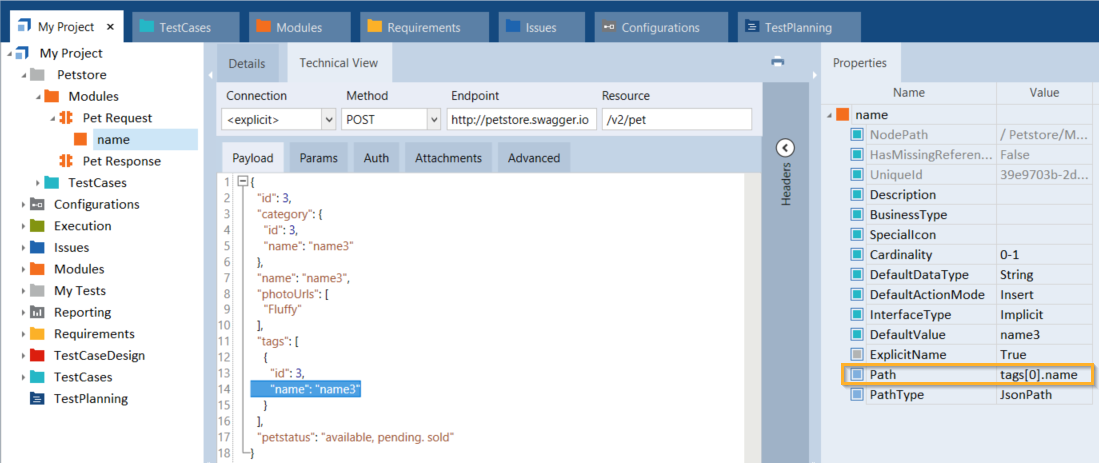Update Module Attributes
You can use the Update function to update your Module Attributes in one of the following cases:
-
Your payload has changed.
-
You want to use an existing Module Attribute to steer a different element within the payload.
Tricentis Tosca automatically applies any changes you perform on the Module to the corresponding messages. For more information on updating API Modules and a video guide, see chapter "Update API Modules with API Scan".
To update a Module Attribute, follow the steps below:
-
Select the respective Module Attribute.
The Technical View displays the current element to be steered in your TestCase.
The XPath expression in the Properties pane displays the link to the element in the payload.
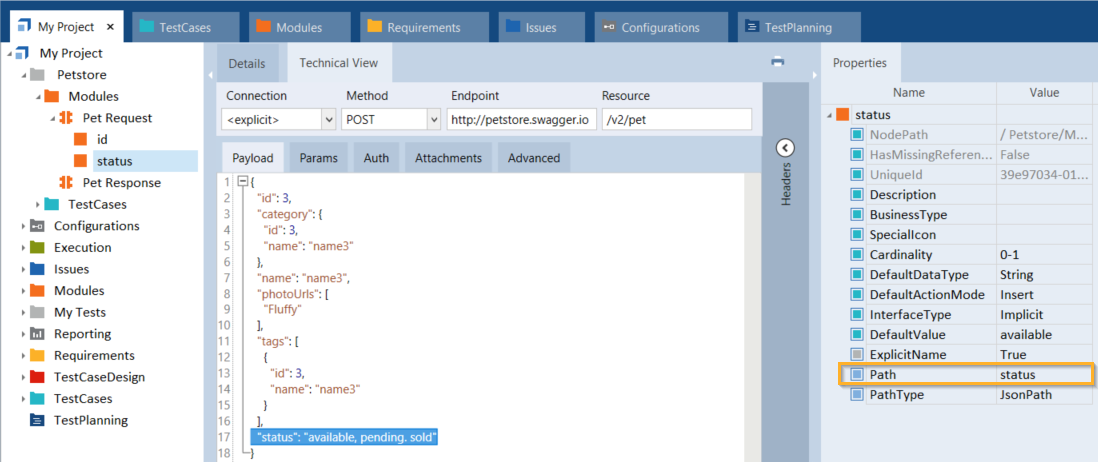
Select Module Attribute to update
-
In the Payload tab, highlight the new or changed element with your mouse.
-
Click Update in the API Testing menu.
The system displays the updated XPath expression in the Properties pane.
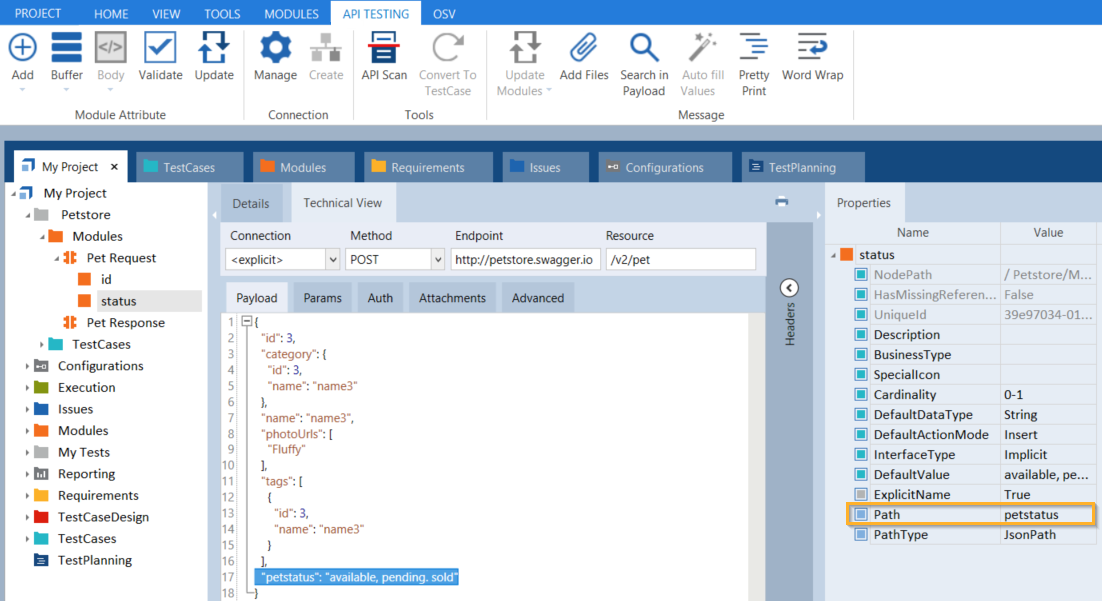
Update Module Attribute status
If you update a body Module Attribute, the system updates the DefaultValue.
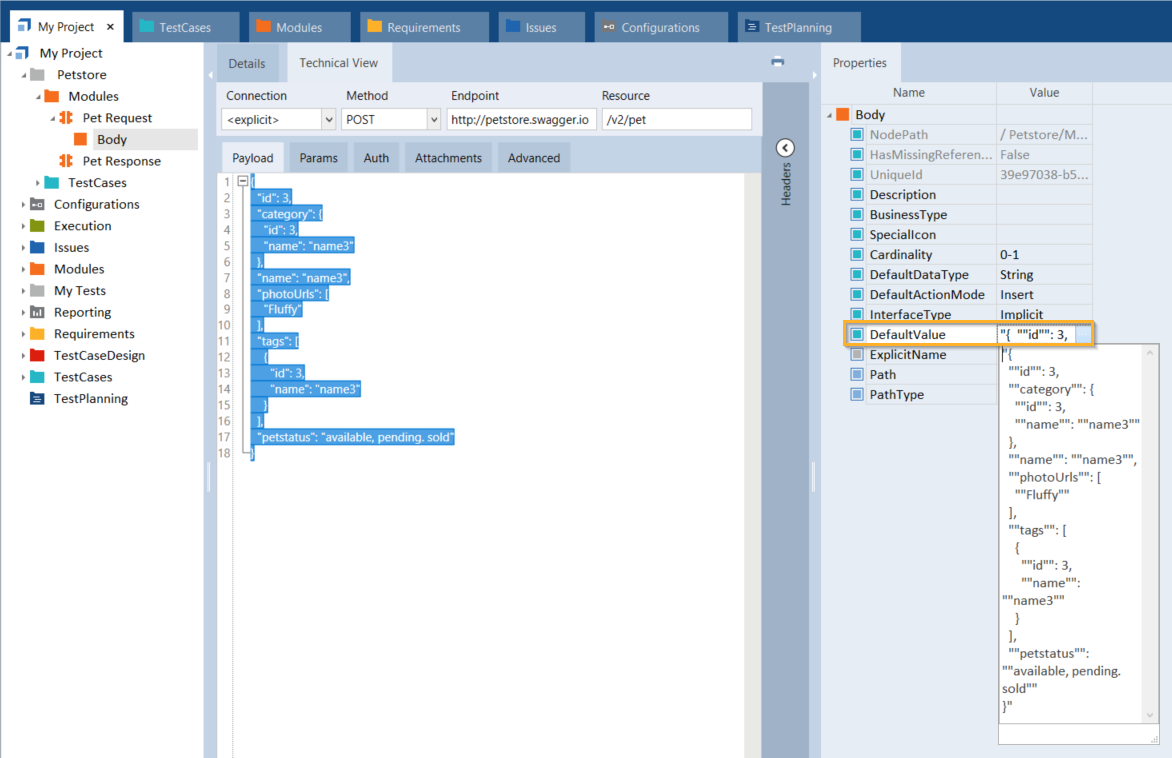
Updated DefaultValue

|
The following example shows how to choose a different element to steer with an existing Module Attribute. The Module Attribute name currently steers the category element name. The XPath expression in the Properties pane displays the current link.
Current Path in the Properties pane To steer the element name from tags, highlight it with the mouse and click Update. The system then displays the updated XPath expression in the Properties pane.
Updated Path in the Properties pane |