Configure the Mobile Scan for devices in Perfecto
You can scan native applications with the Mobile Scan in Perfecto.

|
Mobile Engine 3.0 doesn't support scanning mobile web and hybrid applications in Perfecto. |
To scan a native application in Perfecto, follow the steps below:
-
In the Mobile Scan window, click Add device.
-
In the subsequent Add device window, click Add new.
-
In the Add connection window, enter the following information:
|
Label |
Description |
|---|---|
|
Enter a name for your connection |
Enter a custom name for your Perfecto connection. The Mobile Engine 3.0 uses this name as a mobile configuration name under the node Mobile->Connections. |
|
Choose the type of your connection |
From the drop-down menu, select Perfecto. |
|
Enter the Appium Server address |
Enter the address of the Perfecto Appium server which by default is https://<your host>.perfectomobile.com/nexperience/perfectomobile/wd/hub. Replace <your host> with your own host. |
|
Login |
Enter your Perfecto user name, with which you sign in to your Perfecto account. |
|
Password |
Enter your Perfecto password. |
|
Access Key |
If you have created a security token in Perfecto, enter the token into the Access Key field. You can use the security token instead of the Perfecto user name and password. |
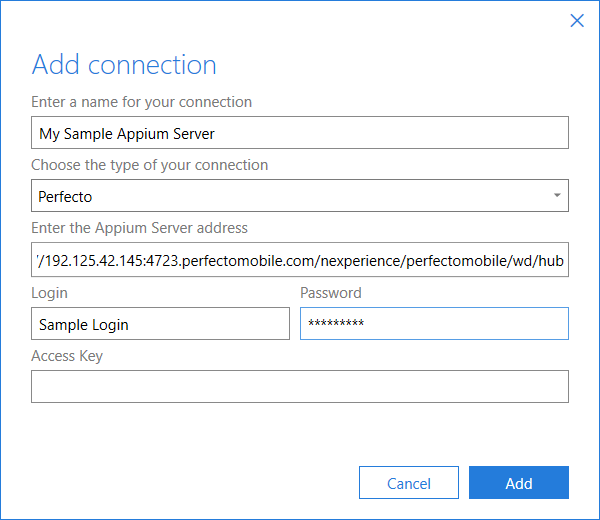
Add connection window with sample Perfecto account details
-
Click Add.
-
In the Add device window, enter a custom name for your Perfecto device into the Enter a name for your device field.
The Mobile Engine 3.0 uses this name as a mobile configuration name under the node Mobile->Connections.
-
Into the Enter the device ID field, enter your Perfecto device ID, which you can find in your Perfecto account.
-
Click Add and continue the scan starting from point 6 as described in chapter "Start the Mobile Scan and connect".
Connect to Perfecto using Advanced Configuration
Alternatively, you can connect to Perfecto using Advanced Configuration. To do so, follow the steps below:
-
Create a comma-separated value (CSV) configuration file with keys and values that correspond to test configuration parameters you use for mobile test automation in Perfecto.
The following code table is an example of a .conf file that configures a connection to Perfecto:
Browser,ChromeAndroid
OSVersion,6.0
DeviceName,02157DFA1B46C33
PerfectoToken,eyJhbGciOiJSUzI1NiIsInR5cCIgOiAiSldUIiwia2lkIiA
app,PRIVATE:InsuranceCalculator.apk;com.tricentis.insuranceCalculatorApp;com.tricentis.mobile.MainActivity
-
In the Mobile Scan window, click Advanced Configuration.
-
On the left side of the Advanced Configuration window, select your Perfecto configuration. The right side displays a preview of your .conf file.
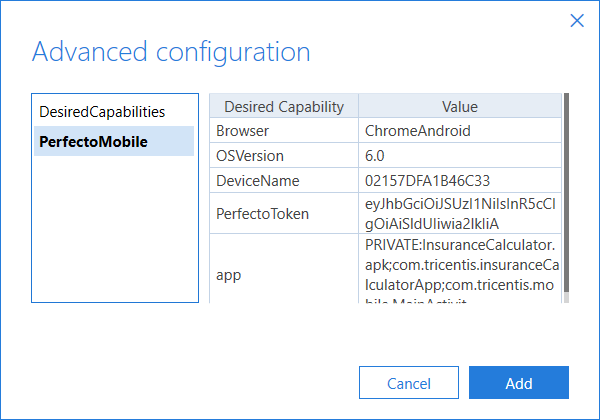
Advanced configuration window with Perfecto credentials
-
Click Add and continue the scan starting from point 6 as described in chapter "Start the Mobile Scan and connect".