Prepare SAP Solution Manager
You need to have administrator rights in order to take the following preparatory steps.
Customize an entry
-
Start the transaction SE16 in SAP and edit the table ECCUST_ET.
-
Select the option no search terms from the data browser's initial screen and press F8 to start the search. No hits should be found prior to the first installation.
-
Click the Create button in the left corner and enter the following values:
|
Parameter |
Value |
|---|---|
|
TOOL NAME |
Name of the program used. Enter the following entry: TRICENTIS TOSCA |
|
PROG ID |
Enter the following entry: TOSCATESTSUITE.ECATTINTEGRATION |
|
TOOL DATABASE |
Applies to WorkspaceKey, which by default is set to TOSCA. |
|
TOOL RUN DB |
Applies to WorkspaceKey, which by default is set to TOSCA. |
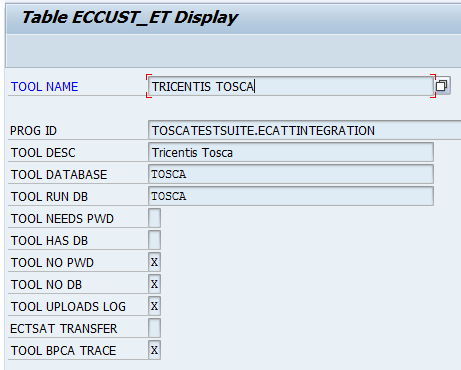
Example: Table ECCUST_ET
-
Save the values you entered and exit transaction SE16.

ECCUST_ET in Data Browser
Generate specific users
For the specific integration scenario, in which Tricentis Tosca is started by eCATT, you have to create a standard user in SAP Solution Manager. To do so, the corresponding system administrator should run the ECATT_GENERATE_ET_USER program in SE38 once per system.
After you have generated the report, perform the following steps to activate the newly created role:
-
In transaction PFCG, enter the role SAP_ECET and select Change. Ignore the warning that appears.
-
Switch to the Authorizations tab and select Change Authorization Data.
-
Place the cursor on the top node of the tree view (SAP_ECET) and select Authorizations -- Generate.
-
Click Back to return to the role maintenance screen.
-
Click Save.
Configure authorizations
To use the Tosca SAP Solution Manager Integration, you have to configure the authorizations for the following users and systems:
Interface user in SAP Solution Manager
To create proper authorizations, an admin user has to execute the program ECATT_GENERATE_ET_USER in SE38 once per system. After that the user has the following S_RFC authorizations that are contained in the role SAP_ECET:
-
Authorization object S_RFC
-
Field RFC_TYPE, Value FUGR (function group)
-
Field ACTVT, Value 16 (execute)
-
Field RFC_NAME, Value SYST, ECATT_EXTERNAL_TOOL
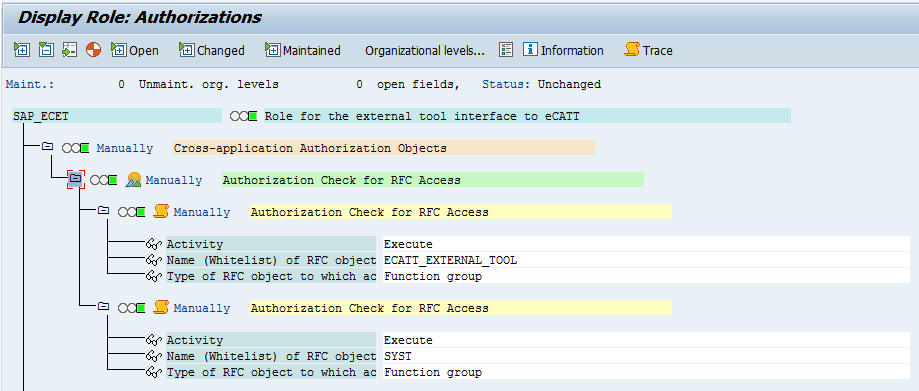
Example of assigned authorizations
The final authorization objects have to be consistent with fields and values provided in the table below. You can access this data, for example, by displaying table AGR_1251 in transaction SE16.
|
Object |
Field 1 |
Value 1 |
Field 2 |
Value 2 |
Field 3 |
Value 3 |
Field 4 |
Value 4 |
Field 5 |
Value 5 |
|---|---|---|---|---|---|---|---|---|---|---|
|
S_RFC |
RFC_TYPE |
FUGR |
RFC_NAME |
SYST |
ACTVT |
16 |
|
|
|
|
|
S_RFC |
RFC_TYPE |
FUGR |
RFC_NAME |
ECATT_EXTERNAL_TOOL |
ACTVT |
16 |
|
|
|
|
|
S_DEVELOP |
DEVCLASS |
|
OBJTYPE |
ECSD |
OBJNAME |
ZSOLMAN_BP |
P_GROUP |
|
ACTVT |
3 |
|
S_RFC |
RFC_TYPE |
FUGR |
RFC_NAME |
RFC_METADATA |
ACTVT |
16 |
|
|
|
|
|
S_RFC_ADM |
ACTVT |
3 |
RFCTYPE |
|
RFCDEST |
SM_I03CLNT800_TRUSTED |
ICF_VALUE |
|
|
|
Business user in SAP Solution Manager
There is no generic authorization configuration for SAP Solution Manager that could be used for all use cases. Hence, Tricentis recommends to use an authorization configuration design that you create to fit your specific use case.
For detailed information, follow the SAP Solution Manager 7.2 documentation provided by SAP:

|
The security architecture of your company defines how you should maintain and bundle the authorization objects. |
Business user in the system under test
The authorizations you need to assign in the system under test depend on the managed system.
Additionally, if you use the trusted RFC connection, you have to assign the authorization object S_RFCACL to your user.

|
The authorization object S_RFCACL isn't included in the SAP_ALL profile. |
Disable scripting
Contrary to the SAP Engine 3.0, for SAP Solution Manager Integration, Tricentis recommends that you disable scripting in the Solution Manager System (Transaction RZ11).
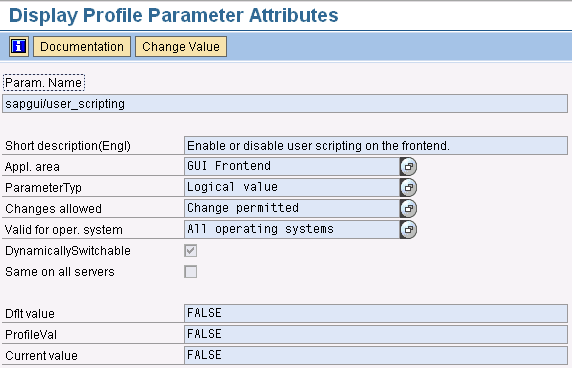
Parameter attributes
Check the RFC Service
The RFC Services of the SAP system must be activated so that they can be called by the interface.
-
Call transaction SICF and press F8 in the selection screen.
-
Enter RFC into the input field Service and press the
 button.
button.
The list should look as follows:
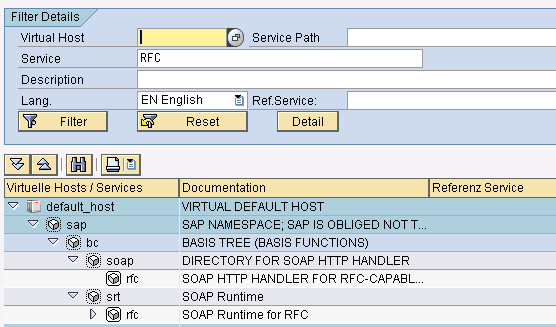
RFC Filter Details
-
Right click the sub-tree of soap->rfc and activate the Service if this is deactivated.
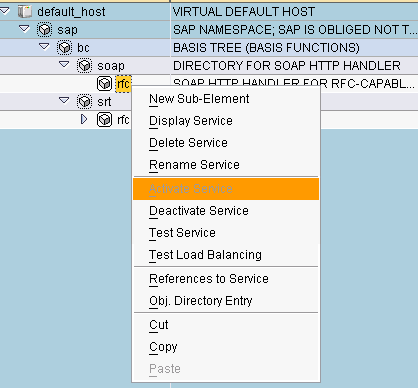
Activating the RFC Service
Activate eCATT
Make sure that the Solution Manager allows the execution of the eCATT test cases system using transaction SCC4.
-
Select the appropriate client and click Display.
-
In the CATT and eCATT Restrictions section, make sure that either the option eCATT and CATT Allowed or eCATT and CATT Only Allowed for 'Trusted RFC' is selected.
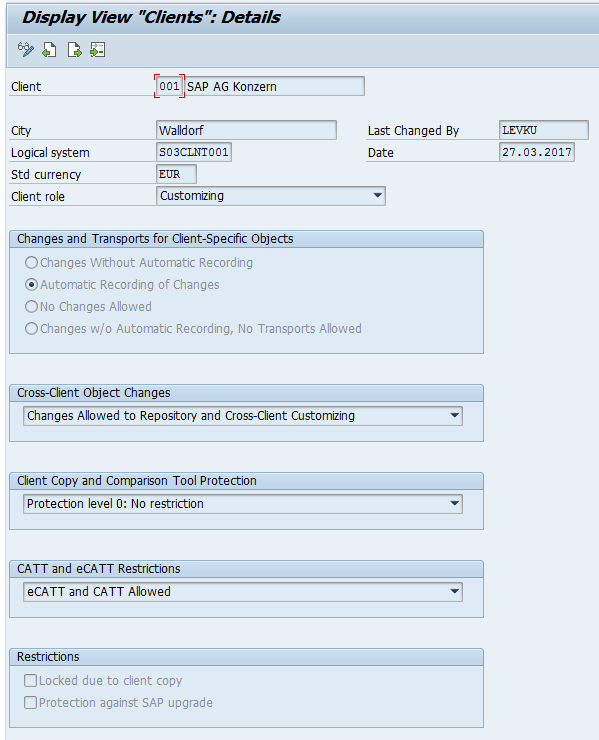
eCATT restrictions
Disable SAP Logon dialog
In order to seamlessly execute Test Configurations, you have to disable the SAP Logon popup window which informs you that a script wants to access SAP GUI.
-
In the SAP Logon window, click on the icon in the upper left corner of the title bar and select Options.
-
Go to Accessibility & Scripting and select the Scripting entry.
-
In the User Settings area, disable the options Notify when a script attaches to SAP GUI and Notify when a script opens a connection.
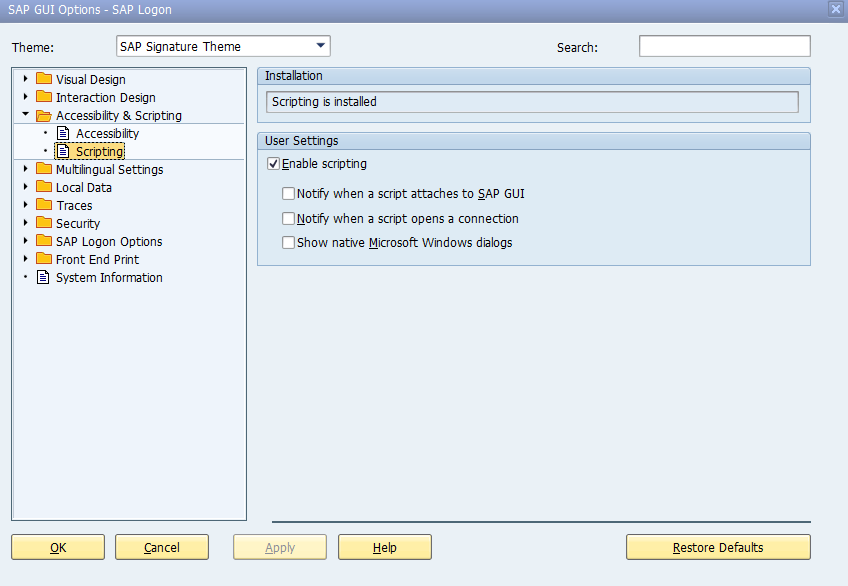
Disable the SAP Logon dialog