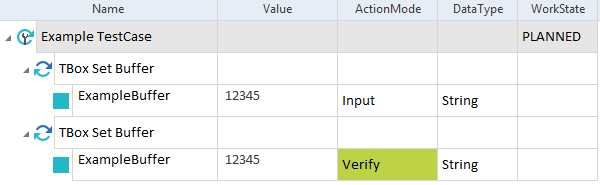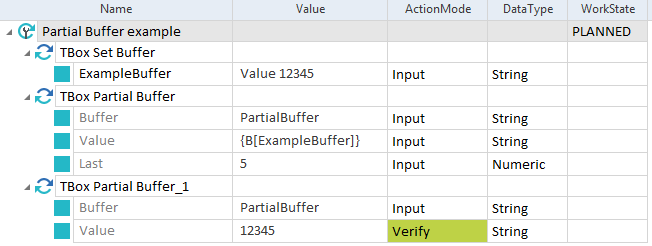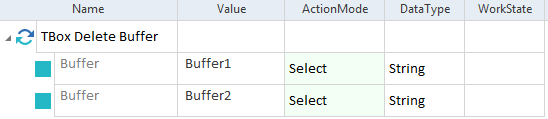Buffer Operations
The folder TBox Automation Tools->Buffer Operations in the Standard subset contains the following Modules:
For information on how to use buffered values in your TestCases, see chapter "Text expressions".
TBox Set Buffer
Use the Module TBox Set Buffer to perform one of the following actions:
-
Create a Buffer with a particular value.
-
Verify the value of an existing Buffer.
The Module has the following ModuleAttribute:
|
ModuleAttribute |
Description |
|---|---|
|
<Buffername> |
Replace <Buffername> with the name of the Buffer.
|

|
This example shows how to work with TBox Set Buffer.
TBox Set Buffer example |
TBox Name To Buffer
This Module allows you to buffer the name of the TestCase that uses the Module.

|
You can buffer the name of a TestCase if you run the TestCase via ExecutionList in the Execution section. ScratchBook does not support this functionality. |
The Module TBox Name To Buffer has the following ModuleAttribute:
|
ModuleAttribute |
Description |
|---|---|
|
Buffer |
Name of the buffer to which you want to save the TestCase. Use ActionMode Input. |

|
In this example, you write the name of the TestCase TestCase 12345 to a Buffer named TC_Name.
TBox Name To Buffer example |
TBox Partial Buffer
Use this Module to perform the following actions:
-
Buffer parts of a value.
-
Verify parts of a buffered value.
The Module TBox Partial Buffer has the following ModuleAttributes:
|
ModuleAttribute |
Description |
|---|---|
|
Buffer |
Name of the Buffer. |
|
Value |
Value you want to buffer or verify.
|
|
Start |
Character index from which you want the system to start buffering or verifying the value. |
|
End |
Character index that ends the value you want to buffer or verify. |
|
Last |
Number of characters you want to buffer or verify, starting from the last character. If you set this value, Tosca Commander ignores the ModuleAttributes Start and End. |

|
This example shows how to create and verify a partial Buffer.
Set and verify a partial Buffer |
TBox Delete Buffer
This Module allows you to remove individual or all existing buffers from the following places:
-
Settings dialog
-
Settings.xml file
It has the following ModuleAttribute:
|
ModuleAttribute |
Description |
|---|---|
|
Buffer |
Name of the Buffer that you want to delete. Use ActionMode Select. If you don't enter a specific name, Tricentis Tosca deletes all existing buffers. |

|
The TestStep in this example deletes the Buffers Buffer1 and Buffer2.
Delete two Buffers |