Import copybook messages to API Scan
Many companies use Common Business Oriented Language (COBOL) files for administration, business, and finance purposes. COBOL files are complex and, therefore, often include copybook files that contain information on their data structure and how to interpret them.
API Scan allows you to work with copybook messages and to exchange the information they contain via a Customer Information Control System (CICS) Transaction Gateway.
Copybooks in API Scan
A copybook file contains data records that consist of multiple individual fields and field groups. It is not possible to fluently translate the payload of a copybook message into text. Therefore, API Scan displays the payload in a table view, which you can read and edit.
For detailed information on the structure of copybook messages and the table view, see chapter "Read copybook messages".
Prerequisites
API Scan allows you to import copybook files from Tosca Commander. It is not possible to scan copybook files directly in API Scan in a readable format.
To use copybook files in API Scan, make sure that you meet the following prerequisites:
-
You have enabled the table view.
Run copybook messages in API Scan
To run copybook messages in API Scan, follow the steps below:
-
In Tosca Commander, select the Module that contains your messages. To select multiple Modules, hold CTRL.
-
Switch to the API Testing menu.
-
To export to API Scan, click on API Scan and select Open selected Modules from the drop-down menu.
API Scan opens and displays the imported copybook messages.
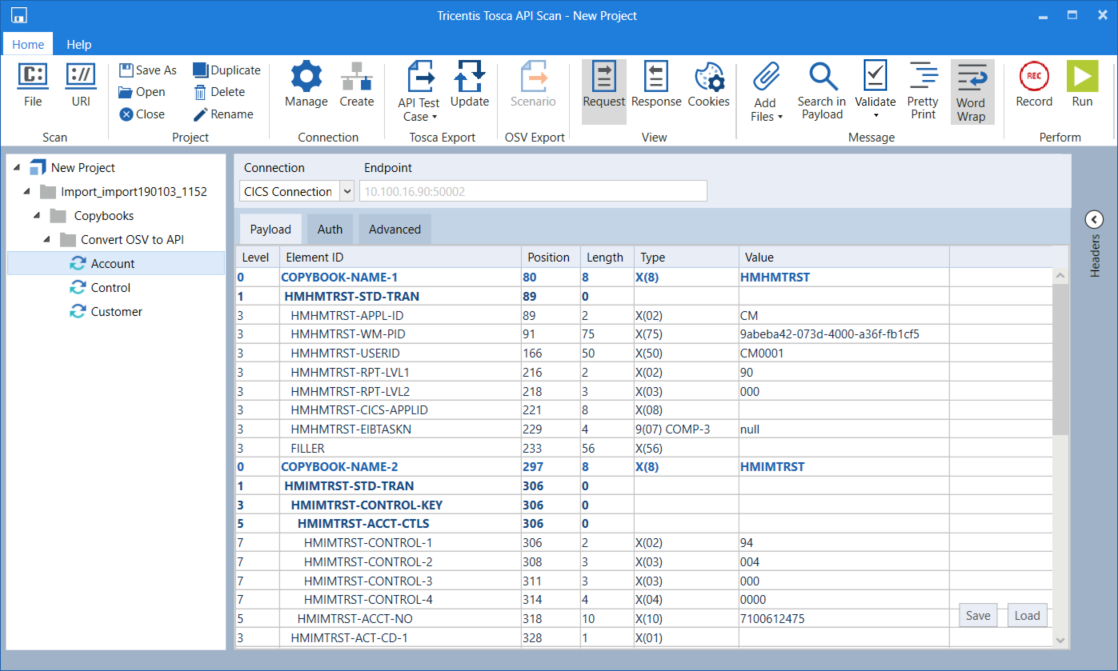
Imported copybook messages in API Scan
-
Modify the connection in the Endpoint field if required.
The endpoint must consist of the name or IP address of the host and the port separated by colon. For example: 10.100.16.90:11000.
-
Optionally, click on
 Validate and select Validate CICS from the drop-down menu. This allows you to validate the payload and check for faulty copybook messages.
Validate and select Validate CICS from the drop-down menu. This allows you to validate the payload and check for faulty copybook messages. -
To send your message, click
 Run or press Enter.
Run or press Enter.