Edit advanced settings
Use the Advanced tab in the API Scan window message section to manage advanced settings. You can select a specific security protocol, disable or enable automatic HTTP redirects and enable security signatures.
Set security protocol
Tricentis Tosca API Scan can use a specific security protocol when sending your messages.
To set a specific security protocol, follow the steps below:
-
Select the message you would like to edit.
-
Click the Advanced tab.
-
Click the Security Protocol dropdown menu and select a security protocol.
If you select Default, the API Scan uses the highest security protocol version the server supports.
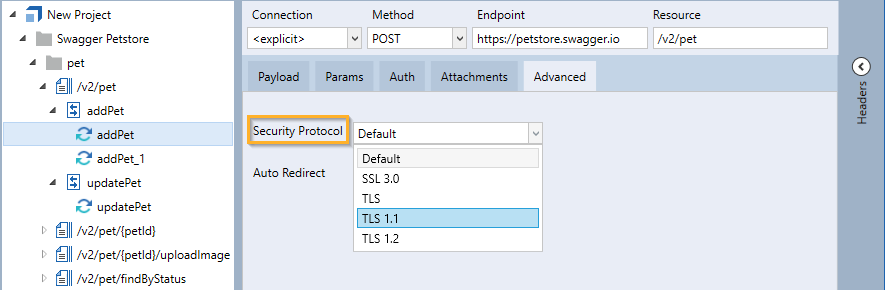
Select Security Protocol
Disable automatic redirects
Tricentis Tosca API Scan automatically follows HTTP redirects. If the API Scan receives a redirect response when sending a request message, it automatically uses the new URL provided. If you don't want the API Scan to automatically follow redirects, disable this setting in the Advanced tab.
To do so, follow the steps below:
-
Select the message you would like to edit.
-
Click the Advanced tab.
-
Disable the checkbox next to Auto Redirect.
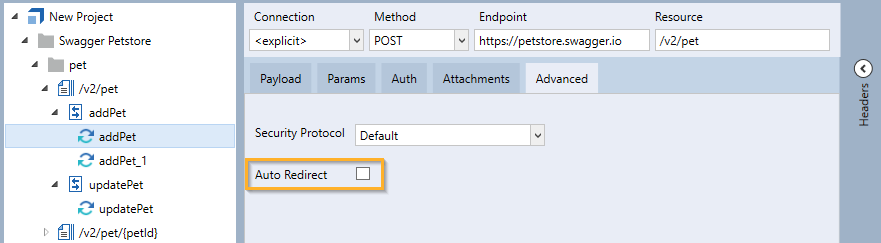
Disable Auto Redirect
If you disable the Auto Redirect checkbox and the server sends a redirect response, the status code in the response message indicates the error.
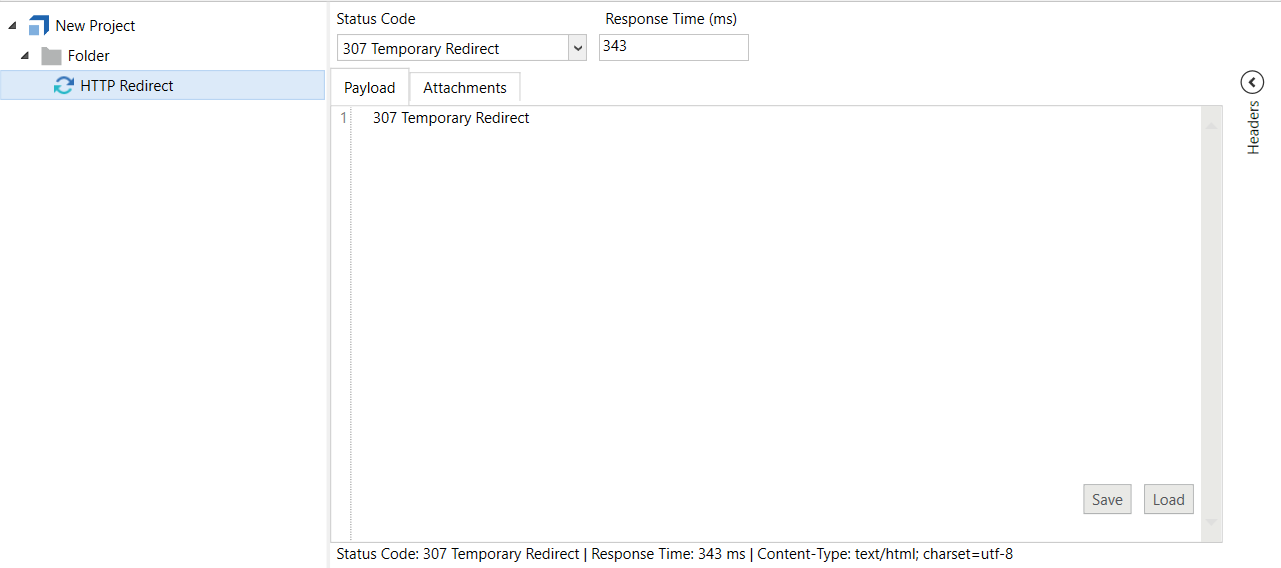
Status Code error message
For more information on message errors, see chapter "Find message errors".