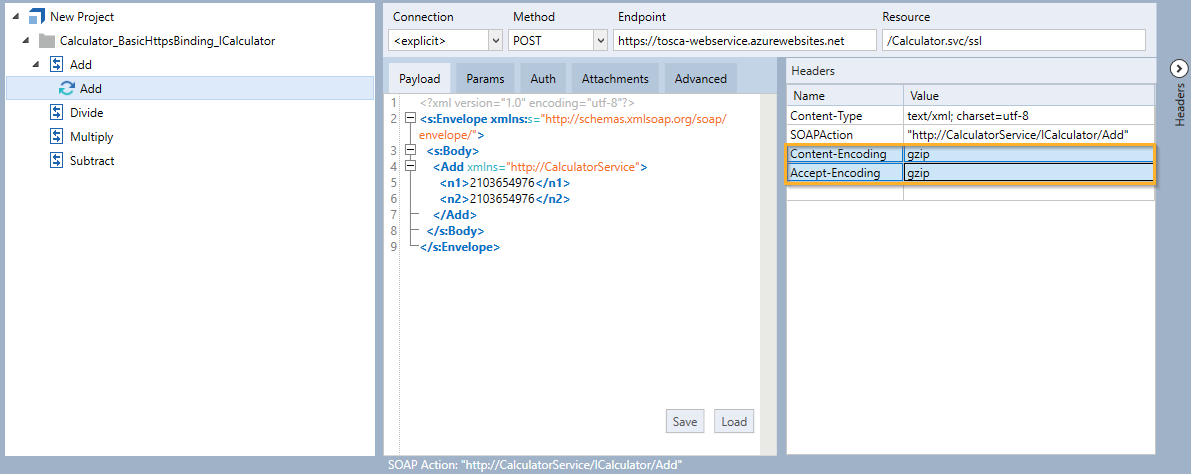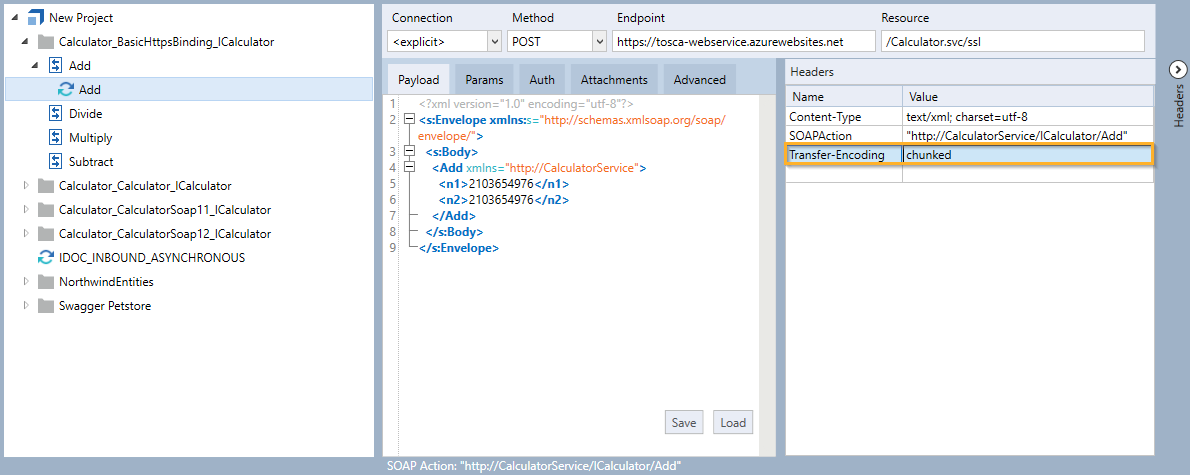Edit headers
You can edit the headers of your message in the headers list.

|
Headers are case-sensitive. |
To edit your headers, follow the steps below:
-
Select the message you would like to edit.
-
To show the HTTP header list, click the
 arrow icon to the right side of the message section.
arrow icon to the right side of the message section. -
Double-click the respective row to edit your header.
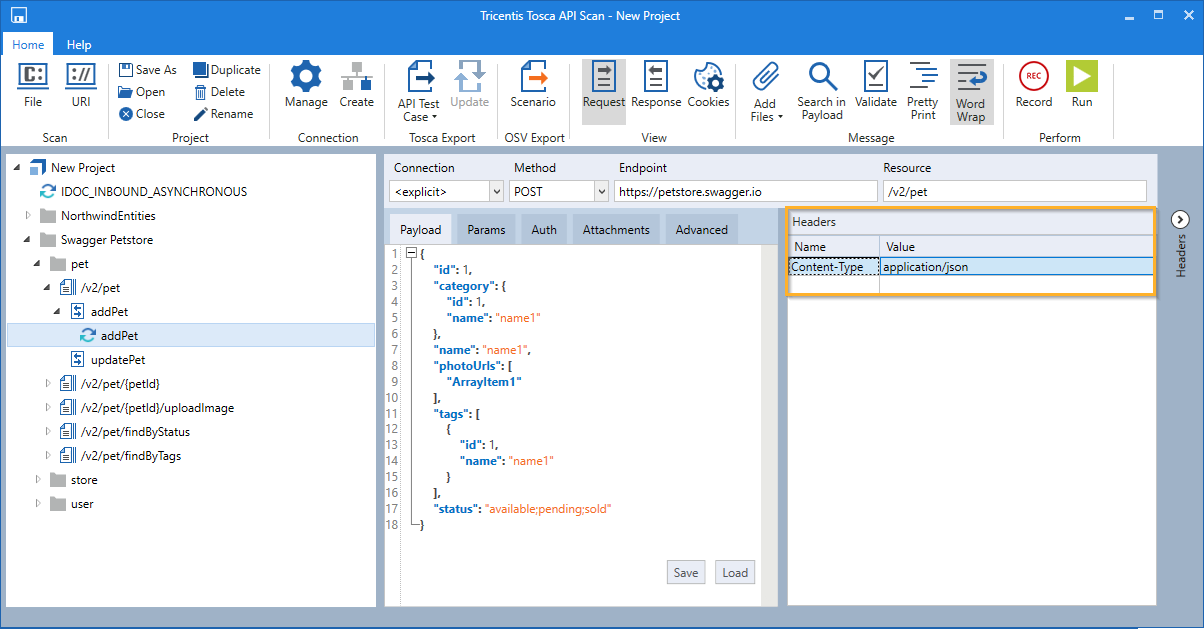
Edit headers
Delete headers
To delete a header, right-click on the respective row and select Delete from the context menu.
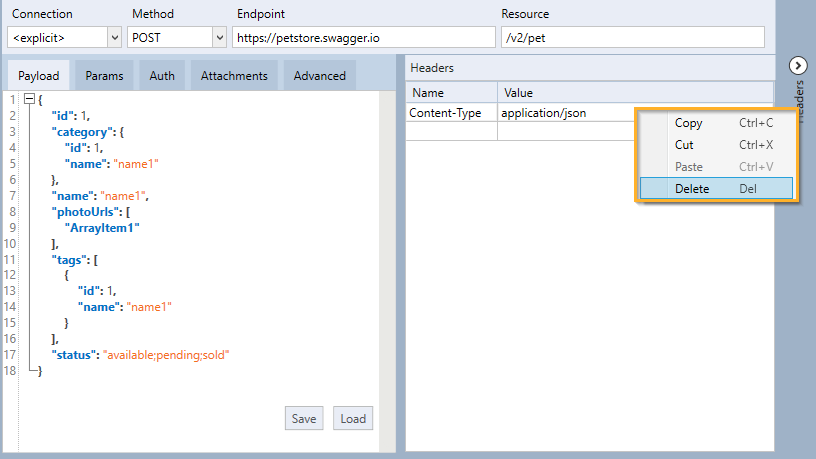
Delete header
Add headers
To add a new header, enter its Name and Value into the empty row at the bottom of the header list.
Alternatively, you can add headers as parameters in the Params tab. Headers added in the HTTP header list are not visible in the Params tab.

|
In this example, you use headers to compress the payload of a message in the gzip format. To compress or decompress the payload of a message, add the following headers:
Add headers in the request message |

|
In this example, you use a header to send a large set of data in chunks, i.e. in several parts. To enable the transfer of chunked content, add a header with the name Transfer-Encoding and the value chunked.
Add header in the request message |