Export messages to OSV
You can export your messages directly from Tricentis Tosca API Scan to OSV.
The system creates OSV Scenarios for the exported API messages and adds the Module Attributes and ActionModes it needs to run the Scenario in OSV. This includes Module Attributes for method, resource and all relevant message elements of inbound messages. Additionally, the system automatically sets the ActionMode WaitOn for these messages. For information on how to configure Scenarios, see chapter "Configure OSV Scenarios".
You can export the following elements:
-
one or more messages in API Scan
-
one or more elements and all subordinate messages in API Scan

|
JSON and XML messages that contain lists and messages from JMS queues can not be exported directly to OSV. You have to export these messages to Tosca Commander first and set the correct ActionModes manually before uploading to OSV. |
To export messages to OSV, follow the steps below:
-
In the API Scan window, select one or more messages or objects from the project tree on the left.
-
In the API Scan Home menu, click the
 Scenario button.
Scenario button. -
In the subsequent dialog, enter the name of your OSV Scenario into the Scenario Name field.
If you selected more than one message or object, the Scenario Name field shows how many Scenarios will be created. In this case, each newly created Scenario has the same name as the related API message.
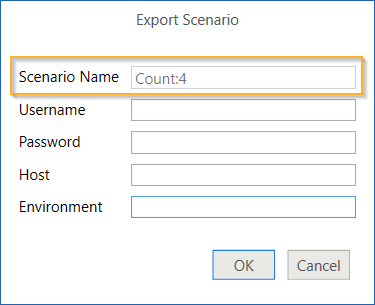
Create four Scenarios
-
Enter your OSV Username and Password.
If you open API Scan from Tosca Commander, the system automatically fills in your synchronized OSV user credentials. For more information on creating and synchronizing OSV users, see chapter "Manage users and user groups".
-
Enter the OSV Host into the Host field.
-
Enter the OSV environment into the Environment field.
-
To export to OSV, click OK. To cancel the export, click Cancel.
You can now run your Scenario in OSV and import it to Tosca Commander.