Scan a URI
Tricentis Tosca API Scan enables you to scan a URI and generate messages that you can use to test your API.
To scan a URI in API Scan, follow the steps below:
-
Open the API Scan window via the API Testing menu.
-
In the API Scan window, click on the menu button URI.

URI menu button in the API Scan window
-
In the subsequent dialog, enter the URI.
-
If the system under test requires authentication or a connection to a proxy server, click the
 arrow icon next to Advanced.
arrow icon next to Advanced.-
To configure Basic Authentication, enter your Username and Password and click OK.
-
To use a Proxy, enter the Address of the proxy server in the format http://address:port. If the proxy requires authentication, enter your Username and Password and click OK.
-
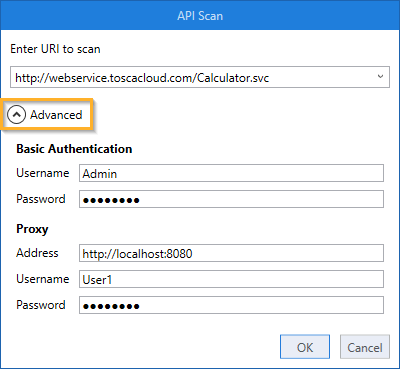
Advanced settings for the URI scan

|
You can configure authentication after the scan or change the existing authentication (see chapter "Configure authentication"). |
-
Click OK.
Work with scan results
Once API Scan has scanned the URI, the project tree on the left side displays the scan results.
-
If you scan a simple file, API Scan automatically imports it as a simple message. By default, the message section displays the payload and transport information.
To see other message details such as parameters and header values, click on the respective tabs or expand the Headers section.
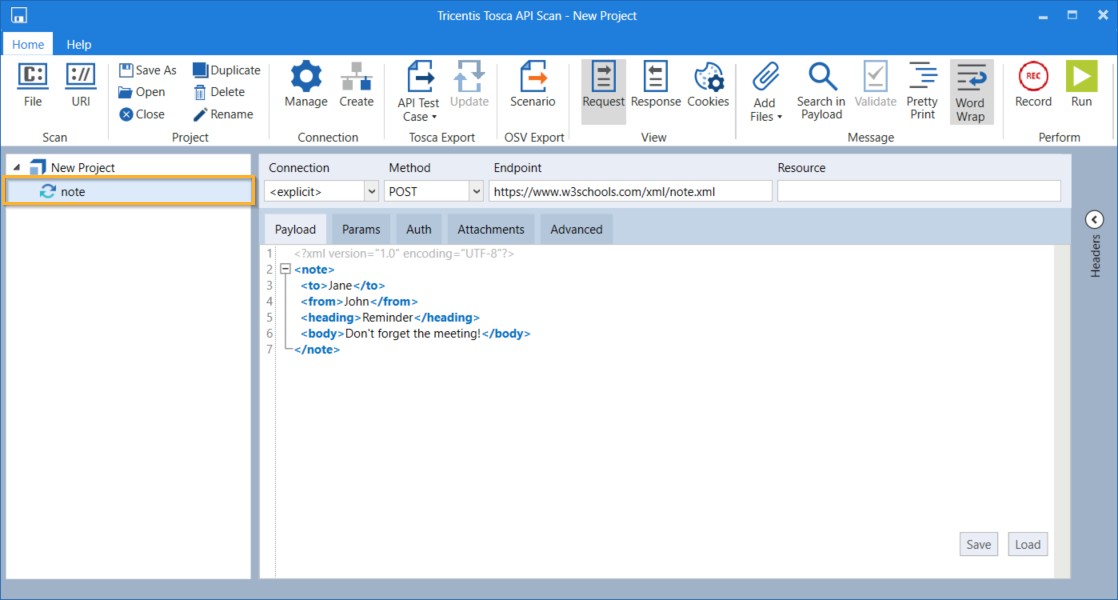
Scan result of a simple file
-
If you scan a service, the system displays it with its operations and messages. To improve performance, the system generates empty operations at first to indicate which functions are available for testing.
To generate the operations, click on them.
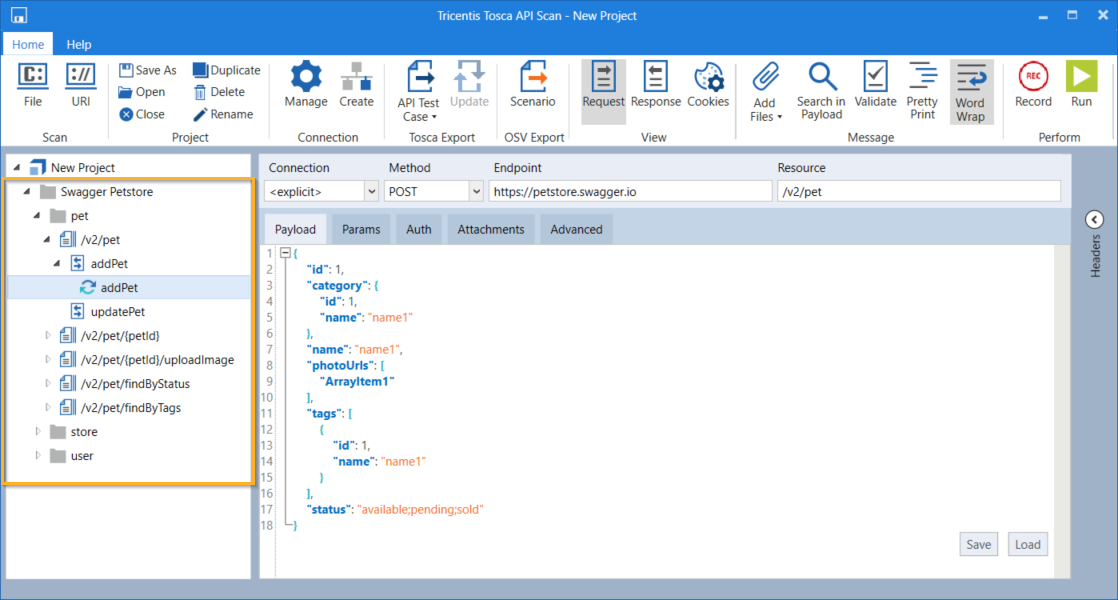
Scan result of a service