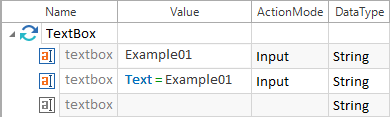Using properties of controls
There are various types of control properties, which will be described in greater detail in this chapter.
Control properties can either be used as identification parameters for identifying objects (see chapter "Identification parameters"), or they can be used to steer controls by defining the Value column in the TestCase. The control property to be verified is additionally shown in the ActionProperty column.
Business properties
Business properties are provided by Tosca Commander and can be used with specific control types. These properties are equal for all technologies to be steered.
Each control type of GUI and NonGUI applications contains the business properties Exists and ResultCount.
-
The property Exists indicates whether a control exists or not (True or False).
-
The property ResultCount indicates how often the current node exists.
Each control type of GUI applications contains the business properties Enabled, IsSteerable, and Visible.
-
The property Enabled indicates whether a control is enabled (True) or disabled (False).
-
The property IsSteerable indicates whether a control can be edited or not.
-
The property Visible indicates whether a control is visible or not.

|
A TextBox has the default property Text. The control property need not be specified if an input should be made into a TextBox. You can use the following steering options in order to write the value Example01 into the TextBox:
Default property: both TestStepValues lead to the same result |
Technical properties
Technology-specific properties are based on the underlying technology and they are read out from the application.

|
Each HTML element has the Tag property. |
Reflected properties
All properties of an identified element in the test object can be retrieved via reflected access at runtime, provided that the target technology supports this. This can be done in Tosca XScan via the option Get all properties (see chapter "Navigate the Tosca XScan UI".
Properties which can only be retrieved using reflective access can be used for verification processes and control identification. The ActionMode Input can however not be used.
Default properties
In Tosca, some controls use a default property in case no property is selected in the TestStepValue (see chapter "Verifying properties").
For further information on default properties for a specific control, please refer to the respective control type topic (see chapter "Control types" and the related chapters).
Verifying properties
Control properties are verified by using the Value column and the following syntax:
|
Syntax: |
.<Property><Operator><Value> |
If you want to use the default property, enter the following syntax:
|
Syntax: |
<Operator><Value> |
Syntax description:
|
.<Property> |
Name of the control property using a dot as a prefix. Which properties are available depends on the technology used and the control to be steered. Example:.enabled,.exists,.value |
|
<Operator> |
Possible operators:==,!=,>,<,<=,>= |
|
<Value> |
The value that must be specified in order to fulfill a condition. Possible values: True,False,<value>(alphanumeric) |
You can enter the syntax directly into the Value column, or you use the input assistant described below.
-
Set the value of the ActionMode column to Verify, WaitOn, Select or Constraint.
-
Define the according DataType.
-
Click onto the blue arrow in the Value column to open the input assistant for entering the syntax.
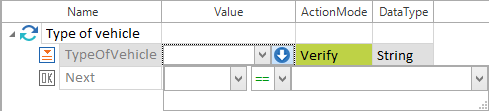
Input assistant in the Value column
-
Select the property without any prefix and the operator from the according drop-down lists. The operators are provided depending on the context.
-
Enter the value to be verified into the input field right next to the operator.
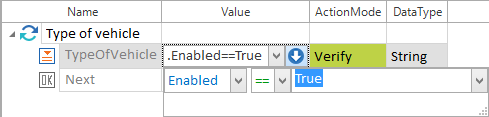
Syntax used for verifying whether a ComboBox is enabled

|
Make sure to use an appropriate DataType for your verification. For instance, if you verify for the property Exists, the DataType should be Boolean. DataTypes Numeric and Date are interpreted as a number and a date, respectively. |

|
Whenever you modify either the ActionMode or the DataType, Tosca will automatically apply the default operator. |