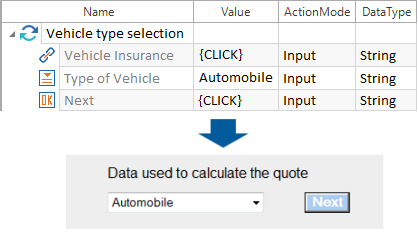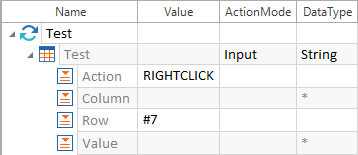If click operations should be used as value inputs for certain controls, they must be specified in curly brackets. Both the respective control and the used technology determine which click operations are possible. The individual click operations are described in detail in the corresponding Engine Manuals
Click operations in tables are to be handled in a different way.

|
In the example below, the Next button in the Tosca Sample Application is clicked on.
Simple click on a button |
Click operations in a table are specified by the Action parameter in the Value column.
A row, column or cell can be clicked on and, as the case may be, either the chosen row, column or both are specified.
The general table steering supports the click-operations listed in the table below:
|
Click operation |
Description |
|
CLICK |
Click with the left mouse button. |
|
DBLCLICK |
Double click with the left mouse button. |
|
RIGHTCLICK |
Click with the right mouse button. |
|
DBLRIGHTCLICK |
Double click with the right mouse button. |
|
SHIFTCLICK |
Click with the left mouse button and Shift key pressed. |
|
CTRLCLICK |
Click with the left mouse button and Ctrl key pressed. |
|
SELECT |
A control is selected |
|
DRAG |
A control is copied to the clipboard. |
|
DROP |
A control is inserted from the clipboard. This operation can only be performed after a previously performed drag operation. |

|
For further information on technology-based differences, please refer to the respective Engine Manuals |

|
In this example, row 7 is right clicked.
Example - click operation |