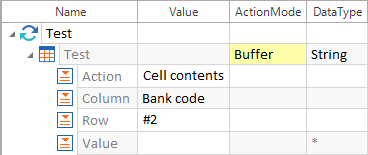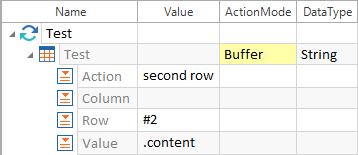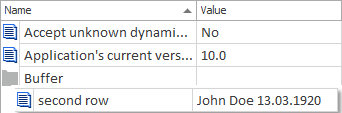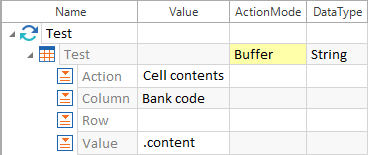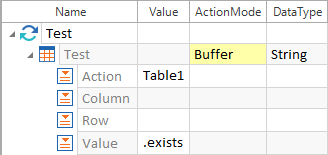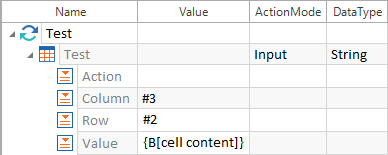The ActionMode Buffer allows values in a table to be cached in order to use them later on for verify operations.
For further information on buffers, please refer to chapter "ActionMode Buffer".
Saving the content of a cell
Fill-in help:
-
The value of the ActionMode column is set to Buffer.
-
The name to be used for buffering the cell content is specified under Action.
-
The row whose cell element should be written to the buffer is specified under Row.
-
The column whose content should be buffered is specified under Column.
-
All other fields remain blank.

|
The content of the cell, which is located in the Bank code column and the second row, is buffered under the name Cell contents.
Example - Buffer |
Saving the content of a row
Fill-in help:
-
The value of the ActionMode column is set to Buffer.
-
The name to be assigned to the buffered content of the row is specified under Action.
-
Under Row, the row with the values which should be written to the buffer is specified.
-
The command .content is specified as a value. This bufferes the entire content of a row.
-
All other fields remain blank.

|
The content of row 2 in the table is buffered under the name second row. The values within a row are separated by tabs ~t. |
Saving the content of a column
Fill-in help:
-
The ActionMode column is set to Buffer.
-
The name to be used for buffering the column content is indicated under Action.
-
The column whose content should be written to the buffer is specified under Column.
-
.content is indicated under Value. This buffers the entire content of the column.
-
All other fields remain blank.

|
The content of all the cells in the Bank code column is buffered under the name Cell contents. The values contained in the column are separated by line breaks ~r~n. |
Saving properties
Fill-in help:
-
The ActionMode column is set to Buffer.
-
The name to be used to buffer the property value is indicated under Action.
-
The property whose value should be written to the buffer is indicated under Value.
-
The Column and Row fields remain blank.

|
The value of the property .exists is written to the buffer Table1.
Saving a property |
Using the buffer content (Input)
Values, which have been buffered in the Settings dialog, can be read from the buffer using the following syntax, and written into any table cell.
|
Syntax: |
{B[Buffer name]} |
Fill-in help:
-
The ActionMode column is set to Input.
-
The syntax containing the buffer name is indicated under Value.
-
The row to which the buffer should be copied is specified under Row.
-
The column to which the buffer should be copied is specified under Column.
-
No value is entered into the Action row.

|
The buffer, which is stored in the Settings dialog as cell content, should be outputted into the third column in row two of the table. |