XTestStepValues are used along with Tosca TBox. The Tosca TBox Manual contains a detailed description on how to use XTestStepValues.
When an XModule is dragged onto a TestCase, an XTestStep and, depending on the cardinality, XTestStepValue wildcards or generated XTestStepValues are created for the XAttributes (see chapter "Default properties for Modules").
Property and Value (XTestStepValue)
The ActionMode determines the properties and values which can be entered in the Value column.
Defining properties
The property and the expected state of this property are specified in the Value column.

|
This example verifies whether a control is enabled:
Define properties |
If no property is defined, the default property of the control is applied.

|
The default property Text is applied for an TextBox control. |
Modifying the ActionMode (XTestStepValue)
The value of the ActionMode column can be modified for one or more TestStepValues via the context menu or the dynamic menu TestCases. This option is available for already generated XTestStepValues.
Procedure:
-
Select the XTestStepValue(s) whose ActionMode should be modified.
-
Select Modify->ActionMode from the context menu or the dynamic menu TestCases. Alternatively, the key combination Ctrl + M, A can be used.

Modifying ActionModes
-
In the subsequent dialog, all ActionModes are provided in a drop-down list.

|
When you select your preferred ActionMode, please keep in mind that some ActionModes may not be reasonable for certain Interface Types. |
-
Confirm your selection by clicking on the button Modify All.
Select specialization (XTestStepValue)
It is possible to specify several specializations for one XTestStepValue. An XTestStepValue, which has more than one specializations, has a different icon: ![]() . If this is the case, the desired Specialization Module can be assigned via the context menu.
. If this is the case, the desired Specialization Module can be assigned via the context menu.
Procedure
-
Select the option Implement Specialization from the context menu of a ModuleAttribute which contains several specializations.
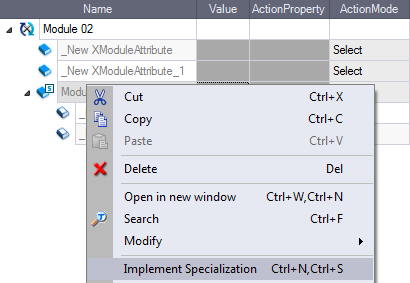
Implement Specialization
-
Select the desired Specialization Module from the subsequent dialog.
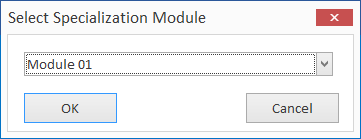
Select specialization
-
As a result, all ModuleAttributes, which are additionally required for this specialization, are added and the icon of the TestStepValue changes:
 .
.
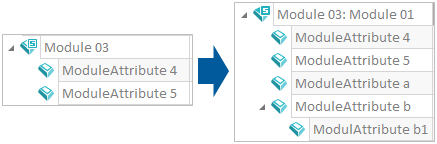
Result - implemented specialization
Exchange specialization (XTestStepValue)
An XTestStepValue with assigned specialization is identified by the following icon: ![]() . This implementation can be exchanged at any time. The values of the exchanged XTestStepValues are maintained, and new XTestStepValues are added. The user will decide in a prompting modal dialog whether the XModuleAttributes with specified values, which do not exist in the new specialization, should be maintained or not.
. This implementation can be exchanged at any time. The values of the exchanged XTestStepValues are maintained, and new XTestStepValues are added. The user will decide in a prompting modal dialog whether the XModuleAttributes with specified values, which do not exist in the new specialization, should be maintained or not.
For further information on exchanging specializations please refer to chapter "Modifying the ActionMode (XTestStepValue)").
