Execution view
You can manage your TestSteps and TestStepValues in the Execution view of the Interactive Testing Agent. The Execution view lists the TestSteps of the TestCase and displays the TestStepValues of your scenario in an expanded view.
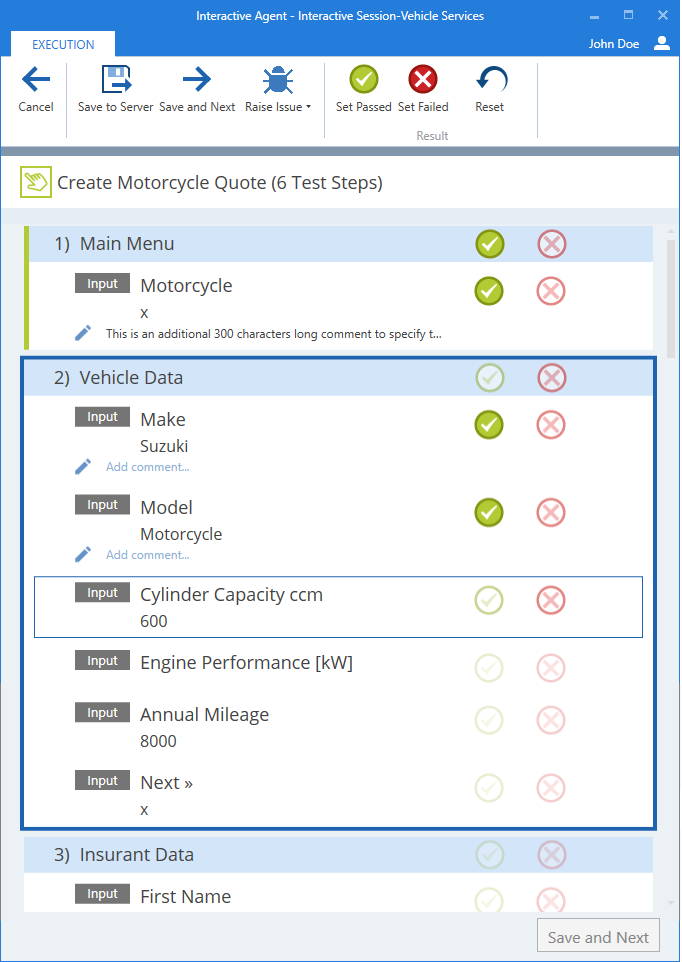
Interactive Testing Agent set results
Add a comment to TestStepValues
You can add additional information about the result of your TestStepValues by leaving a comment on them.
To do so, click on the ![]() Add comment icon and enter your comment.
Add comment icon and enter your comment.
For a more convenient testing experience, you can copy the text of TestStepValues and paste them anywhere. This way, you don't have to manually copy long texts, for example, URLs.
To do so, select the text of the TestStepValue, then use the keyboard shortcuts Ctrl+C to copy, then Ctrl+V to paste the text.
Alternatively, you can right-click on the selected text, then select Copy from the options. Use the same method to paste the text to the desired place.
Manage TestSteps and TestStepValues via the ribbon menu
The following options are available at the Execution view in the Interactive Testing Agent ribbon menu:
|
Option |
Description |
|---|---|
|
|
Returns to the Session Briefing page without saving the test results. |
|
|
Save the result of the TestSteps to the server. |
|
|
Save results and navigate to the next TestCase. |
|
|
Raise issue proposals about potential defects or create feature requests. |
|
|
Set the result of the selected TestStep to Passed. |
|
|
Set the result of the selected TestStep to Failed. |
|
|
Reset the results of the TestSteps in the TestCase under Execution. |