Preview: Data Integrity Agent

|
The Data Integrity Agent is a preview feature that you can try out. Since this feature requires further development, Tricentis can't guarantee full functionality or usability at this stage. |
The Data Integrity Agent allows you to run data comparisons on a local or remote system. This means that you can install Tosca Commander locally and use the lightweight Data Integrity Agent to run your comparisons on a remote system, such as a cloud platform. Running the comparison close to where the data is stored makes it faster, because less data is transferred.
When should you use the Tosca Data Integrity Agent?
Your testing environment determines whether you should use the Tosca Data Integrity Agent or the Tosca Data Integrity Executor to run your tests.
The Tosca Data Integrity Executor allows you to run Reconciliation tests locally with the Row by Row Comparison Module. It runs on Windows and supports only ODBC connections.
Use the Tosca Data Integrity Executor if you use ODBC drivers, run on Windows, and want to execute on the same machine on which Tosca Commander is installed.
The Tosca Data Integrity Agent allows you to run Reconciliation tests locally or remote with the Preview -Complete Row by Row Comparison (DI Agent) Module. It supports only JDBC connections and runs on Windows as well as Linux systems.
Use the Tosca Data Integrity Agent if you use JDBC drivers and want to run your tests remote on Windows or Linux.
Like the Tosca Data Integrity Executor, the Data Integrity Agent logs all information about your Data Integrity tests. You can check the logs to analyze your testing activities.
The Data Integrity Agent also creates full error reports of your comparisons. You can define error report settings and how Tosca Data Integrity should handle mismatches as described in chapter "Error Reporting".
Use the Data Integrity Agent
To use the Data Integrity Agent, perform the following actions:
Install the Data Integrity Agent
You can run the Data Integrity Agent on Windows or Unix/Linux. It requires Java Runtime Environment (JRE) version 1.8 or later.
By default, the Data Integrity Agent requires port 80 for HTTP or port 443 for HTTPS. You can specify a different port after the installation (see chapter "Specify your own port").
Install on Windows
To install the Data Integrity Agent on Windows, follow the steps below:
-
Download the installation package Tosca Data Integrity Agent Package <version> from the Tricentis Support Portal.
-
Double-click the installer file ToscaDataIntegrityAgentInstaller<version>.msi to install.
-
Follow the steps of the setup dialog to finish the installation.
-
To start the Data Integrity Agent, run the file Tricentis.DataIntegrity.Agent.exe.
Install on Linux
To install and start the Data Integrity Agent on Linux, follow the steps below:
-
Download the installation package Tosca Data Integrity Agent Package <version> from the Tricentis Support Portal.
-
Extract the content of the archive ToscaDataIntegrityAgentInstaller.<version>-Linux.x64.tar.
-
Follow the steps of the setup dialog to finish the installation.
-
Start the agent with the command sudo ./Start_Tricentis.DataIntegrity.Agent.sh.
Set up JDBC drivers
The Data Integrity Agent connects to any data source via Java Database Connectivity (JDBC).
To do so, the Data Integrity Agent loads the required JDBC driver when it starts. The corresponding class name of the driver is specified in the TestStep (see chapter "JDBC connection").
To add a JDBC driver, follow the steps below:
-
Make sure that the Data Integrity Agent is not running.
-
Add the JAR files of the JDBC driver to the jdbcDrivers folder. This folder is located at C:\Program Files\TRICENTIS\Tricentis Tosca Data Integrity Agent.
-
Start the Data Integrity Agent to load the new JDBC driver.
Customize the Data Integrity Agent
You can change the default log directory, port, and certificate of the Data Integrity Agent.
Specify your own log directory
When you start the Data Integrity Agent, you can see the default log path in the command prompt.
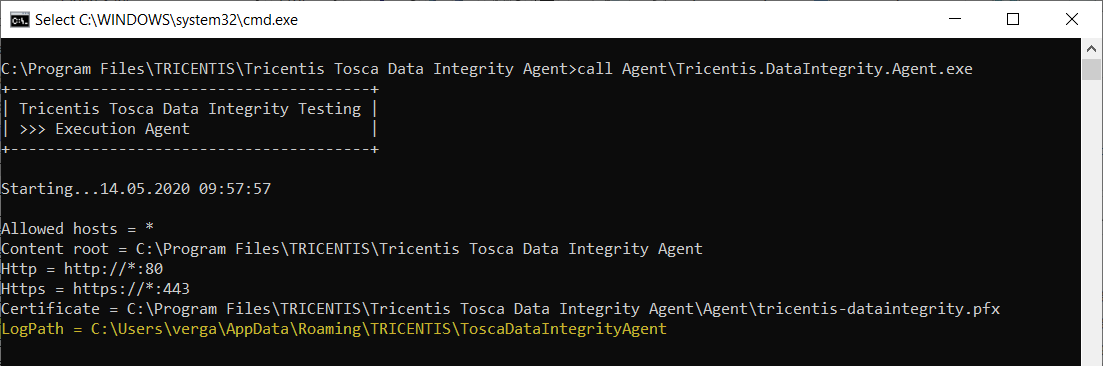
LogPath in the command prompt
If you want to specify your own log path, follow the steps below:
-
Go to C:\Program Files\TRICENTIS\Tricentis Tosca Data Integrity Agent.
-
Open the file appsettings.json.
-
Scroll to the Logs section.
-
Change the default path of Directory to the path that you want to use.
If you want to specify your own port, follow the steps below:
-
Go to C:\Program Files\TRICENTIS\Tricentis Tosca Data Integrity Agent.
-
Open the file appsettings.json.
-
Change either the Http or the Https port number, depending on which protocol you use.
If you don't want to use an HTTP or HTTPS port, delete the whole Endpoints section.
Specify your own certificate
The Data Integrity Agent only supports certificates without password encryption and in PFK format using Public Key Cryptography Standard (PKCS) 8.
If you want to specify your own certificate, follow the steps below:
-
Go to C:\Program Files\TRICENTIS\Tricentis Tosca Data Integrity Agent.
-
Open the file appsettings.json.
-
Scroll to the Certificate section.
-
Change the default Path to the path of the certificate that you want to use.
Check your logs
Once you have run your tests, you can analyze the results:
-
Get a quick overview of the latest activities and current status on the status page.
-
Get detailed information for in-depth analysis from the log files.
Check the status page
To open the status page in your browser, enter the following URL: https://<ip address of your agent>:<port>/status.
Check the log files
Use the log files for a detailed analysis of the different stages of your test execution.
For example, you can check when Tosca Data Integrity connected to the source, the target, or when it started the comparison.
The Data Integrity Agent uses the following format to name the log files: logYYYYMMDD.txt.
For information on where you can find the log files, see chapter "Specify your own log directory".

|
The Data Integrity Agent doesn't delete any log files. It automatically rotates log files once the existing log files collectively exceed 10 MB. |
Check your error reports
Once execution is finished, you can check your error reports in the following locations:
-
Data Integrity Agent machine
-
Tosca Commander
Check reports on the Data Integrity Agent machine
On the machine where the Data Integrity Agent runs, you can open your error reports at the log path in the sub-folder ErrorReports.
Check reports in Tosca Commander
In Tosca Commander, you can find the error report files via the Detail column of the ExecutionEntry TestStep or TestStepValue (see chapter "Open files you created during execution").
To open the error report in your browser, right-click the line that contains the file link and select Show 'DetailViewer' from the context menu.
If you try to open the CSV file in your browser, you receive a ZIP file to download that contains the CSV files.