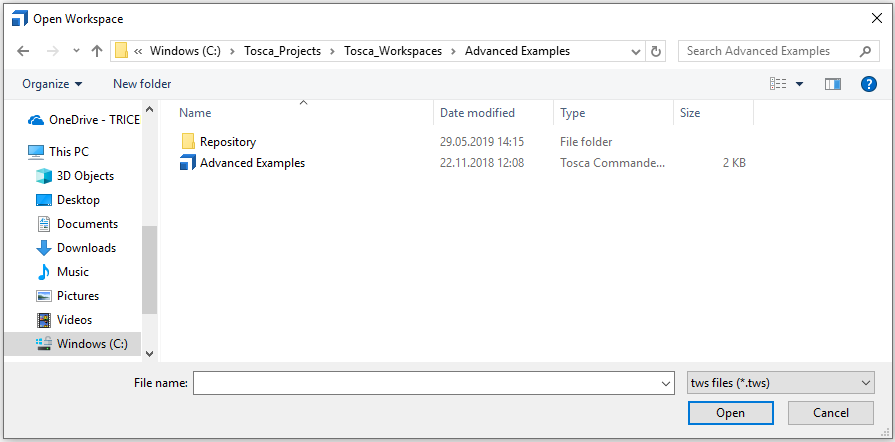In this chapter you will learn how to open a workspace and get started with Tosca. You can open a workspace in Tosca Commander or via the command line.
To open a workspace in Tosca Commander, follow the steps below:
-
Open Tosca Commander.
-
The Recent Projects section shows projects that you have worked on recently. Click on one of the entries to open a recent project.
To open another project, click the Browse button.
Alternatively, you can browse projects by using the Ctrl + O shortcut.
The subsequent dialog displays all available workspaces. Tosca Commander workspaces have the following file extension: .tws.
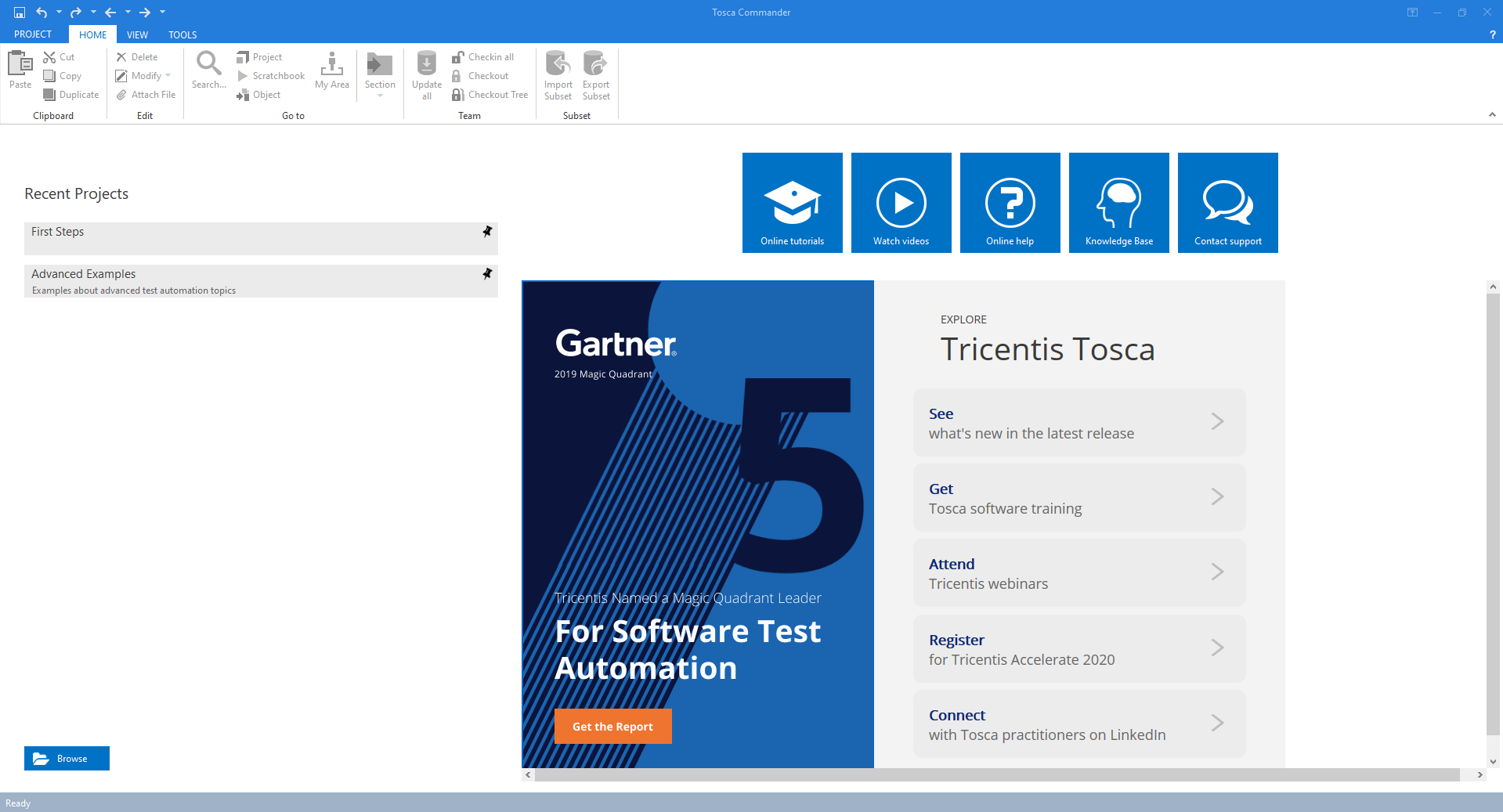
Tosca Commander start screen
-
Select a workspace from the list and click Open.
If Tosca Commander is currently compacting the selected workspace, the Compacting dialog appears:
-
Click Yes to terminate compacting and work with the selected workspace.
-
Click No to continue compacting and select another workspace.
-
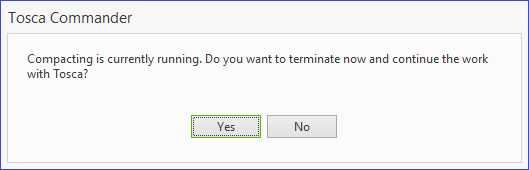
Compacting the workspace