Start Tricentis User Administration
To access your Tricentis User Administration account, follow the steps below:
-
Click User Administration to open the Tricentis User Administration from the Tricentis Tosca Server website.
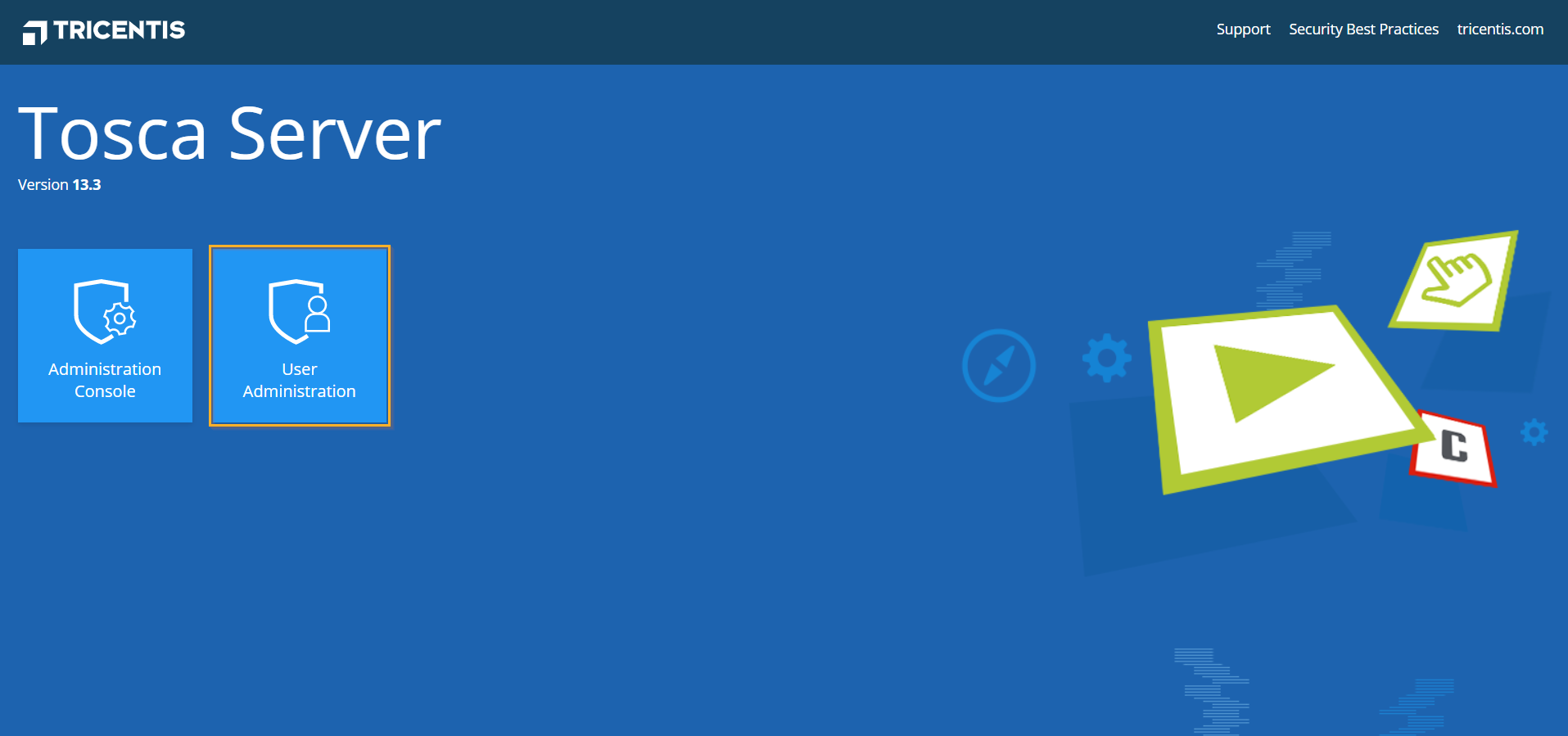
Start Tricentis User Administration
You are redirected to the Login page, where you can enter your credentials.
-
Click on SSO to log in with Single Sign-On (SSO) or enter your email address and password in the respective fields.
Note that the SSO login option needs to be enabled by your Admin. For more information, see chapter "Configure settings".
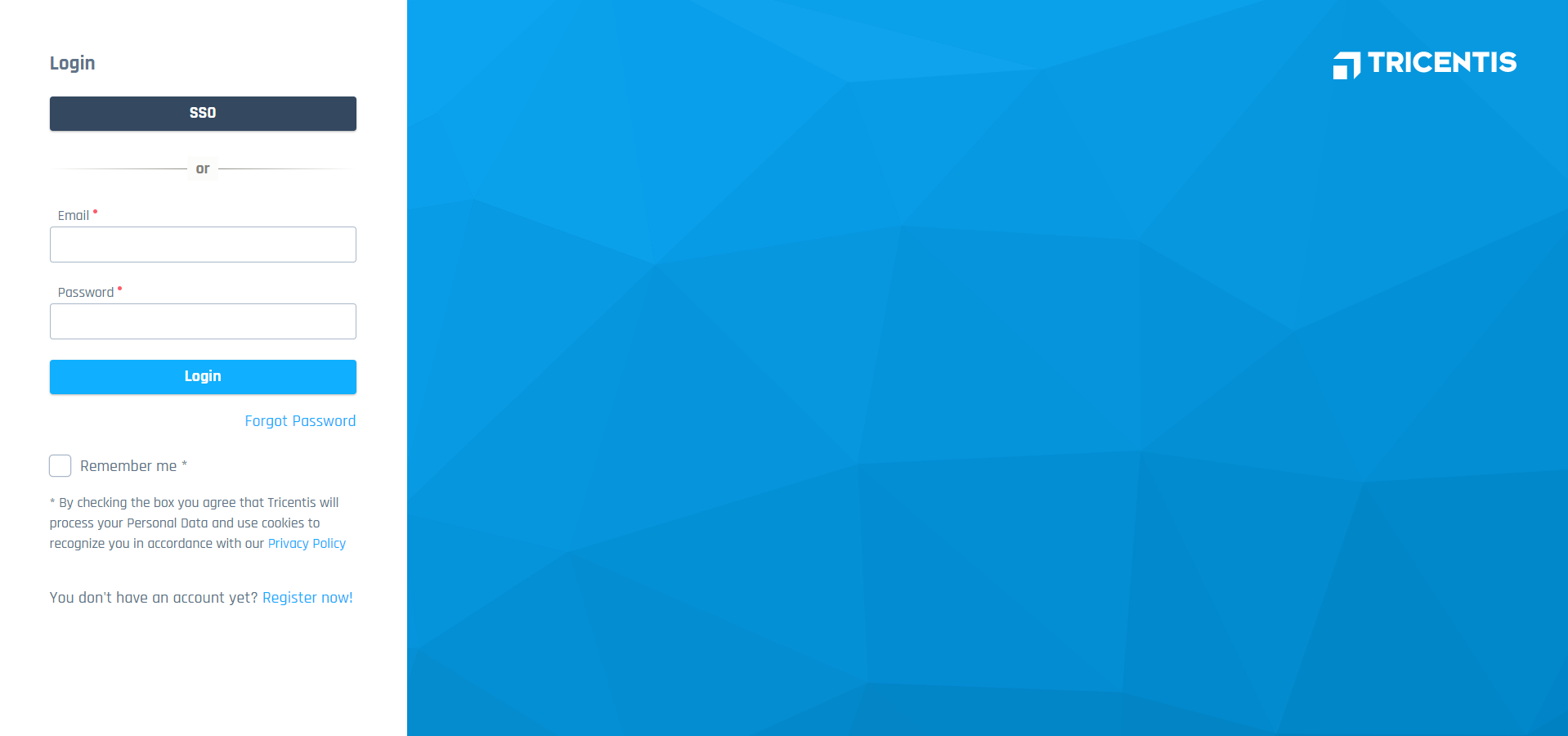
Log into your Tricentis User Administration account
-
Click Login.
If you do not have a Tricentis User Administration account yet, click Register now! to register yourself.

|
If you want to log in with your Active Directory credentials, ensure that the Active Directory connection with the required domain has already been added to Tricentis User Administration. To do so, enter your windows credentials in the Email and Password text boxes. Use the format "username@domain" in the Email text box. You will automatically be assigned to your groups after the administrator has synchronized them. Each log on compares the groups synchronized with the Active Directory groups. Removing a user from the Active Directory group also applies to Tricentis User Administration. |
Change settings in the Internet Options
If you want to start Tricentis User Administration in Internet Explorer, follow the steps below:
-
Go to Control Panel->Internet Options.
-
Navigate to Security->Local intranet->Custom level....
-
In the Miscellaneous section, enable the setting Access data sources across domains.
-
Click OK.
Now you can start Tricentis User Administration in Internet Explorer.