 Set up workspaces for Distributed Execution with AOS
Set up workspaces for Distributed Execution with AOS
To use Distributed Execution with AOS (Automation Object Service), you need to set up separate multi-user workspaces which have access to the common repository:
-
One multi-user workspace for each instance of Tosca Commander, i.e. on each machine from which you want to trigger executions with Tosca Commander.
-
One multi-user workspace for the Automation Object Service.
Create a workspace for Tosca Commander
For information on how to create a multi-user workspace, see chapter "Create multi-user workspaces".
Create and configure a workspace for the Automation Object Service
To use Distributed Execution with AOS, you need to create and configure a workspace for the Automation Object Service.
This workspace gives the Automation Object Service access to all objects in the common repository, such as the TestEvents that you create and trigger in other workspaces. It is not a "working" workspace.
Please note the following:
-
The Automation Object Service workspace must only have one user: an Admin user with the necessary access and permissions to the workspace objects.
-
Tricentis recommends that you don't use a slim workspace as your AOS workspace.

|
You need to create a workspace for the Automation Object Service with Tosca Commander as described below. Workspaces that you create with the Project Service do not work with the Automation Object Service. |
To create and configure a workspace for the Automation Object Service, follow the steps below:
-
On the machine where you installed the Tosca Distribution Server, open Tosca Commander.
-
Open the workspace which has access to the common repository.
-
Open the Project window via the menu entry Home->Project.
-
Navigate to the Details tab.
-
Copy the workspace root name located next to the
 Tosca Commander icon.
Tosca Commander icon.
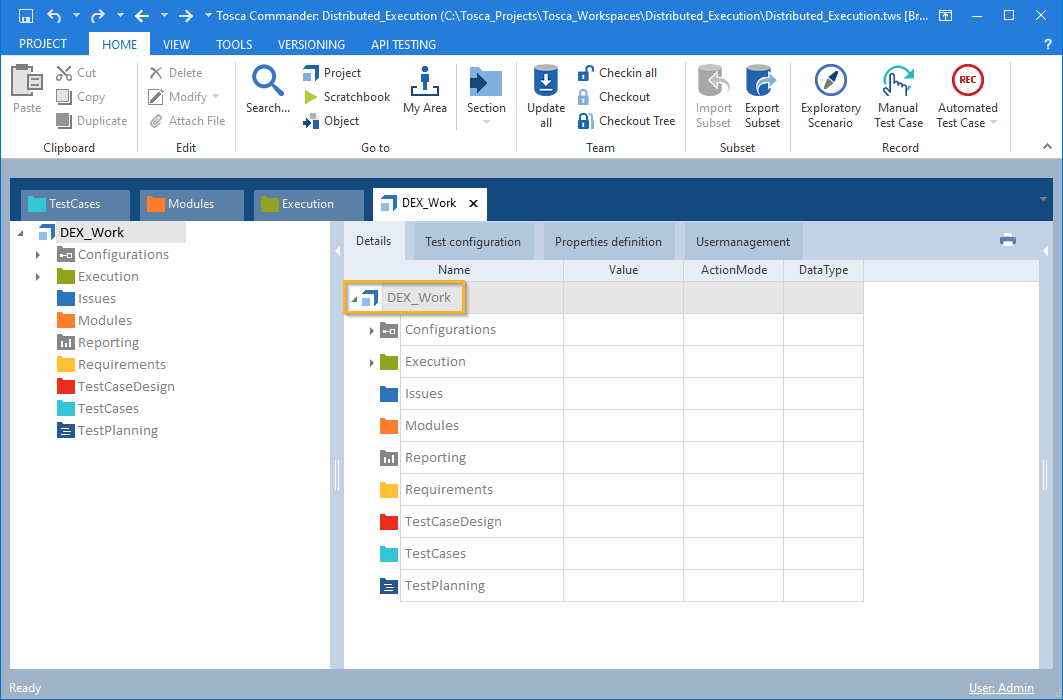
Copy the workspace root name

|
The workspace root name can only contain alphanumeric characters and underscore (_). If the workspace root name contains special characters, you need to change it. |
-
Close the workspace.
-
Check whether a workspace already exists that has the same name as the workspace root name. If you already have such a workspace, change the workspace root name to something that you do not already use for a workspace name.
-
Create a new multi-user workspace. This workspace must fulfill the following requirements:
-
It has access to the common repository.
In the Create new workspace window, select Use existing Repository and enter the path to the common repository into Select existing Repository.
-
The name of the workspace is the same as the workspace root name.
-
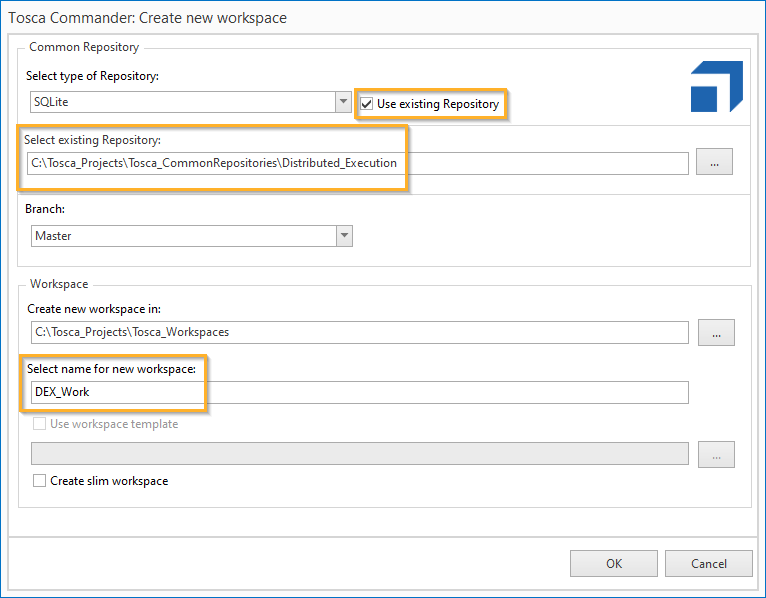
Create multi-user workspace for the Automation Object Service
-
Open the Tricentis Service Configuration dialog. To do so, double-click the file Tricentis.ServiceConfiguration.exe. By default, this file is located at C:\Program Files (x86)\TRICENTIS\Tosca Server\ServiceConfiguration.
-
Select the Automation Object Service tab.
-
Add the workspace that you have just created in the Workspaces section. Populate the following fields and press Add New.
-
Workspace Folder: The location of the folder which contains all Tosca Commander workspaces. Change this if you store the workspaces in a folder other than the default %TRICENTIS_PROJECTS%\Tosca_Workspaces.
-
Workspace Root Name: The name of the workspace. This must be the same as the workspace root name.
-
Username: The username to access the workspace.
-
Password: The password to access the workspace.
-
-
If you changed the default port during the installation of the Tricentis Tosca Server, specify this port number in the Distribution Server Address field of the General section.
http://localhost:<port>
Replace <port> with the port of the Tosca Distribution Server.
-
Click Save and close the Tricentis Service Configuration dialog.
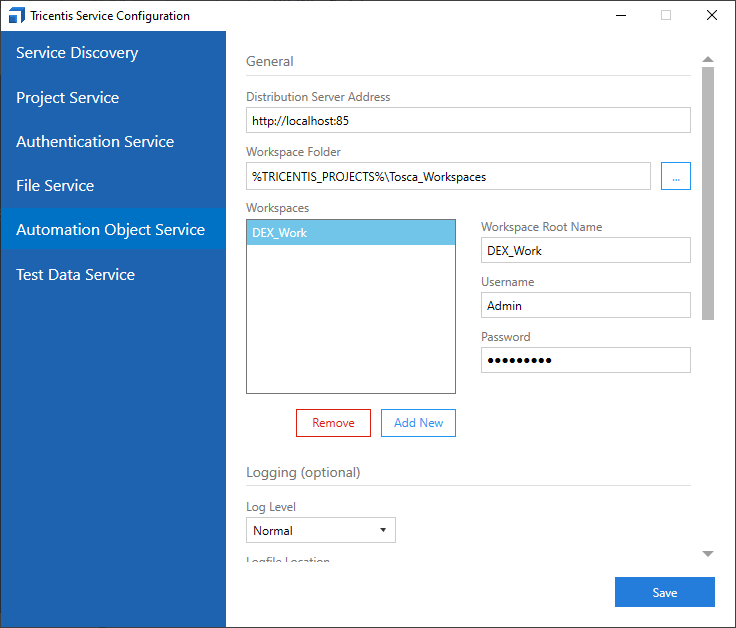
Add workspace in Tricentis Service Configuration dialog
Change workspace root name (optional)
If the workspace root name contains special characters, you need to change it.
To do so, follow the steps below:
-
In Tosca Commander, open the workspace which has access to the common repository.
-
Open the Project window via the menu entry Home->Project.
-
Click on the workspace root name field located next to the
 Tosca Commander icon.
Tosca Commander icon. -
Type in the new workspace root name and press Enter.

|
If you change the workspace root name after setting up a workspace for AOS, you need to create and configure a new workspace for AOS. |
Configure Distributed Execution with AOS for multiple common repositories (optional)
The Automation Object Service can work with several common repositories in parallel.
To use an additional common repository with Distributed Execution with AOS, create and configure a new workspace for the Automation Object Service.
Specify the maximum number of parallel workspaces
Working with multiple workspaces in parallel can improve performance. However, if the number of workspaces in use is too high, this can negatively affect the performance of the machine running the Tosca Distribution Server.
To specify the maximum number of workspaces that the Automation Object Service can work with in parallel, follow the steps below:
-
Open the file Tricentis.ServiceConfiguration.exe to access the Tricentis Service Configuration dialog. By default, this file is located at C:\Program Files (x86)\TRICENTIS\Tosca Server\ServiceConfiguration.
-
Select the Automation Object Service tab.
-
Specify the maximum number of parallel workspaces in the setting Maximum Parallel Workspaces. The default value is 10.
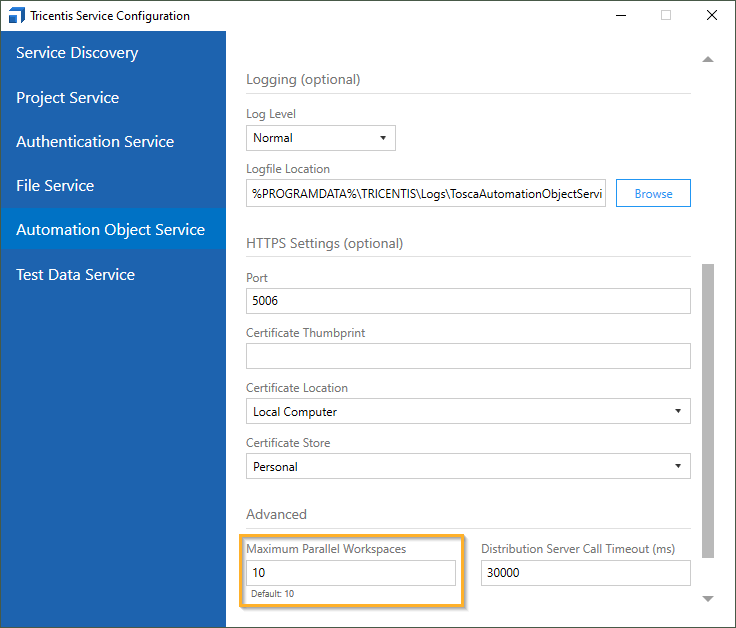
Tricentis Service Configuration: Specify the maximum number of parallel workspaces