Dual ListBoxes
In Salesforce, you use Dual ListBoxes to move elements between the two lists of the Dual ListBox, in this example, Available and Chosen, to assign a place to the entries in either of the lists.
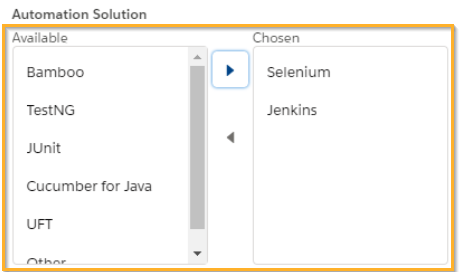
Example of a Dual ListBox in Salesforce Lightning Experience
Tosca XScan identifies Dual ListBoxes as ListBox controls. You can use ListItems to select, steer, verify, and buffer ListBox entries.
Steer ListItems separately
By default, Tosca XScan doesn't scan list entries of Dual ListBoxes.
To scan Dual ListBox list entries, follow the steps below:
-
Filter for ListBox and ListItem in the Tosca XScan Advanced View.
-
Select the check boxes by the ListItems that you want to scan.
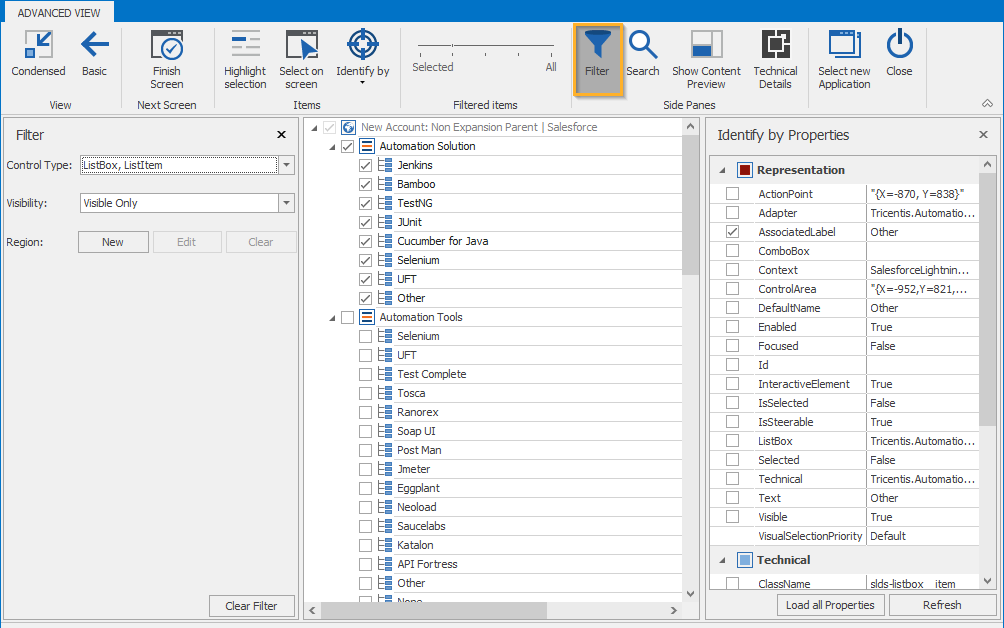
Filter for Dual ListBox entries in Tosca XScan
As a result, Tosca XScan scans the list entries of the Dual ListBox and you can steer them separately.
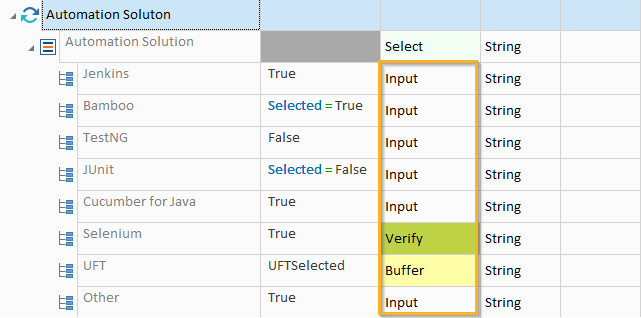
Steer ListItems separately
Select multiple ListBox values
You can specify multiple list entries as values for the Dual ListBox.
To do so, list the items separated by semicolons in the Value field of the ListBox.
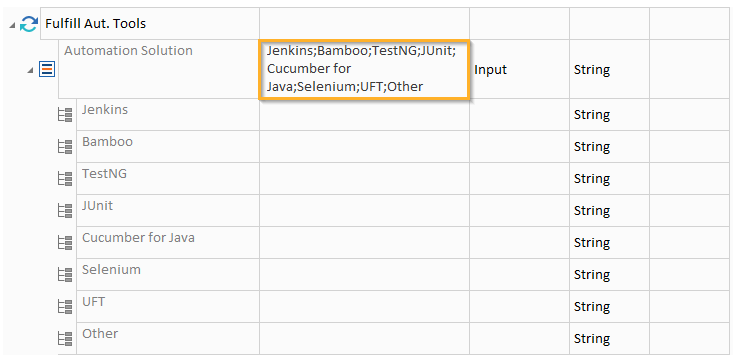
Multiple items for Dual ListBox value
In the read-only Details view, Salesforce Lightning Experience and Salesforce Classic display multiple list values differently:
-
In Salesforce Lightning Experience, value items are separated by a semicolon.
-
In Salesforce Classic, value items are separated by a semicolon followed by a space.

Multiple values in Salesforce Lightning Experience

Multiple values in Salesforce Classic
Therefore, to verify a Dual ListBox in read-only mode, you have to manually modify the separators between the value items in Tosca according to the Salesforce interface you use.