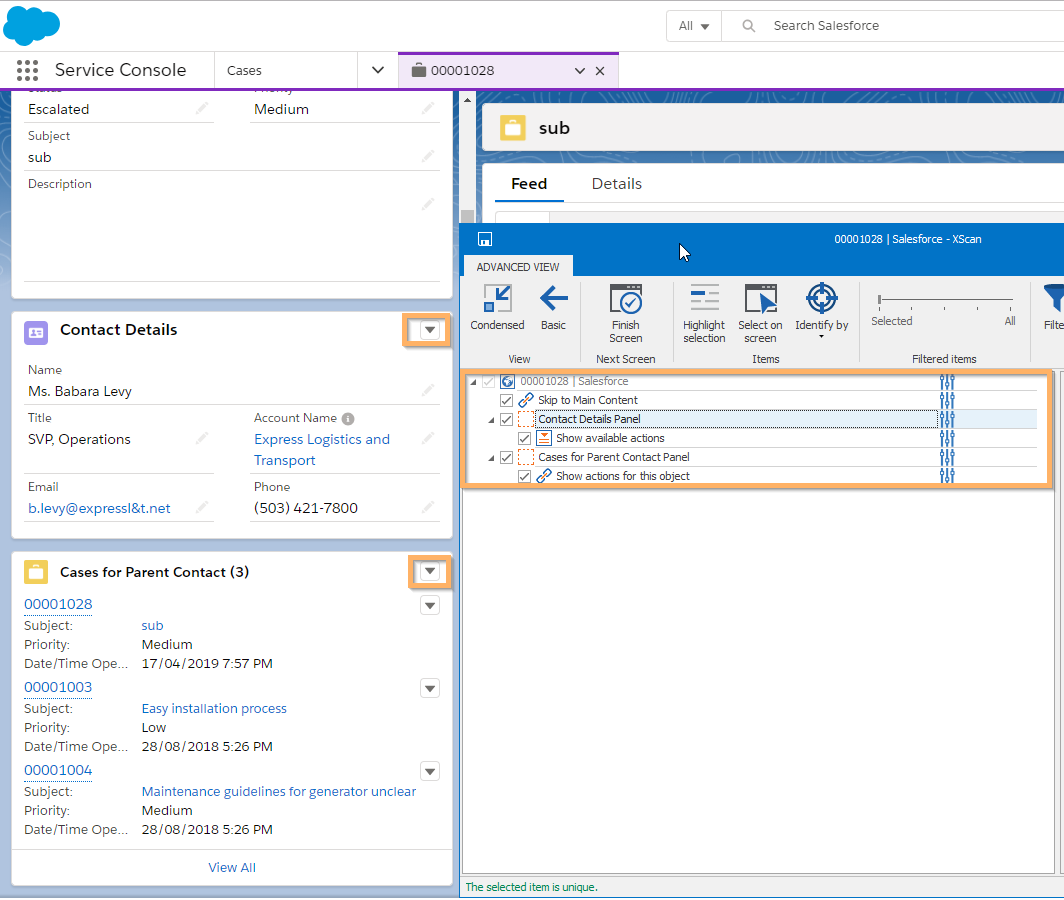Steer panels in Salesforce Lightning Experience
This chapter describes the controls that you use to steer panels in Salesforce Lightning Experience.
You can steer three basic panel types in Salesforce Lightning Experience:
-
Cards (only on console applications)
-
Highlight panels
-
Key fields
Tosca XScan identifies the controls under each panel type as standard TBox controls.
Uniquely identify panel controls
When you view panels, Salesforce displays some of their content not only in the panel but also, by default, in the main Details view. Therefore, when you scan panels, their controls cannot be uniquely identified only by the AssociatedLabel and Visible properties.
To uniquely identify controls of a panel, Tricentis Tosca uses custom Container property values in Tosca XScan. The Container property has the following values for the three panel types:
-
Card: uses the title of the card as value
-
Highlight panel: uses the value Highlight
-
Key field: uses the value KeyField
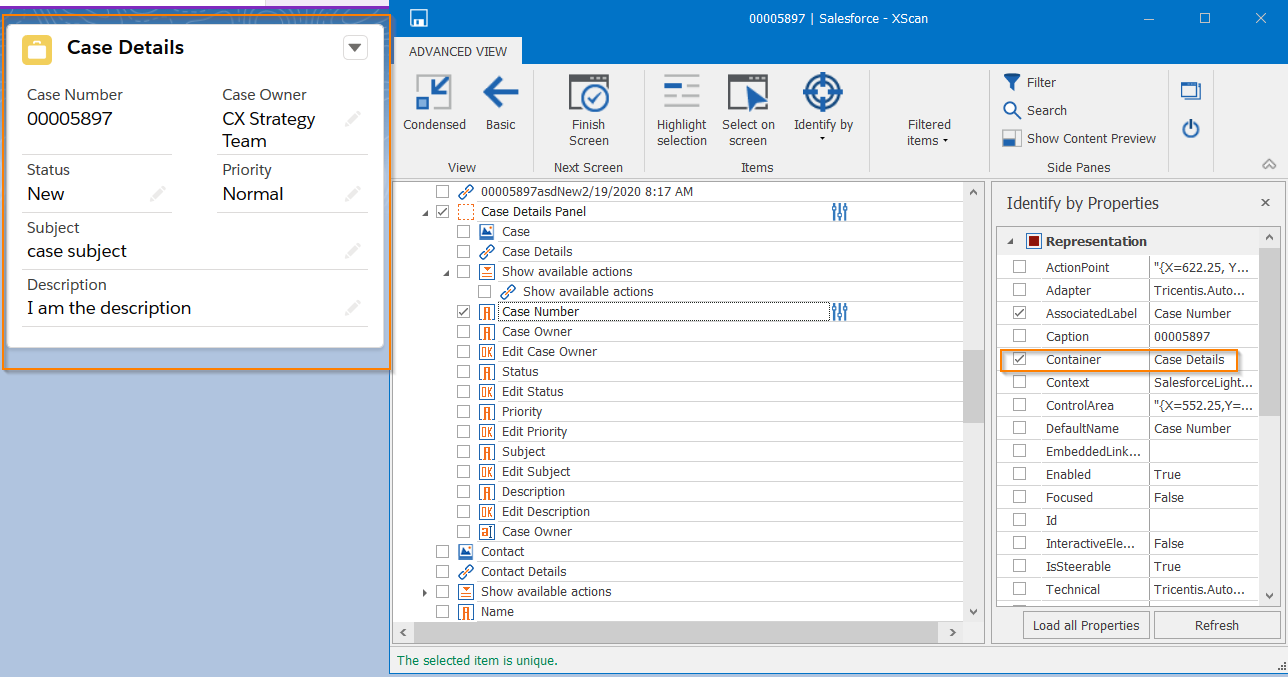
Example of a scanned Card
If you have controls of the same type, with the same name, within the same panel, their AssociatedLabel and Container property values will be the same.
Therefore, to steer such controls, identify them by index to make them unique.
Steer ComboBoxes in panels
To steer ComboBoxes within a panel, you have to select their parents during the scan with Tosca XScan. The parent control is the panel in which the ComboBox is.
Example

|
In this example, you want to scan and steer the drop-down menu Show available actions (which is a ComboBox control) in the Contact Details panel. To do so, you perform the following actions:
Parent controls of the combo-boxes |