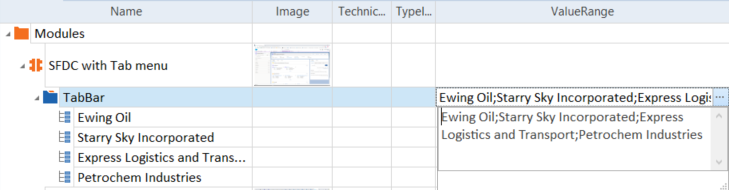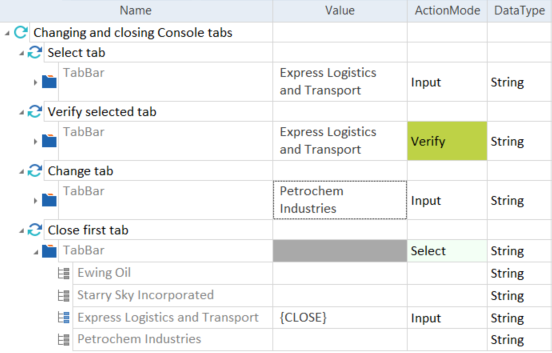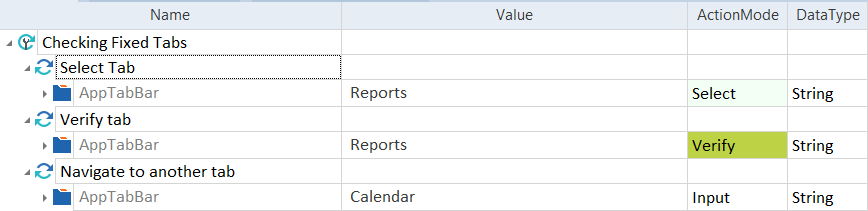Salesforce tabs
Use this control for steering various Salesforce tabs, including the following tab types:
-
Salesforce Console tab controls, such as Service, Sales, or Sample
-
Fixed tabs
-
Multi-level tabs
-
Pinned tabs
Tosca XScan identifies these tab controls as TabControls.
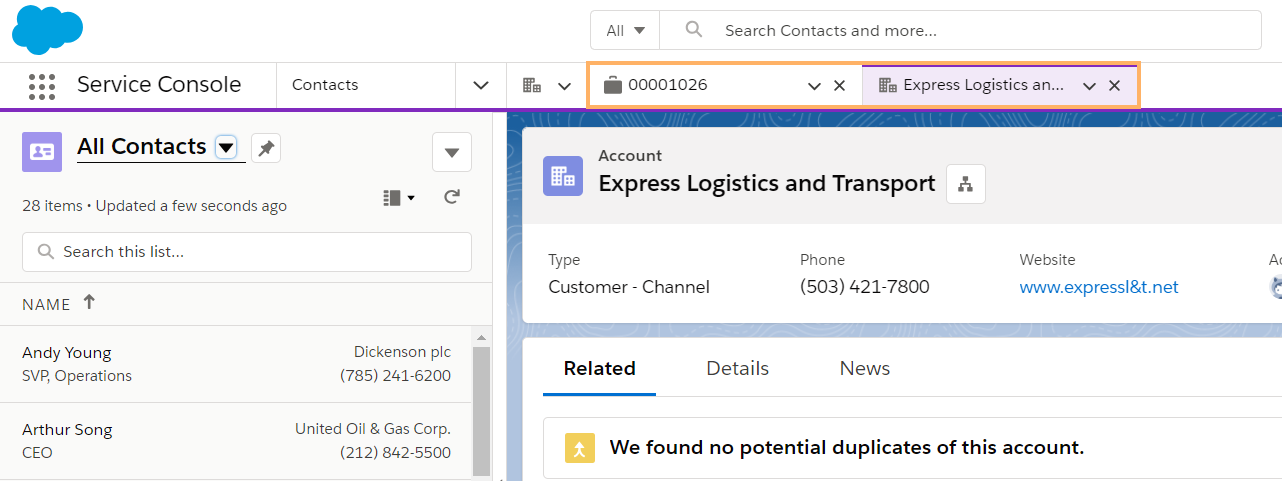
Service Console tabs on Salesforce Lightning Experience

|
The names of the various tabs are included in the ValueRange ModuleAttribute of the scanned control. If you open another tab after scanning the Salesforce page, you either have to rescan the page or add the tab's name to the ValueRange manually.
ValueRange ModuleAttribute of the Salesforce TabControl |
Example - Console tabs

|
In this example, you do the following:
Work with Console tabs |
Fixed tabs are always present in the Salesforce apps, as shown below:
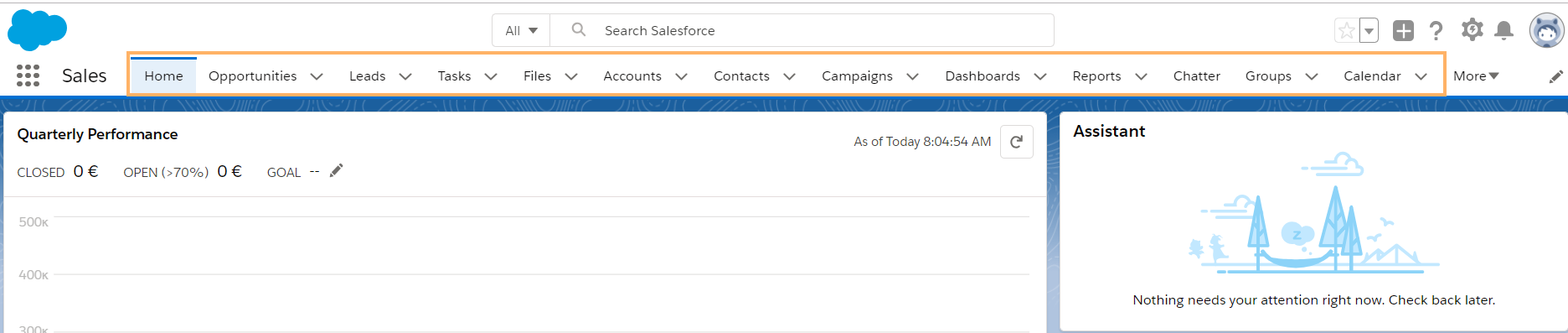
Fixed tabs on Salesforce Lightning Experience
Example - Fixed tabs

|
In this example, you do the following:
Work with fixed tabs |