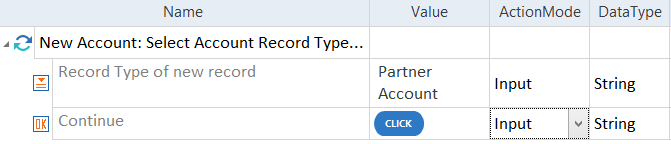Steer record creation processes
This chapter explains how to steer record creation processes in your Salesforce application.
Depending on the configuration of your Salesforce instance, when creating a new record, you might have the option to select from available record types, for example, for a new Opportunity or Account.
In Salesforce Classic, the record type selector is a drop-down menu, which you can steer as a standard ComboBox control.
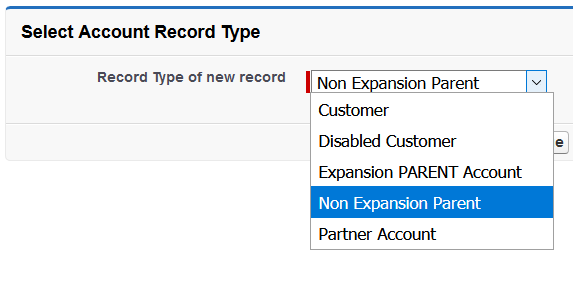
Record type selector in Salesforce Classic
In Salesforce Lightning Experience, the record type selector provides the available record type options as RadioButtons. However, for compatibility reasons, the record type selector in Salesforce Lightning Experience is now recognized as a ComboBox as well. Therefore, when you test record creation processes in Salesforce Lightning Experience, you can steer the record type selector the same way as in Salesforce Classic, that is, as a standard ComboBox control.
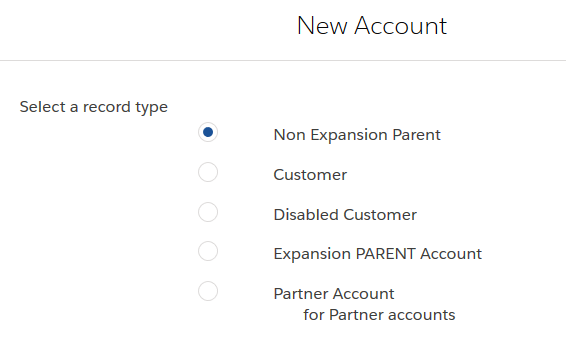
Record type selector in Salesforce Lightning Experience
Therefore, you don't have to make manual changes to your tests to make them compatible between Salesforce interfaces.
Compatibility of existing and new tests
In Salesforce Lightning Experience, record type selectors controls used to be recognized and steered as RadioButtons.
For compatibility reasons, if your existing tests contain Salesforce Lightning Experience record type selectors identified as RadioButtons, Tosca XScan still recognizes and steers them correctly.
Therefore, you don't have to make manual adjustments to make your existing tests compatible with new ones.

|
In this example, you create a new account in Salesforce Lightning Experience with Partner Account record type and click Continue to proceed to the next step of the account creation process.
Create new partner account |