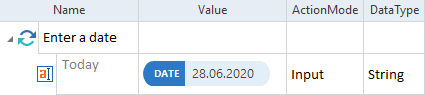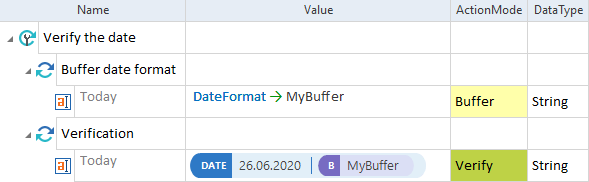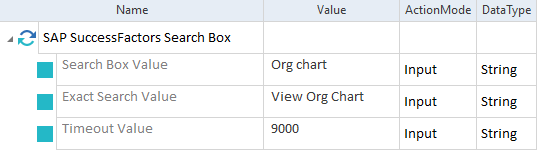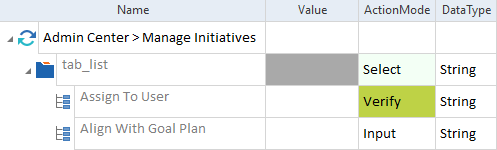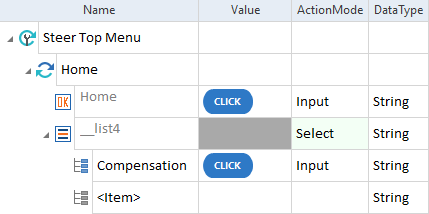Steer SAP SuccessFactors controls
With the SAP Web Extension 3.0, you can steer controls in SAP SuccessFactors.
The table below lists all SAP SuccessFactors controls that you can steer.
|
Name of SAP SuccessFactors controls |
Identified in XScan as |
|---|---|
|
|
|
|
|
|
|
|
|
|
|
|
|
Combo box, combo box with selection, drop-down list, drop-down list with selection |
|
|
|
|
|
|
|
|
|
|
|
|
|
|
|
|
|
Use the Module SAP SuccessFactors Search Box to steer the search box. |
|
|
|
|
|
|
Steer Actions drop-down menu
XScan identifies Actions drop-down menus in SAP SuccessFactors as Menus.
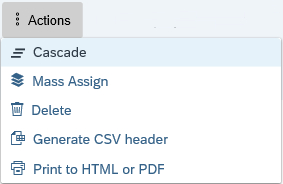
Actions drop-down menu in SAP SuccessFactors
To steer an entry from the Actions drop-down menu, follow the steps below:
-
Run XScan and scan the respective Actions drop-down menu.
-
Drag and drop the Module onto your TestCase.
-
In the XTestStepValue, select the menu item that you want to steer.
-
Set the ActionMode to Select.

|
In this example, you select Print to HTML or PDF from the Actions drop-down menu on the SAP SuccessFactors Goals page.
Actions drop-down menu in a TestCase |
Steer calendars
XScan identifies calendars in SAP SuccessFactors as TextBoxes.
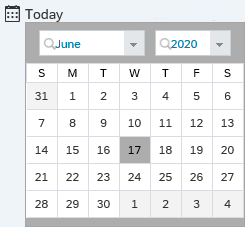
Calendar in SAP SuccessFactors
The table below lists the properties that you can use to steer and verify calendars in SAP SuccessFactors.
|
Property |
Description |
|---|---|
|
CurrentDate |
Specifies the current date. |
|
DateFormat |
Specifies the date format. |
To set a date on a calendar in SAP SuccessFactors, follow the steps below:
-
Run XScan and scan the control that you click to open the calendar.
-
Drag and drop the Module onto your TestCase.
-
In the XTestStepValue, enter the date in one of the following ways:
-
Enter the date as a string, for example 28.06.2020.
-
Use the {DATE} function, for example {DATE[28.06.2020][][]}.
-
-
Set the ActionMode to Input.

|
In this example, you set the date to 28.06.2020.
Calendar in a TestCase |

|
In this example, you perform the following actions:
Verify the date |
Steer combo boxes
XScan identifies combo boxes in SAP SuccessFactors as ComboBoxes. You can steer them as described in chapter "ComboBox".
Some combo boxes in SAP SuccessFactors don't display the whole list of items. They dynamically load more data as you type the value or scroll down the list.
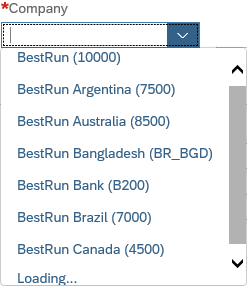
Combo box with loaded sample elements
When you scan this type of combo box, XScan adds only the loaded values to the ValueRange.
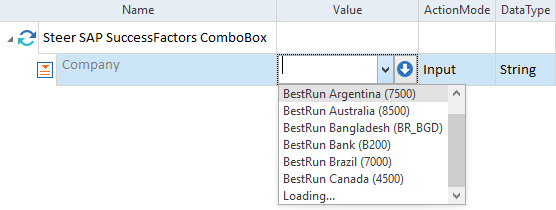
ValueRange created by XScan
However, you can insert your own XTestStepValue if you know that it's on the list as described in the example below.

|
In this example, you want to select the value BestRun UK (2000) from the drop-down in the XTestStepValue Company, but it wasn't loaded when you scanned the combo box. To add this value to the ValueRange, you enter it manually. When Tricentis Tosca executes this TestCase, it loads all necessary data from the combo box to select BestRun UK (2000).
Combo box with manually entered value |
Steer content tiles
XScan identifies content tiles in SAP SuccessFactors as Buttons. You can steer them as described in chapter "Button".
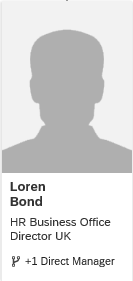
Content tile in SAP SuccessFactors
The table below lists the properties that you can verify with the Value column.
|
Property |
Description |
|---|---|
|
TileTitle |
Verifies the title of the content tile, for example Loren Bond. |
|
TileSubtitle |
Verifies the subtitle of the content tile, for example HR Business Office Director UK. |
|
Info |
Verifies additional information on the content tile, for example +1 Direct Manager. |
|
Icon |
Verifies the name of the content tile image file. |
Steer drop-down lists
XScan identifies drop-down lists in SAP SuccessFactors as ComboBoxes. You can steer them as described in chapter "ComboBox".

|
XScan doesn't support multiline view for drop-down lists in SAP SuccessFactors. |
Steer list boxes
XScan identifies list boxes in SAP SuccessFactors as ListBoxes. You can steer them as described in chapter "Listbox".

|
SAP Web Extension 3.0 doesn't support the verification of menu items Clear All and Select All in multiline view for list boxes in SAP SuccessFactors. |
Steer search boxes
Use the Module SAP SuccessFactors Search Box from the Standard subset to steer the search box in SAP SuccessFactors
You can find the Module under Standard modules->TBox XEngines->Html->SAP SuccessFactors.

Search box in SAP SuccessFactors

|
In this example, you want to search for Org chart and select it from the list of search results. To do so, you perform the following actions:
SAP SuccessFactors Search Box Module in a TestCase |
Steer tabs
XScan identifies tabs in SAP SuccessFactors as TabControls.

Tabs in SAP SuccessFactors
To select a tab, follow the steps below:
-
Run XScan and scan the tab that you want to steer.
-
Drag and drop the Module onto your TestCase.
-
In the XTestStepValue, select the tab you want to activate from the drop-down menu.
-
Set the ActionMode to Input.
Alternatively, to steer each tab, you can manually create Generic Tab Items or scan a tab with modified Filtered Items. In this case, if you want to click on a tab, set the ActionMode for the parent control to Select and for a tab item to Input.

|
In this example, you switch to the tab Align with Goal Plan.
Tab in a TestCase |

|
In this example, you verify the tab Assign To User and click on the tab Alight With Goal Plan.
Tab with Generic Tab Items in a TestCase |
Steer Take Action menu and Home menu
The following drop-down menus in SAP SuccessFactors require additional steps when you scan them with XScan:
-
Take Action menu, located under the Actions button.
-
Home menu, located in the upper left corner of SAP SuccessFactors, next to company logo and the
 Home icon.
Home icon.
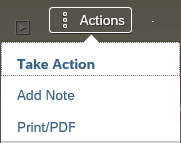
Take Action menu in SAP SuccessFactors
To scan these types of drop-down menu, follow the steps below:
-
In SAP SuccessFactors, expand the drop-down menu that you want to scan.
-
Run XScan and scan the following controls:
-
The
 Button that opens the drop-down menu.
Button that opens the drop-down menu. -
The
 Listbox that contains the drop-down menu.
Listbox that contains the drop-down menu.
Ensure that the controls are uniquely identified.
-
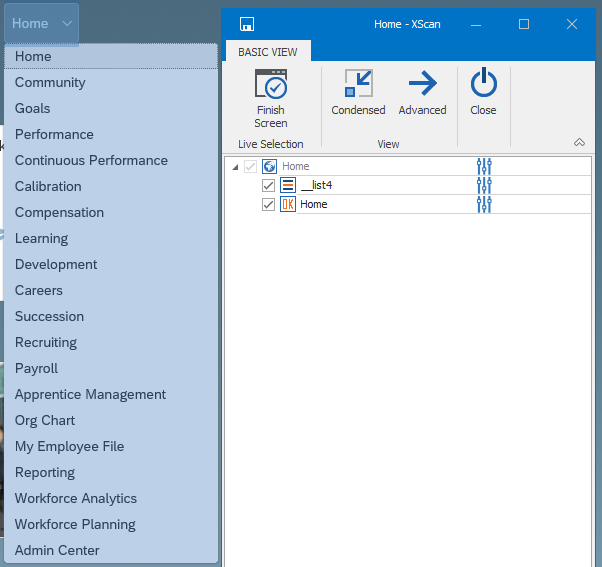
Elements of Home menu in XScan
-
In the scanned Module, ensure that the order of controls is correct: the
 Button appears before the
Button appears before the  ListBox.
ListBox. -
Drag and drop the Module onto your TestCase.
-
For the Button, enter the XTestStepValue {Click} and set the ActionMode to Input.
-
For a List Item under the Listbox, select the menu item you want to click.
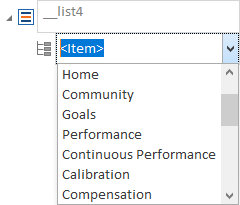
Home menu items under the Listbox
-
For the selected menu item, enter the XTestStepValue {Click} and set the ActionMode to Input.

|
In this example, you perform the following actions:
Home menu in a TestCase |