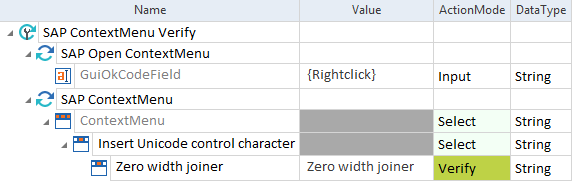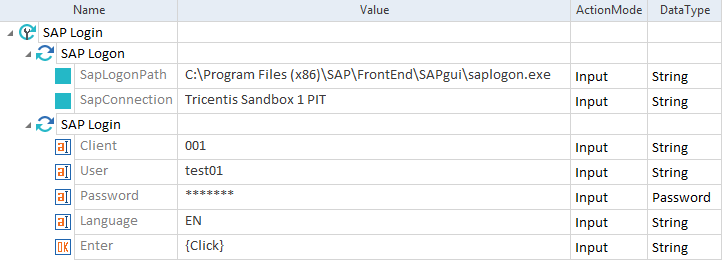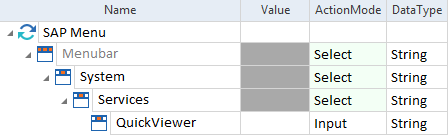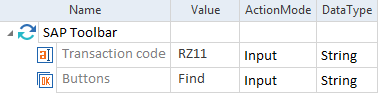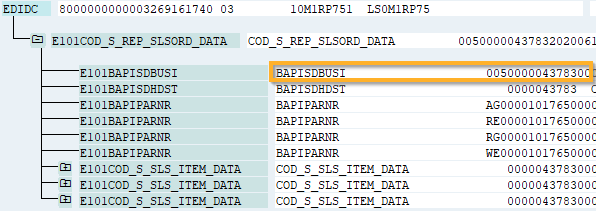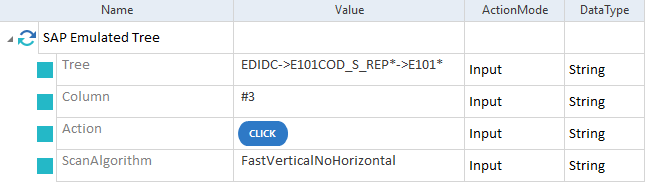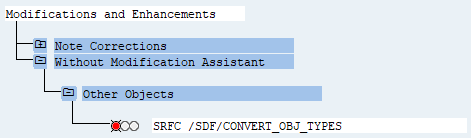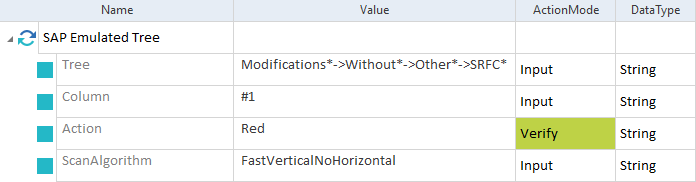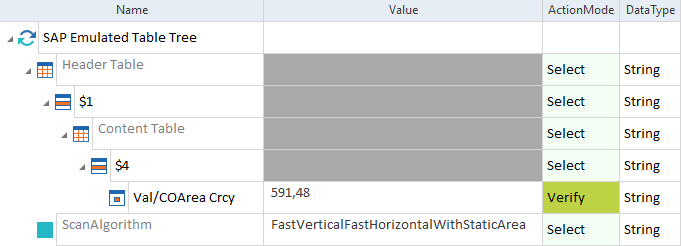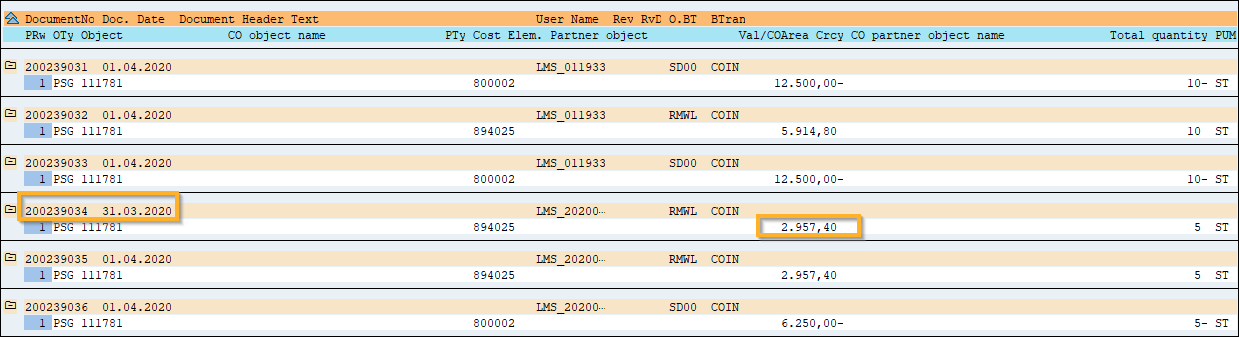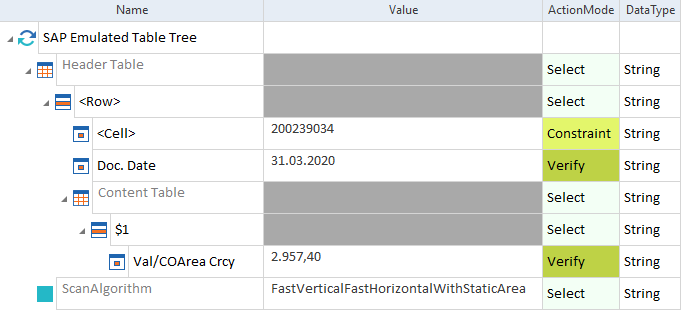SAP Modules
The folder TBox XEngines->Sap in the Standard subset contains Modules that perform specific tasks for the SAP Engine 3.0.
The Sap folder contains a sub-folder named Classes with additional Modules ContextMenuEntry, MenuEntry, and TreeMenuEntry. These Modules perform background tasks for Modules that you use for your tests. You can't use them in TestCases.
SAP ContextMenu
The Module SAP ContextMenu allows you to steer SAP context menus.

|
Context menus must be open for the SAP Engine 3.0 to steer them. Use image-based test automation to open context menus in trees. |
The Module has the following ModuleAttributes:
|
ModuleAttribute |
Description |
|---|---|
|
ContextMenu |
Path to the menu item. Indicate nodes with ->, for instance Insert->Image. Use x, X, or no value to select the entry directly. |
|
ContextMenu->ContextMenuEntry |
Alternatively, you can use ContextMenuEntry to specify the menu item (see the example below). |

|
In this example, the SAP Engine 3.0 opens the context menu and selects the entry Insert Unicode control character->Zero width joiner.
SAP context menu: specify the menu path |

|
In this example, the SAP Engine 3.0 opens the context menu and verifies whether the option Zero width joiner exists.
Verify SAP context menu entries |
SAP Login
The Module SAP Login allows you to steer the SAP Login screen.
It has the following ModuleAttributes:
|
ModuleAttribute |
Description |
|---|---|
|
Client |
Client you want to use. |
|
User |
User name of the user that should sign in. |
|
Password |
Password of the user. |
|
Language |
Preferred language. |
|
Enter |
Enter {Click} to perform a mouse click on the Enter button. |

|
In this example, you sign in to Client 001 with the user credentials of the user test01.
Open the SAP system, then steer the Login screen |
SAP Logon
The Module SAP Logon allows you to open an SAP session, i.e. to steer the SAP Logon window.
This is a mandatory first step if you want to steer the SAP log-in screen.
It has the following ModuleAttributes:
|
ModuleAttribute |
Description |
|---|---|
|
SapLogonPath |
Full path to the program file saplogon.exe. |
|
SapConnection |
Name or system ID (SID) of the session that you want to connect to. You can use wildcards. |

|
In this example, you open the SAP Logon dialog using the connection name.
Open an SAP connection using the connection name |

|
In this example, you open the SAP Logon dialog using the SID.
Open an SAP connection using the SID |
SAP Menu
The Module SAP Menu allows you to steer SAP menus. You can also verify whether a certain menu entry exists by using ActionMode Verify.
It has the following ModuleAttributes:
|
ModuleAttribute |
Description |
|---|---|
|
MenuBar |
Path to the menu item. Indicate nodes with ->, for instance Insert->Image. Use x, X, or no value to select the entry directly. |
|
MenuBar->MenuEntry |
Alternatively, you can use MenuEntry to specify the menu item (see the example below). |

|
In this example, you select the menu entry QuickViewer by entering the path System->Services->QuickViewer.
SAP menu: use the menu path |

|
In this example, you directly select the menu entry QuickViewer.
SAP menu: use the menu entry directly |

|
In this example, the SAP Engine 3.0 verifies that the menu entry System->Services->QuickViewer exists.
SAP menu: verify that the menu entry QuickViewer exists |
SAP Multiple Logon License Warning
The Module SAP Multiple Logon License Warning allows you to steer the modal dialog window License Information for Multiple Logon.
This dialog opens when a user attempts to sign in to the system several times.
The Module has the following ModuleAttributes:
|
ModuleAttribute |
Description |
|---|---|
|
Login Options |
Specify what to do with the attempts to sign in. The following values are available:
|
|
Buttons |
Steer the dialog box buttons. The following values are available:
|

|
In this example, the SAP Engine 3.0 performs the following actions:
Steer the License Information for Multiple Logon dialog box |
SAP Statusbar
The Module SAP Statusbar allows you to verify information on the SAP Status Bar and the current session.
It has the following ModuleAttributes:
|
ModuleAttribute |
Description |
|---|---|
|
Message |
Message that you want to verify. Use ActionMode Verify. |
|
Messagetype |
Message type that you want to verify. The following values are available:
Use ActionMode Verify. |
|
SessionInfo |
Information on the current sessions that you want to verify. The following values are available:
Use ActionMode Verify. You can add this ModuleAttribute to any SAP Engine 3.0 Module. |
SAP SubToolBar
The Module SAP SubToolBar allows you to steer SAP SubToolbars.
It has the following ModuleAttributes:
|
ModuleAttribute |
Description |
|---|---|
|
SubToolBar |
SubToolbar entry that you want to steer. |

|
In this example, the SAP Engine 3.0 steers the Create role button in the SAP SubToolbar.
Steer an SAP SubToolbar |
SAP Toolbar
The Module SAP Toolbar allows you to steer SAP Toolbars that contain the transaction code field.
It has the following ModuleAttributes:
|
ModuleAttribute |
Description |
|---|---|
|
Transaction code |
Specify the transaction code. |
|
Buttons |
Define which action you want to perform. The following values are available:
|

|
In this example, you search for transaction code RZ11.
Search for a transaction code |
SAP TreeView
The Module SAP TreeView allows you to steer SAP TreeViews.
It has the following ModuleAttributes:
|
ModuleAttribute |
Description |
|---|---|
|
MenuPath |
Path to the menu item. Indicate nodes with ->, for instance Insert->Image. Use x, X, or no value to select the entry directly. |
|
MenuPath->TreeMenuEntry |
Alternatively, you can use ContextMenuEntry to specify the menu item. |
|
Docked Tree-Menu |
Path to the menu item that you want to select on a docked TreeView. Depending on the Technical ID of a TreeView, use either MenuPath or Docked Tree-Menu ModuleAttribute. The default ModuleAttribute is MenuPath. |

|
In this example, the SAP Engine 3.0 opens the menu entry SDCCN - Service Data Control Center via double-click.
Steer SAP TreeView |
SAP Logon - Open with Solution Manager
The Module SAP Logon - Open with Solution Manager allows you to open multiple SAP connections during execution.
It has the following ModuleAttributes:
|
ModuleAttribute |
Description |
|---|---|
|
SapLogonPath |
Full path to the SAP Logon GUI. |
|
SapConnection |
Name or system ID (SID) of the session that you want to connect to. |
SAP Emulated Tree
The Module SAP Emulated Tree allows you to steer SAP Emulated Trees.
It has the following ModuleAttributes:
|
ModuleAttribute |
Description |
|---|---|
|
Tree |
Path to an item in the Emulated Tree. Indicate nodes with ->, for instance NodeA->NodeB. If more than one entry matches the path, Tricentis Tosca steers the first matching one. You can replace a node with an index number, for example enter NodeA->#5->NodeC to select the fifth entry in the second node. |
|
Column |
Number of the column in the Emulated Tree. The numbering of columns starts from #1. Columns with cells that don't contain any text are also counted. In some Emulated Trees, such empty cells divide columns (see example below). |
|
Action |
Action you want to perform on an item in the Emulated Tree. The following values are available:
|
|
Algorithm that SAP Engine 3.0 uses to navigate through the Emulated Tree. The following algorithms are available:
|

|
In this example, you want to click on the entry BAPISDBUSI in the following Emulated Tree:
Emulated Table Tree in SAP To do so, you use the Module SAP Emulated Tree and enter the following TestStepValues:
SAP Emulated Tree Module in a TestCase |

|
In this example, you want to verify if the traffic light in Other Objects is set to Red.
Emulated Tree in SAP To do so, you use the Module SAP Emulated Tree and enter the following TestStepValues:
SAP Emulated Tree Module in a TestCase |
SAP Emulated Table Tree
The Module SAP Emulated Table Tree allows you to steer SAP Emulated Table Trees.
It has the following ModuleAttributes:
|
ModuleAttribute |
Description |
|---|---|
|
Header Table |
Steer the main table as described in chapter "Table". |
|
Content Table |
Steer the embedded table as described in chapter "Table". If you want to steer controls embedded in the Emulated Table Tree, for example, traffic lights, you can create them on the <Cell> level of the Module. For detailed information, see chapter "Defining controls in cells". |
|
Algorithm that SAP Engine 3.0 uses to navigate through the Emulated Table Tree. The following algorithms are available:
|

|
In this example, you want to verify if the value of the cell marked on the following screenshot is 591,48:
Emulated Table Tree in SAP To do so, you use the Module SAP Emulated Table Tree and enter the following TestStepValues:
SAP Emulated Table Tree Module in a TestCase |

|
In this example, you want to verify the following values in an Emulated Table Tree:
Emulated Table Tree in SAP To do so, you use the Module SAP Emulated Table Tree and enter the following TestStepValues:
SAP Emulated Table Tree Module in a TestCase |