Manage tasks
In this chapter, you will learn how to create a task within a session and how to add a task to a session participant. You will also learn how to set the right status for a task.
Create task
You can create tasks within a session and assign them to session participants. Tasks allow the session owner to define the work input for session participants. You can add any kind of file or Tosca object to a task. For information on how to remove tasks, see chapter "Delete tasks".

|
If you are working in a multi-user environment make sure that your session participant is checked out. In a multi-user workspace you can only choose between checked out session participants in the dropdown menu. For more information, refer to chapter "Checkin and checkout objects". |
Add task to session participant
To add a task to a session participant, follow the steps below:
-
Go to the session participant to which you want to add the task.
-
Right-click on the session participant in the tree view and select
 Create TestPlanning Task from the mini toolbar. You can also left-click on the session participant and select
Create TestPlanning Task from the mini toolbar. You can also left-click on the session participant and select  Create Object->Create TestPlanning Task from the dynamic menu Test Planning.
Create Object->Create TestPlanning Task from the dynamic menu Test Planning.
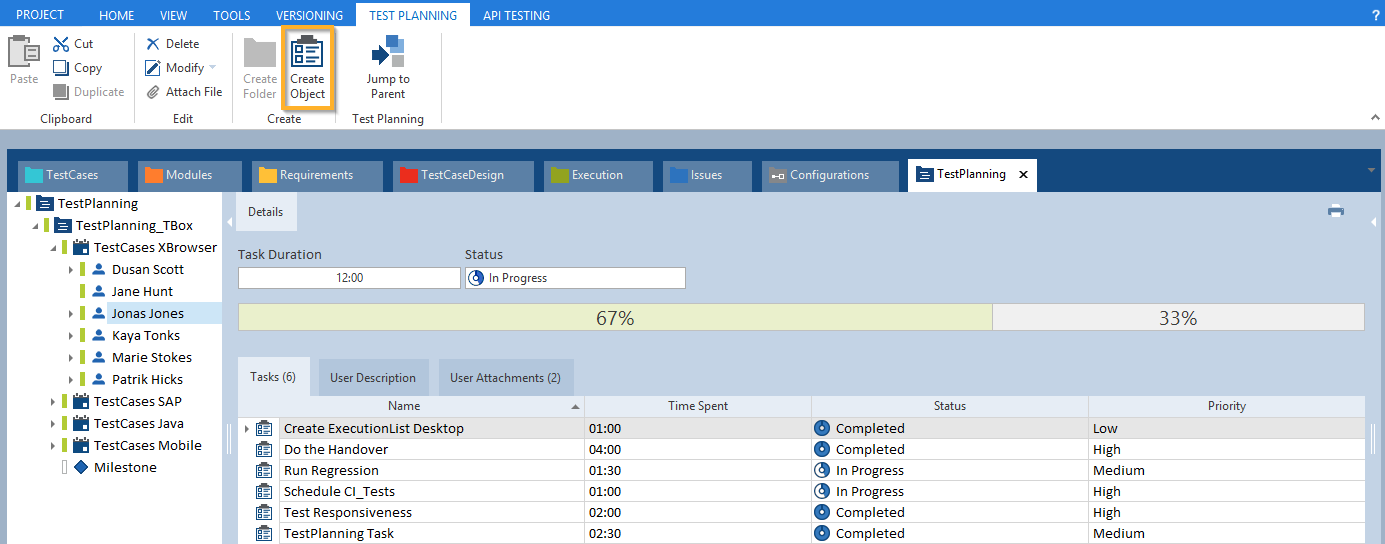
Add Tricentis Tosca TestPlanning task to a session participant
The task is added to your session participant and displayed in the Tasks section of the session.
Set task status
This section displays the status of the task. Possible values are:  Planned,
Planned, In Progress or
In Progress or  Completed.
Completed.
If the status of the task is planned, then you can set the status to  Planned. Otherwise you can set the status of the task to
Planned. Otherwise you can set the status of the task to  In Progress. If the task is completed, then you can select the status
In Progress. If the task is completed, then you can select the status  Completed.
Completed.