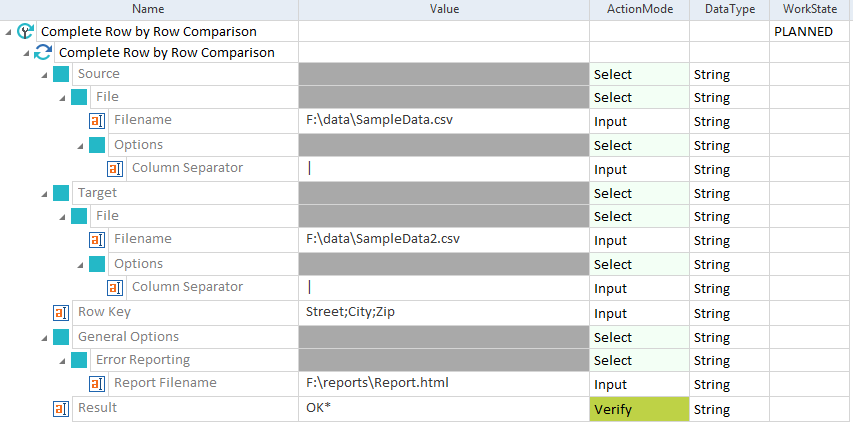Generate error reports
You can create full reports of your row by row comparisons in the following formats:
Define error report settings
Define all settings directly in the XTestStepValues under General Options->Error Reporting.
You need to specify at least the Report Filename.
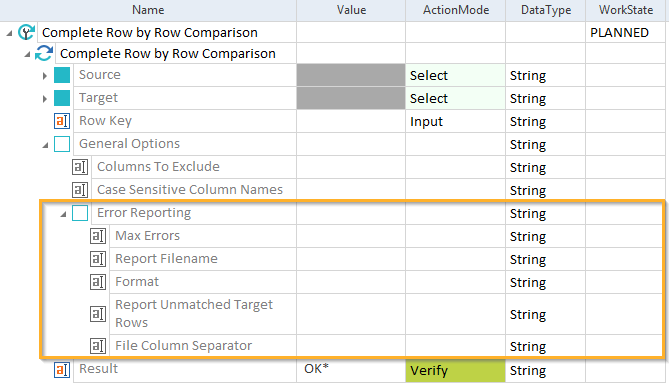
Specify Error Reporting
Use the following XTestStepValues for your report definition:
|
Value |
Description |
Optional |
|---|---|---|
|
Max Errors |
Maximum number of errors before execution is aborted. The default value is 100. |
X |
|
Report Filename |
Full path and file name for the report, for example C:\Tosca_Projects\DIReports\Report.html. The path must exist before you start the execution. |
|
|
Format |
Select CSV, HTML, or HTML & CSV as the format of your report. The default format is HTML. If you select HTML & CSV, you receive the report in both formats. |
X |
|
Includes the following information in the error report:
Depending on the amount of rows, this can affect performance. By default, this option is enabled. To disable it, set its value to False. |
X |
|
|
File Column Separator |
Character which delimits new columns in CSV files. By default, Tosca DI uses the vertical bar |. |
X |
HTML Report
The HTML report allows you to filter your comparison results by different criteria.
You can click on the tabs at the top of the report to display specific information:
-
Summary: shows comparison results of the source and target data source including an overview and column error summary.
-
Differences: shows an overview of the source and target data source. To display columns with differences only, select the check box Shows columns with differences only.
-
In source only: shows errors in the source.
-
In target only: shows errors in the target.
-
Invalid in source: shows invalid results in the source.
-
Invalid in target: shows invalid results in the target.
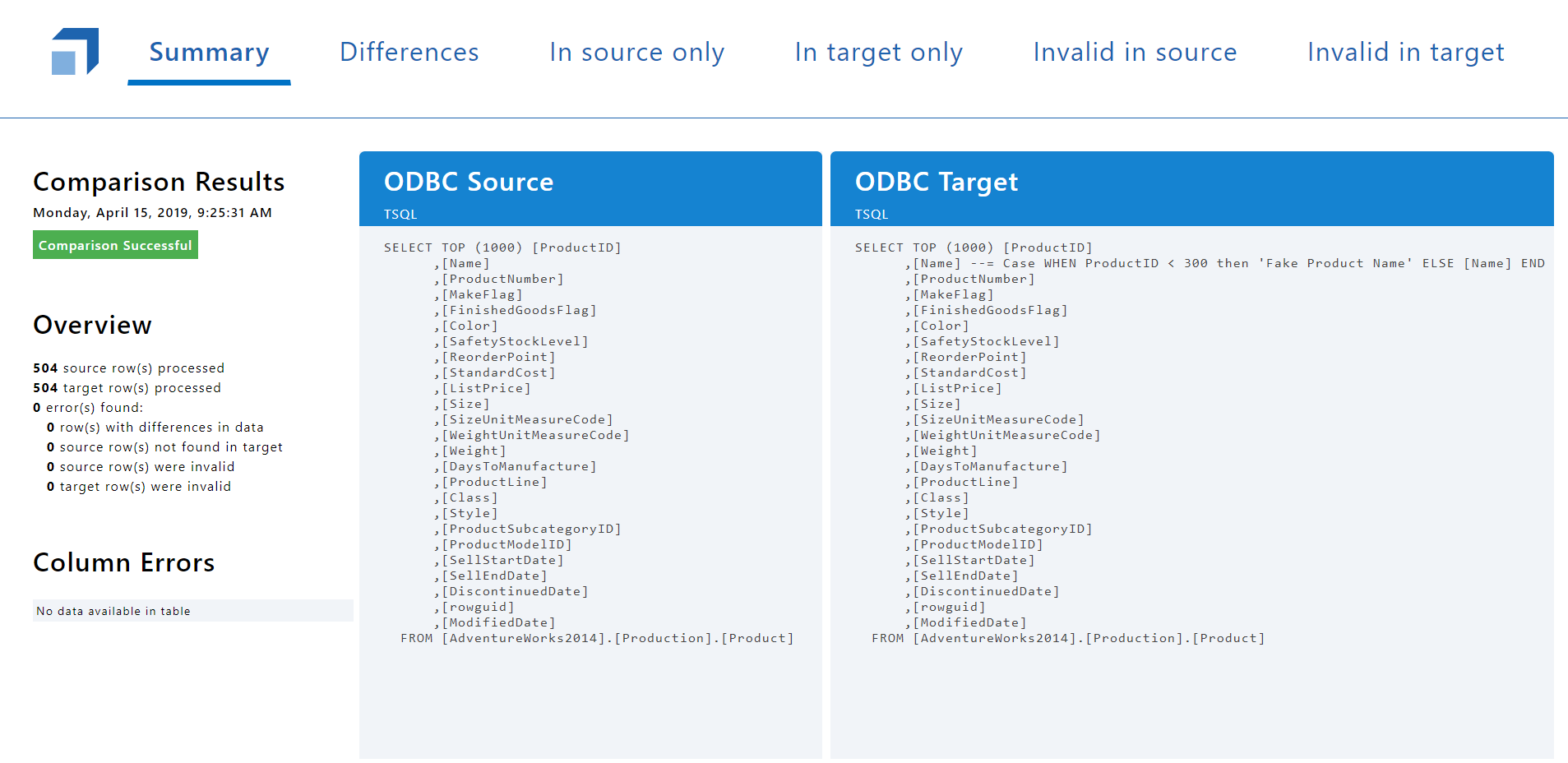
HTML report

|
If you don't specify a valid name for a column in your SQL statement, the HTML report displays the column's position as column name, e.g. #2 or #5. To display a valid column name in the report, modify your SQL statement and run the test again. |
CSV Report
The CSV report contains the differences between source and target data.
Unmatched rows are stored in a separate Unmatched.csv report.

|
In this example, Tosca DI compares the rows of the files SampleData.csv and SampleData2.csv. The Street, City and Zip columns identify a row uniquely. The report F:\reports\Report.html contains all information about the comparison.
TestCase with report |