Users with administrative rights can create a branch in multi-user workspaces in order to work on multiple versions of the System Under Test simultaneously. The term "branch" derives from SCM software, such as Git. Branches allow you to create a parallel version of the master branch and make changes without altering the master branch. Use branching and merging to work on multiple versions in parallel to test different upcoming releases, e.g. version 1.1 and version 1.2.

|
Branches are pulled from the common repository, so any changes you want in the branch need to be checked into the common repository before creating the branch. |
Create new branch
To create a new branch, follow the steps below:
-
Open a workspace in Tricentis Tosca.
-
In the Home menu, click on Project. A project window will open.
-
Right-click on the root folder and select Create Branch.
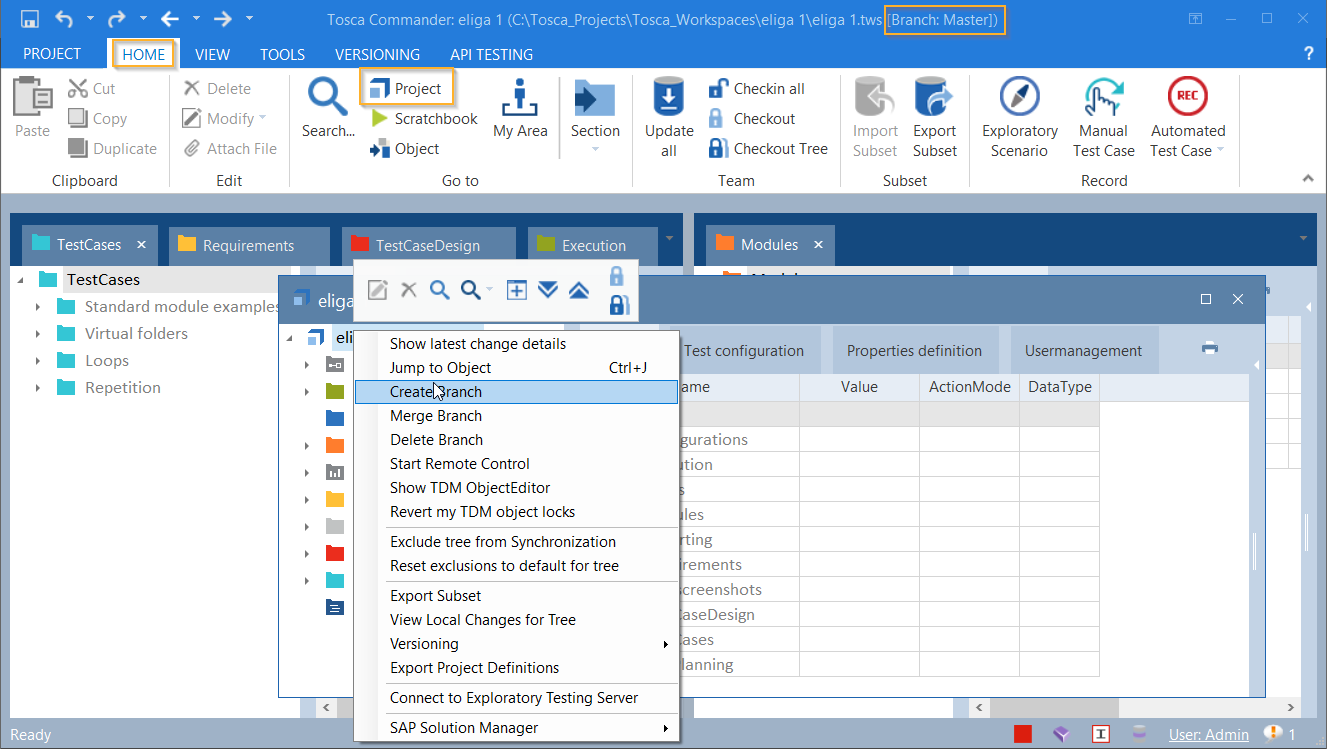
Create branch
-
Enter a name for the branch.
-
Click OK.
The following message indicating that the branch has been successfully created will appear:
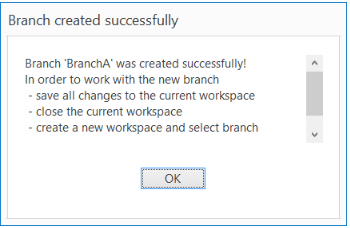
Branch created successfully
Create new branch using TCShell
You can set a new branch name by using the optional parameter -branchName. For more information see chapter "Create new branch".
Use a branch
In Tosca the main workspace apart from branches is called the master branch. Any workspace not assigned to a branch points to the master branch. Changes you make in a branch don't affect other branches.
To use a branch, create a workspace and select the desired branch (see chapter "Create a workspace for an existing branch").
 Create and manage branches
Create and manage branches