Using issues in ExecutionLists
Defects or feature requests usually come up during test execution. Therefore you can link them with TestCase Logs in the Execution section.
How to link issues to a TestCase Log
In Tosca you can link existing issues either to a TestCase Log or an ExecutionEntry.
Link to TestCase Log:
-
Select an ExecutionEntry or an ExecutionList in the Execution section.
-
Expand the ExecutionEntries in the Details tab to see the TestCase Log.
-
Drag the required issue from the Issues section onto the TestCase Log and drop it there.
A link to the issue is established.
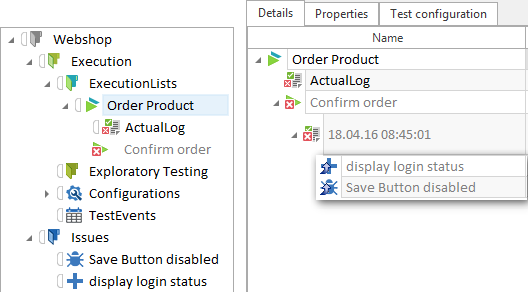
Feature Request Link and Defect Link
Link to ExecutionEntry:
Drag the required issue from the Issues section onto the ExecutionEntry. A link to the issue is created in the most recent TestCase Log of the ExecutionEntry.
How to create issues for an ExecutionEntry or a TestCase Log
Whenever an issue is created for an ExecutionEntry or a TestCase Log, it will be linked automatically. Issues are created in the Issues folder. The issue name includes the name of the TestCase or the ExecutionEntry.

|
Please note that the Issues folder is checked out automatically in multi-user environments. If no Issues folder exists in the workspace, Tosca will create a new one. |
-
Right click onto an ExecutionEntry or a TestCase Log and select Create Defect or Create FeatureRequest from the context menu.
-
The issue is created in the Issues folder.
It is linked to the selected TestCase Log or the current TestCase Log of the selected ExecutionEntry.
-
Assign a new name to the issue, or use press Enter to use the default name <New Defect for ...> or <New FeatureRequest for ...>.