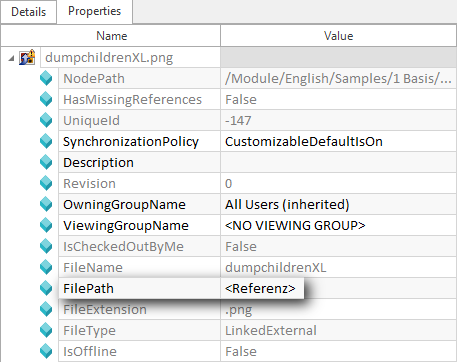A file reference does not contain the file itself. It only refers to the file in the file system. The space required by the Tosca Commander workspace is therefore not related to the size of the linked files.

|
This option is not available if you use Tricentis File Service. |
-
Drag and Drop the file you would like to attach from the Microsoft® Windows Explorer on the chosen object in your workspace.
Alternatively, a file can be attached via the context menu or the dynamic menu by using the option Attach file.
-
After dropping the file a dialog window is displayed. Select the option Linked in order to create a file reference.
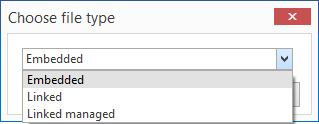
Dialog: selecting the file type
-
Confirm your selection by clicking the OK button.
The storage location is shown in the properties pane of the linked file under FilePath.
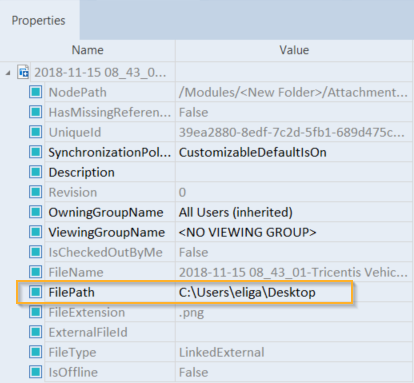
Properties pane - FilePath
Edit the path of a file reference
The storage location is shown in the properties pane of the linked file under FilePath.
Edit the property FilePath to change the storage location and move the image to the defined path.
If the path information specified in Tosca Commander™ does not match the actual path, the file cannot be found and is marked with a yellow exclamation mark.
Using path variables
It is possible to use a path variable instead of the absolute file path.
Create a path variable in the Options Dialog - see chapter "Options - Path variables". The value to be entered for the path variable is the path of the saved referenced file.
When a new file reference is created, its path is automatically compared with all path variables. If Tosca finds a path variable, which contains the same path as the new file reference to be created, the path will be replaced by the variable.
This search and replacement begins with the drive letter. Subdirectories, which are not contained in the variable value, are retained unchanged. The search is case sensitive.
If there is more than one suitable variable for a new file reference, the longest is used for the replacement.
If an undefined path variable is used, the file cannot be found and is marked with a yellow exclamation mark.

|
In the following example, the path variable <Referenz> is being used:
Path variables for file references |

|
In multi-user projects, the files are normally stored on network drives. The project network drive may possibly not be available on all workspaces with the same drive letter or the same path. In this case we recommend using path variables in order to provide paths that are valid for the entire project. |
Synchronize file path for existing file references
The automated replacement of absolute paths by variables is also available for existing file references with no assigned path variable.
Select the option Synchronize file path from the context menu of the file reference.