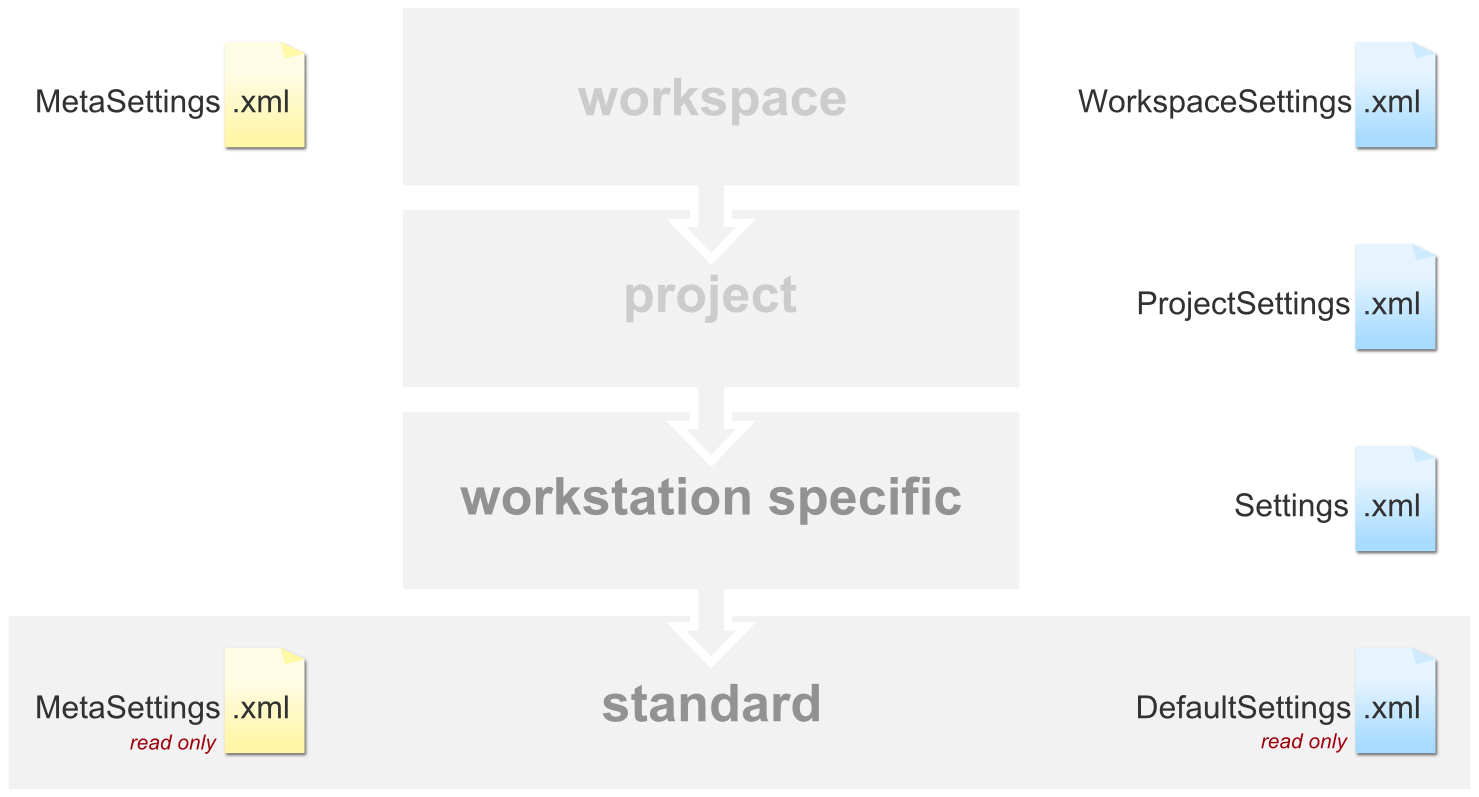The required settings for using Tosca Commander are located in the Settings dialog and can also be customized there (see chapter "Settings Dialog").
This chapter focuses mainly on stored settings files and how these files are used.
Concept
-
The settings for a Tosca installation can be customized and modified, depending on the project requirements.
-
Any number of different settings can be stored and applied optionally.
-
Globally valid settings can be replaced by customized settings. These settings can be replaced by project-specific or workspace-specific settings.
Hierarchy of the settings files
The exact order of the settings files is specified in the MetaSettings.xml file, where the files are specified in descending order (see "Storage location of the MetaSettings file").
The standard definition of this hierarchy is shown in the illustration below.
Storage location of the MetaSettings file
The MetaSettings.xml file is located by default in the Tosca installation directory at %TRICENTIS_HOME%\dll\Settings\XML. The path of the used MetaSettings file is displayed as a caption in the Settings dialog (see Illustration "Settings dialog").
If the storage location changes, the valid MetaSettings.xml is searched as follows:
-
Project directory: %TRICENTIS_PROJECTS%\TOSCA_Workspaces\<Workspace name>
-
If a Temporary Project Name is specified for the Tosca Commander™ project, the corresponding MetaSettings file is searched in the directories %TRICENTIS_ALLUSERS_APPDATA%\Settings or %TRICENTIS_HOME%\dll\Settings\XML. The naming convention for this file is as follows: MetaSettings_<Temporary Project Name>.xml.

|
The Temporary Project Name is specified in the Options dialog under General->Advanced. |
-
%TRICENTIS_ALLUSERS_APPDATA%\Settings
-
%TRICENTIS_HOME%\dll\Settings\XML
If the variable %TRICENTIS_ALLUSERS_APPDATA% is not set, $(ALLUSERSPROFILE)\Application Data\TRICENTIS\Tosca TestSuite\7.0.0 is applied.
MetaSettings file
The MetaSettings file defines the XML files that are valid for the current project or workspace.
In the section <Sources></Sources> these XML files are defined each with the XML tag <XmlFile></XmlFile>. Settings files are searched bottom-up, which means that lower levels take precedence.
For example, if a setting is specified in two different XML files, Tosca will apply the setting from the XML file that is further down in the MetaSettings file.

|
Extract from the MetaSettings file |
You can also check for duplicate settings in your Tosca Settings dialog. To do so, navigate to View and select Show duplicate settings. Settings displayed in red are not applied.

Show duplicate settings in Tosca Settings dialog
In the example below, AutoCalculateRequirements has been set to Off in the DefaultSettings.xml file and to On in the Settings.xml file. Because Settings.xml is further down in the MetaSettings file, Tosca applies the value On and highlights the unapplied duplicate setting in red in the Settings dialog.
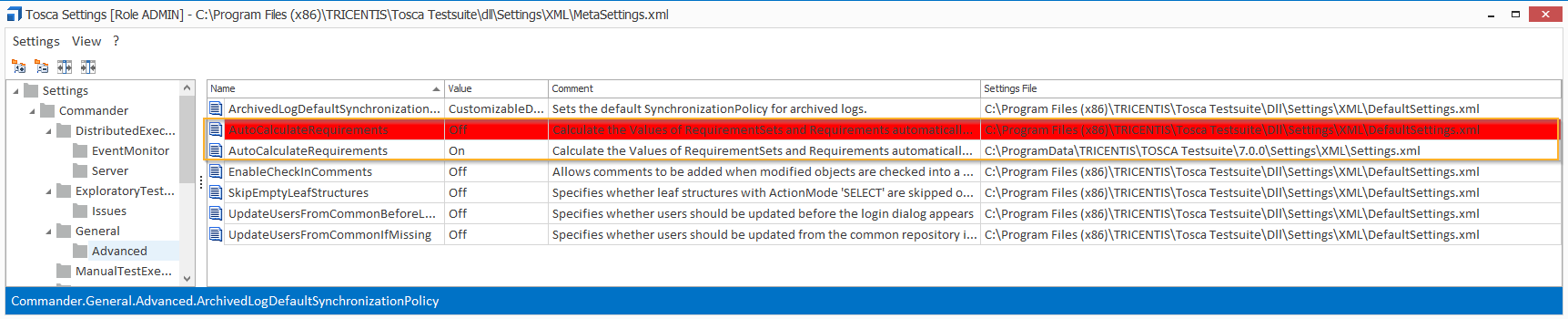
Unapplied duplicate settings displayed in red
For a more detailed description of the settings files, please refer to chapter "Settings files".
Command line parameter
If Tricentis Tosca components are started from the Windows Start menu, the MetaSettings file to be used must be specified by command line parameters. If no MetaSettings file is specified, the default MetaSettings will be used.
For Tosca Wizard and Tosca Executor this is conducted by the parameter -m followed by the path of the metasettings file.

|
ToscaWizard.exe -m "N:\TRICENTIS\Settings\XML\MetaSettings.xml" |
Settings files
This chapter describes the settings files and how they are used.
Settings in single and multi-user environments are managed as follows:
single-user environment
Files in single-user environments, which are searched for settings values, are by default prioritized as follows:
-
Settings.xml
-
DefaultSettings.xml
multi-user environment
Files in multi-user environments, which are searched for settings values, are by default prioritized as follows:
-
WorkspaceSettings.xml
-
ProjectSettings.xml
-
Settings.xml
-
DefaultSettings.xml

|
The used settings files may vary if Tosca is used with combined single and multi-user environments. |
During a Tosca Commander standard installation, the files and directories listed in the table below are created. Please note that these are read-only files.
|
%TRICENTIS_HOME%\dll\Settings\XML |
|
|---|---|
|
DefaultSettings.xml |
Contains the default settings, which are used as the basis for the settings dialog of Tosca Commander. They should not be changed and are therefore read-only. |
|
Contains information for displaying the settings in the settings dialog. This contains, for instance, the visibility and read/write permissions of settings. |
|
|
EmptySettings.xml |
Template for a settings file. |
|
License.xml |
Template for the user-specific license files. |
|
MetaSettings.xml |
Contains the default MetaSettings file (see "Storage location of the MetaSettings file"). This file specifies which Tosca Commander settings are used in the first place. The settings dialog always begins with this file and then reads out the files referenced within from top to bottom. |
|
ProjectSettings.xml |
Contains settings templates required for a project. These can be imported as project settings into a multi-user workspace and edited accordingly (see chapter "Work with project settings"). |
|
UserDefinition.xml |
Template for the UserDefinition.xml file, located at %TRICENTIS_ALLUSERS_APPDATA%\Settings\XML. |
|
%TRICENTIS_HOME%\dll\Settings\XSD |
|
|---|---|
|
Directory which contains the XML schema definitions for the Settings xml files. |
If you add definitions or change settings, these modifications are saved to XML files located in the directory %TRICENTIS_ALLUSERS_APPDATA% as shown below:
|
%TRICENTIS_ALLUSERS_APPDATA%\License |
|
|---|---|
|
License.xml |
Contains settings required for licensing. If licensing settings are modified, they are saved to this file. |
|
%TRICENTIS_ALLUSERS_APPDATA%\Settings\XML |
|
|---|---|
|
Settings.xml |
Contains the settings and values which have been modified via the Settingsdialog. |
|
UserDefinition.xml |
Contains the categories and settings specified by the user. These must not exist in the Definition.xml file. The following parameters can be specified: name: parameter name readonly: specifies whether the setting in the Tosca Settings dialog is read-only. Possible values: true (readable) and false (modifiable). visible: specifies whether the setting is visible in the Tosca Settings dialog. |
If project settings are created in a multi-user workspace, the following files are created (see chapter "Work with project settings"):
|
%TRICENTIS_PROJECTS%\TOSCA_WORKSPACES\<Workspace Name> |
|
|---|---|
|
MetaSettings.xml |
Contains the MetaSettings file that applies to this workspace (see "Storage location of the MetaSettings file") |
|
%TRICENTIS_PROJECTS%\TOSCA_WORKSPACES\<Workspace Name>\Settings |
|
|---|---|
|
ProjectSettings.xml |
Contains the settings required for the project. |
|
WorkspaceSettings.xml |
Contains the settings required for the workspace. |