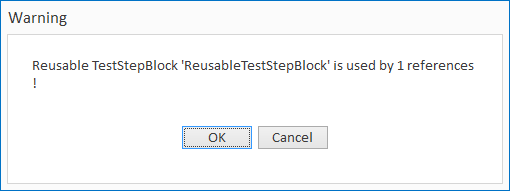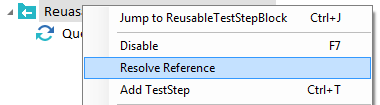TestStepLibraries allow you to centrally manage TestSteps, XTestSteps, and sequences of TestSteps that you want to reuse in multiple TestCases. You can only have one TestStepLibrary per TestCase folder.
TestStepLibraries are made up of Reuseable TestStepBlocks which can be used to create TestCases.
If Reusable TestStepBlocks are used to create TestCases, the corresponding references to them are created in the TestCases:
|
Icon |
Description |
|---|---|
|
|
TestStepLibrary |
|
|
Reusable TestStepBlock |
|
|
Reusable TestStepBlock Reference |
|
|
Business Parameter Container |
|
|
Business Parameter |
Create TestStepLibraries
Right-click on the folder where you want to create a TestStepLibrary. If the folder you select already contains a TestStepLibrary you will not be able to create another one, as any given folder can only contain one TestStepLibrary.
-
Select
 Create TestStepLibrary from the context mini toolbar. You can also left-click on the folder and select Create Folder->TestStepLibrary from the dynamic menu TestCases.
Create TestStepLibrary from the context mini toolbar. You can also left-click on the folder and select Create Folder->TestStepLibrary from the dynamic menu TestCases. -
Tosca Commander™ will create a new TestStepLibrary within the selected folder. You can either assign a new name to the new TestStepLibrary or you can use the default name Library by pressing Enter.
Create Reusable TestStepBlocks
To use a TestStepLibrary, you need to create Reusable TestStepBlocks that are made up of TestSteps.
To create a Reusable TestStepBlock, right-click onto a TestStepLibrary and select ![]() Create Reusable TestStepBlock from the mini toolbar.
Create Reusable TestStepBlock from the mini toolbar.
Alternatively, click on the TestStepLibrary and select ![]() Create Folder in the dynamic menu TestCases.
Create Folder in the dynamic menu TestCases.
You can also create Reusable TestStepBlocks from TestSteps:
-
Click on a TestStep.
-
Drag and drop the selected TestStep onto a TestStepLibrary.
Tosca will create a Reusable TestStepBlock within the TestStepLibrary for this particular TestStep. The TestStep itself is converted into a reference and given the name extension _Reference.
Reusable TestStepBlocks and their references can be renamed just like folders. You can also add, edit or remove TestSteps within Reusable TestStepBlocks.

|
Each modification within the TestStepLibrary affects all references. |
Work with Reusable TestStepBlocks
You can add existing Reusable TestStepBlocks to TestCases by using drag and drop. This creates a reference to the Reusable TestStepBlock in the TestCase.
You can show or hide TestSteps within a Reusable TestStepBlock by clicking the Show TestStep Details toggle button in the dynamic menu TestCases. When you activate this button to show TestStep details, the background of the toggle button is highlighted in blue.
When Show TestStep Details is activated, the Show Business Param Values toggle becomes available. You can use this toggle to easily resolve business parameter values from {PL{...]} to the value given in the business parameters. When you activate Show Business Param Values, the background of the toggle button is highlighted in blue.
By default, TestStep details and business parameter values are hidden.

Library toggles activated
Merge Reusable TestStepBlocks
You can merge Reusable TestStepBlocks using drag and drop, provided that:
-
Name, Value, ActionMode and DataType of the TestStepValues are identical.
-
The same Modules are used. For this purpose, Modules can be merged in advance (see chapter "Exchanging Modules").
-
Paths and conditions of TestStep folders are identical (optional).
-
Business Parameters of Reusable TestStepBlocks are identical (optional).
-
The order of the TestSteps is identical.

|
Only individual Reusable TestStepBlocks can be merged. |
Procedure
-
Left click on the Reusable TestStepBlock to be merged and keep the mouse button pressed.
-
Drag the selected Reusable TestStepBlock onto the TestStepBlock you want to merge it with.
-
Release the left mouse button.
-
Select the option Merge ReusableTestStepBlocks in the window that appears.
In the next dialog window, the user can decide whether the Reusable TestStepBlock that is no longer being used should be removed.
Merge TestStepLibraries
You can merge TestStepLibraries using drag and drop, provided that the included Reusable TestStepBlocks are identical (see chapter "Merge Reusable TestStepBlocks").
Procedure
-
Left click on the TestStepLibrary to be merged and keep the left mouse button pressed.
-
Drag the selected TestStepLibrary onto the TestStepLibrary you want to merge it with.
-
Release the left mouse button. The following dialog window pops up: Delete ReusableTestStepBlocks which are not used any more?.
-
Select Yes or No, depending on whether you would like to delete the Reusable TestStepBlocks that are no longer being used.
Replace TestSteps with Reusable TestStepBlocks
In order to improve performance, you can replace TestSteps, which are used in several TestCases, with Reusable TestStepBlocks.
Procedure
-
Create a TestStepLibrary (see chapter "Create TestStepLibraries").
-
Left click on the TestStep to be replaced and hold the left mouse button down.
-
While pressing the Shift key, drag the selected TestStep onto the previously created TestStepLibrary and release the left mouse button.
-
In the subsequent dialog, select the option Replace Module usage with Reusable TestStepBlock.
-
The following dialog window lists the number of objects affected by the operation. Confirm the dialog with Yes in order to replace the Module usage.
TestStepLibraries in multi-user mode
Read access for TestStepLibraries and the included Reusable TestStepBlocks is generally available to all user groups, but write access depends on the user group rights which have been granted.
No write access
The option to modify a Reusable TestStepBlock depends on the currently valid permissions. A user group without write access can use a Reusable TestStepBlock in order to create TestCases, but cannot modify the content of the Reusable TestStepBlock. It is also not possible to modify the content of the references to the Reusable TestStepBlock.
Existing write access
A user group with write access for a Reusable TestStepBlock can modify its content as required. The necessary checkout process (see chapter "Checkin and checkout objects") includes both the Reusable TestStepBlock and all references related to it. As a result, all modifications in a Reusable TestStepBlock are adopted by the references, just as in the single-user mode.
Delete TestStepLibraries (Reusable TestStepBlocks)
-
Select the Reusable TestStepBlock and/or the TestStepLibrary to be deleted.
-
Click on
 Delete in the mini toolbar or the dynamic TestCases menu, or press the Del key.
Delete in the mini toolbar or the dynamic TestCases menu, or press the Del key. -
If the Reusable TestStepBlock is used in one or more TestCases, the following warning message will appear:
-
Click on OK to delete the Reusable TestStepBlock along with all its references.
-
If the Reusable TestStepBlock should not be deleted, click on Cancel.

|
In multi-user mode, the write access for the contents of references to Reusable TestStepBlocks always belongs to the user group which owns the permissions for the Reusable TestStepBlock. |
Editing and deleting TestStepLibraries and Reusable TestStepBlocks thus affects all references in the entire workspace.
Resolve References
References to Reusable TestStepBlocks can be resolved. In this case, a copy of the TestSteps is made, which can be arbitrarily edited and is no longer linked to the TestStepLibrary.
-
Select the reference to be resolved.
-
Select Resolve Reference from the context menu.