Scan and steer tabs on Salesforce Console applications
Salesforce Console applications contain two different types of tab bars:
-
The global navigation tab bar, which is always visible.
-
A sub-tab bar, which you open if you click on any link under a global navigation tab.
Scan tabs on Salesforce Console applications
As the global navigation tab bar is visible by default, Tosca XScan can identify its controls easily. The sub-tab bar is not open by default, so you have to open at least one sub-tab item prior to scanning. This allows Tosca XScan to identify and scan the sub-tab bar and all of its controls.
To distinguish between the two tab types, the tabs have different AssociatedLabel values:
-
The global navigation tab has the AssociatedLabel value TabBar.
-
The sub-tab bar has the AssociatedLabel value SubTabBar.
Best practice
If you want to scan TabItems on either type of tab bars, filter for TabItem controls in the Advanced View of Tosca XScan.
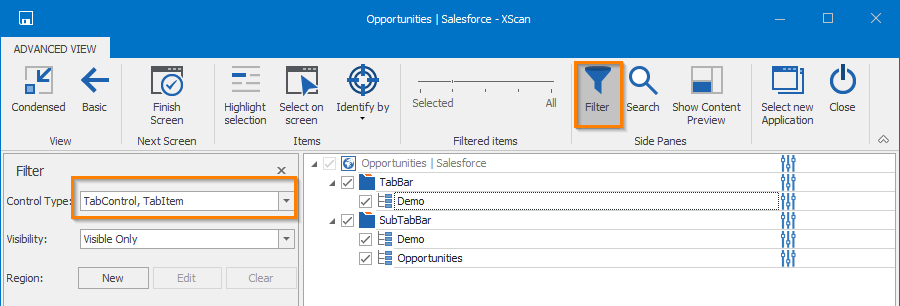
Filter for TabItems
Steer tabs on Salesforce Console applications
Tosca XScan identifies both types of tab bars as TabControls and tab items as TabItems. That means you can steer them as standard Engines 3.0 TabControls and TabItem controls.
In Tosca, the ValueRange field lists the TabItems that you scanned for the TabControl. These are the tabs that were open during scanning. The names of TabItems are separated by a semicolon, for example: Contacts;Products.
Add additional TabItems
You can add additional TabItems for tabs that weren't open and, therefore, are not included in the scan.
Tricentis recommends to open the additional tabs in your Salesforce application and rescan them with Tosca XScan.
Alternatively, you can add additional TabItems manually in Tosca if you don't want to rescan your application. To do so, follow the steps below:
-
Manually add the new TabItem in the TabControl ValueRange field. Separate the values with a semicolon.
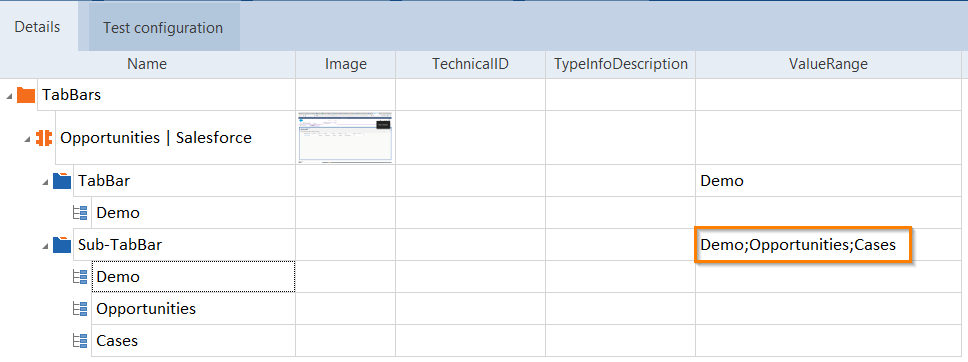
Items in the ValueRange field
- Create new TabItems for each item you added manually.
-
Modify the following properties for each new TabItem as described below:
-
Change the value of the Cardinality property to 0-1.
-
Delete the ExplicitName property.
-
Create the AssociatedLabel Business ID parameter and add the name of the TabItem as displayed on the UI of your Salesforce application as the value.
-
Create the Visible Business ID parameter and add the value True.
-
Change the value of the BusinessAssociation property to Descendants.
-
Change the value of the InterfaceType property to GUI.
-