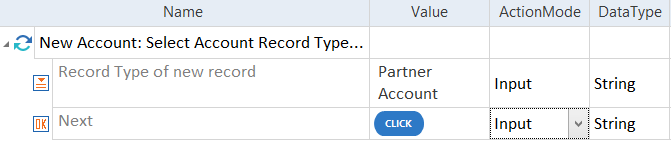Steer record creation processes
This chapter explains how to steer record creation processes in your Salesforce application.
Depending on the configuration of your Salesforce instance, when creating a new record, you might have the option to select from available record types, for example, for a new Opportunity or Account.
In Salesforce Classic, the record type selector is a drop-down menu, which you can steer as a standard ComboBox control.
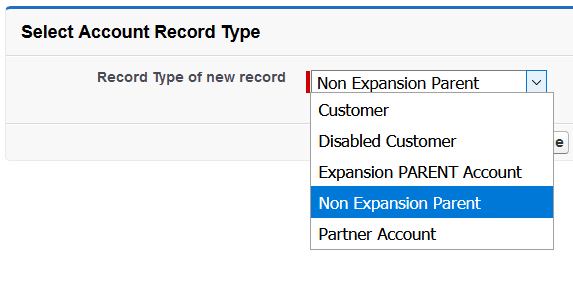
Record type selector in Salesforce Classic
In Salesforce Lightning Experience, the record type selector provides the available record type options as RadioButtons. However, for compatibility reasons, the record type selector in Salesforce Lightning Experience is now recognized as a ComboBox as well. Therefore, when you test record creation processes in Salesforce Lightning Experience, you can steer the record type selector the same way as in Salesforce Classic, that is, as a standard ComboBox control.
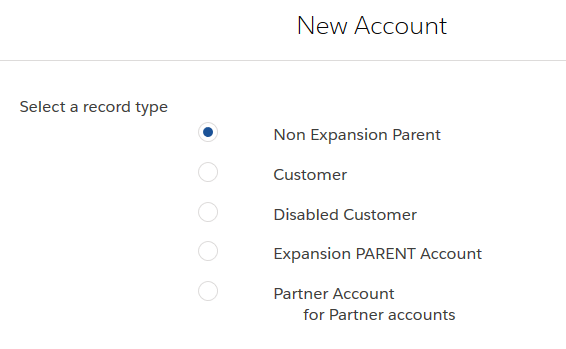
Record type selector in Salesforce Lightning Experience
Therefore, you don't have to make manual changes to your tests to make them compatible between Salesforce interfaces.
Compatibility of existing and new tests
In Salesforce Lightning Experience, record type selectors controls used to be recognized and steered as RadioButtons.
For compatibility reasons, if your existing tests contain Salesforce Lightning Experience record type selectors identified as RadioButtons, Tosca XScan still recognizes and steers them correctly.
Therefore, you don't have to make manual adjustments to make your existing tests compatible with new ones.

|
In this example, you create a new account in Salesforce Lightning Experience with Partner Account record type and click Next to proceed to the next step of the account creation process.
Create new partner account |
Steer buttons on the new record creation dialog
To proceed with the record creation or cancel the process, you use the button controls on the new record dialog. You can steer these buttons as standard Engines 3.0 button controls.
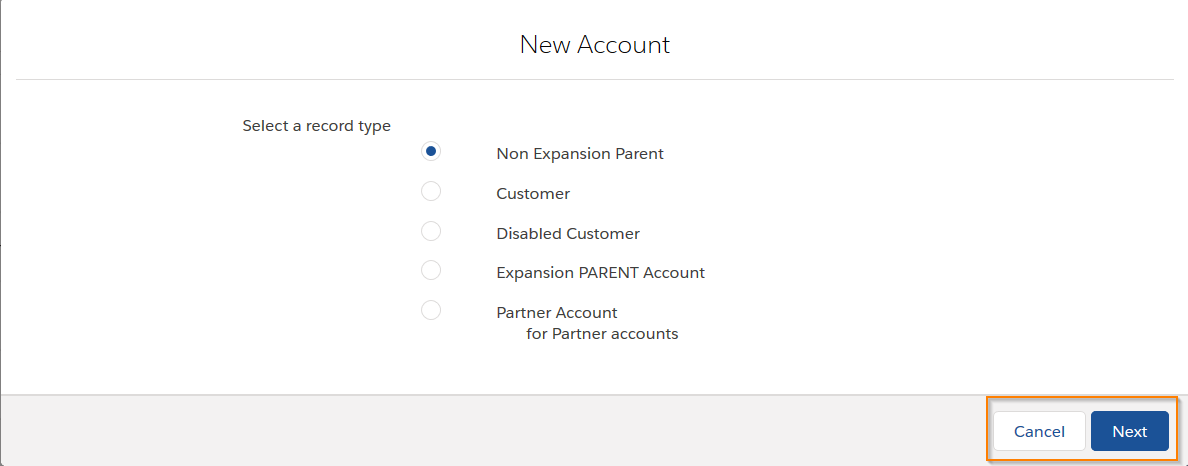
Buttons on new record dialog in Salesforce Lightning Experience.
Scan record creation dialogs with the Salesforce Scan
Buttons on the new record dialog are named differently on the two Salesforce interfaces:
-
In Salesforce Lightning Experience, you proceed with Next.
-
In Salesforce Classic, you proceed with Continue.
If you use the Salesforce Scan to scan your Salesforce application, the Module will include both options to make it reusable in both Salesforce interfaces. That is, regardless of the Salesforce interface you scan, you will have both Continue and Next button controls in your Salesforce Scan Module.
Therefore, when you create your TestCase, make sure to steer the button control that is available on the Salesforce interface you use.

Record Type Selector Module by Salesforce Scan

|
If you customize record type selectors in your Salesforce application, you cannot use the Record Type Selector Salesforce Scan Module in your TestCase. |