Import Requirements from Microsoft® Word
If you have collected and structured the Requirements for your system under test in Microsoft® Word, you can import these Requirements into Tricentis Tosca to avoid re-doing your work.
In order to import a Requirements structure into Tricentis Tosca, make sure that:
-
your Microsoft® Word document is formatted with the style Heading 1 to Heading 9.
-
the structure of the headers is 1, 1.1, 1.1.1, etc.
-
the WordHeadingPrefix setting matches your Microsoft® Word installation language. By default, this value is Ueberschrift. If your Microsoft® Word is set to English, the configuration of this setting must be defined as Heading, or an error will occur.
To change this setting, navigate to Project->Options->RequirementsManagementAddIn and enter the style name into the field next to WordHeadingPrefix (see table "Options - RequirementsManagement").

|
If you are using Microsoft® Word 2013, make sure the checkbox Open e-mail attachments and other editable files in reading mode under File->Options->General in Word is decativated. |
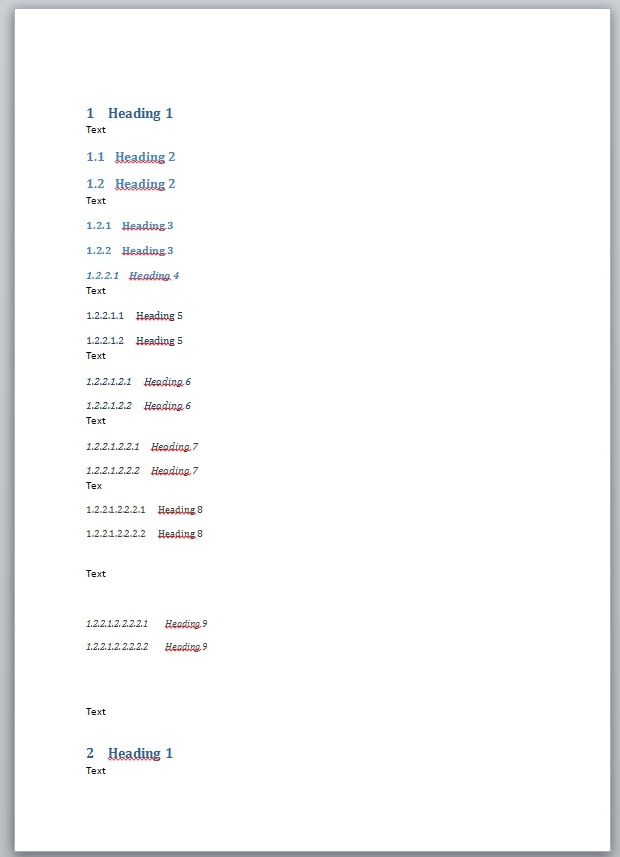
Example Word template
To import your Requirements from Microsoft® Word into Tosca Commander, follow the steps below:
-
Right-click a Requirements folder and select Import Requirements from Word captions from the context menu.
-
In the subsequent dialog, select the file you want to import and click Open.
Tricentis Tosca creates a RequirementSet, attaches the imported document, and creates Requirements based on the headings in the document.

Requirement imported from Microsoft® Word