Edit SAP Solution Manager Test Configurations in Tricentis Tosca
If you want to open and edit your Test Configuration in Tricentis Tosca, you have to first synchronize the Test Configuration by launching Tricentis Tosca from SAP Solution Manager.
When you open a Test Configuration in Tricentis Tosca for the first time, an according TestCase folder is created automatically. The TestCase folder receives the name of the Test Script that is associated with the Test Configuration.
Synchronize Test Configurations in Tricentis Tosca
To launch Tricentis Tosca from SAP Solution Manager and synchronize a Test Configuration, proceed as follows:
-
Start the SAP Solution Manager Work Center (see chapter "Access the SAP Solution Manager Work Center").
-
Select the Solution Documentation option.
The Solution Documentation window opens.
-
Select the Transaction of the Test Configuration you want to open and edit in Tricentis Tosca.
-
Select the required Test Configuration.
-
Click Edit to open the Test Configuration in Edit mode.
-
Click the Launch Tricentis Tosca button in the toolbar.

Launch Tricentis Tosca button in SAP Solution Manager
-
If enabled, SAP opens the SAP GUI Security window. Click Allow to proceed.
Tricentis Tosca opens the predefined workspace.

|
Login information may be required when loading your workspace. |
-
The Tosca Remote Control dialog informs you that Tricentis Tosca is ready for test automation. Click OK to proceed.
Tricentis Tosca creates a new TestCase folder with the name of the associated Test Script. The focus switches to the new TestCase folder.
The TestCase folder and all of its children are automatically checked out and can be edited. You can add TestCases to the folder and make changes in Tricentis Tosca where necessary.
Alternatively, you can enable Tricentis Tosca to automatically create the necessary TestSteps and start the Recorder (see chapter "Enable automatic TestCase creation").
Verify SAP system information in test configuration parameters
When you start a Test Configuration in Tricentis Tosca for the first time, Tricentis Tosca automatically saves the information of your SAP system in the TestCase folder in the form of test configuration parameters. The information from the assigned executable is automatically transferred to the following test configuration parameters:
-
Client
-
SID
-
SystemDataContainer
-
UserID
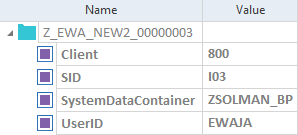
Test configuration parameters transferred from SAP
In the newly created TestCase folder, switch to the Properties tab and verify the system information.
Return to SAP Solution Manager
When you have finished editing your TestCase folder and adding TestCases, Tricentis Tosca provides you with three options to return to SAP Solution Manager.
Right-click the project root element and select Resume Remote Control from the context menu. Tricentis Tosca provides you with the following options:
-
Save and go to SAP Solution Manager
The changes are saved in Tricentis Tosca and in SAP Solution Manager, and all objects are checked in. The focus switches to SAP Solution Manager.
-
Save and continue with Tosca.
The changes are saved in Tricentis Tosca and in SAP Solution Manager, and all objects are checked in. The Test Script and its parent folder are checked out again. The focus remains on Tricentis Tosca.
-
Go to SAP Solution Manager without Save
The focus switches to SAP Solution Manager. Tricentis Tosca remains unchanged and opened. Nothing is saved or checked in.
When the focus switches to SAP Solution Manager, click Refresh in the Test Configuration window to reload SAP Solution Manager.