Use TestSheets
TestSheets are the basic framework in TestCase-Design. You use them to organize your test data in order to have a logical testing structure. Each requirement of your application should be covered by a TestSheet.
In your TestSheet, you can either use TestCase-Design Attributes to build data-oriented TestCases, or TestCase-Design Steps to build process-oriented TestCases.
The following chapters describe how to work with TestSheets and their associated objects.
Create a TestSheet
To create a TestSheet follow the steps below:
-
Right-click on the folder in which you want to create a TestSheet.
-
Select
 Create TestSheet from the mini toolbar.
Create TestSheet from the mini toolbar. -
Re-name your TestSheet as desired.

|
TestSheet names must be unique within the same folder. |
Merge TestSheets
You can merge separate TestSheets together in order to avoid manually redoing your work.

|
In order to merge TestSheets, both TestSheets must contain the same structure. Any missing instances are inserted during the merge. |
To merge TestSheets, follow the steps below:
-
Select the TestSheet you want to merge with another TestSheet.
-
Drag this TestSheet onto the TestSheet which you have specified as the target and drop it there.
-
Select Merge from the menu that appears.
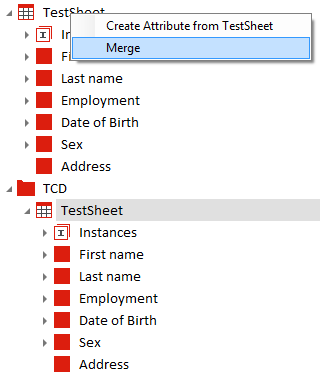
Merge TestSheets
Create Element Structure from Clipboard
If you prefer to work with external tools, you can organize and design your TestCase structure in programs like Microsoft Excel or Notepad. You can then copy this structure into a TestSheet. To do so, follow the steps below:
-
Copy your structure from the external program.
-
In Tricentis Tosca, right-click the TestSheet you want to copy the structure into. Select Create Element Structure from Clipboard from the mini toolbar.

Create Element Structure from Clipboard
-
The structure is displayed in the TestSheet. You can rearrange it as needed.